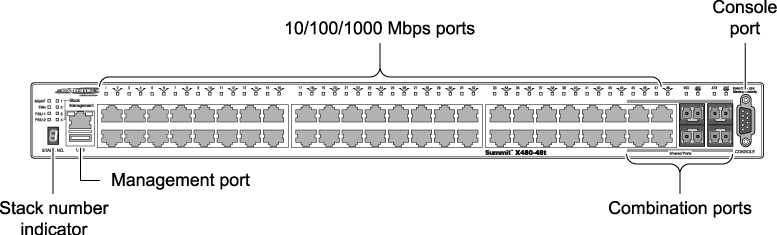Setting up the Switch
After removing the switch from the box, you would normally connect
the switch using a console cable and log in directly to set it up for the first
time. With Chalet, you
can avoid doing this by plugging a cable into the MGMT port and letting the switch
self-compute its IP address, which you will use to log into Chalet.
Zero Touch Provisioning (also known as Auto Provisioning) is
enabled in ExtremeXOS 15.7 by
default and directs this self-assigning behavior.
To get started:
-
Follow unpacking and site location instructions in
the hardware manual.
-
Connect a cable to the management (MGMT) port.
-
Find the switch's IP address. There are several
ways you can get this information.
- If you have a switch with a stack number indicator
window, the self-assigned IP address will scroll one digit at a time in
this window. Enter this address in a web browser to log in to Chalet.

Note
Self-assigned addresses start with
169.254.x.x.
- If your switch does not have a stack number
indicator window, you can get the IP address by taking the last two
number/letter groups from the MAC adddress (printed on the switch label)
and appending them to 0xa9fe (these are the HEX characters for 169.254). For
example, if the last four characters of the switch's MAC address are E9
and EE, the login URL will be http://0xa9fee9ee.
- The last option option is to convert the last two
number/letter groups from the MAC adddress into decimal using a
hex-to-decimal converter (such as www.binaryhexconverter.com/hex-to-decimal-converter). In our
example, E9 and EE are converted to 233 and 238, respectively. Append
these two numbers to the end of the base 169.254 IP address in order to
log in to Chalet.