Analyze Clients
![]()
Clients Screen
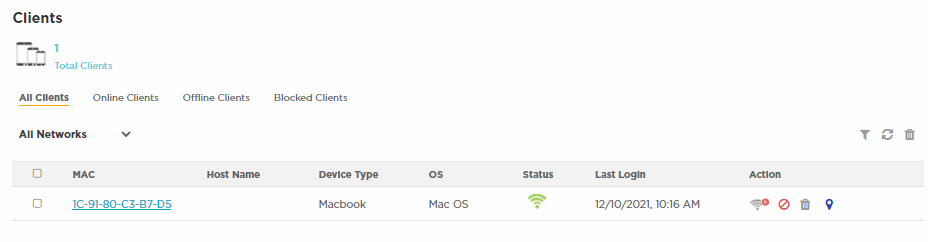
The Clients screen provides a system-wide summary of all client status, as well as detailed information for each clients. Clients are guest users, including users logged in by email or SMS, social-media login, and devices registered with and authenticated by the ExtremeGuest Essentials captive portal server.
The Clients Summary table includes the following tabs.
- Total Clients
- Select to display the total number of clients for each location.
- Online Clients
- Select to display the total number of clients for each location that are currently online.
- Offline Clients
- Select to display the total number of clients for each location that are currently offline.
- Blocked Clients
- Select to display the total number of blocked clients for each location.
Clients Details Table
The Clients Details
table displays the following information:
- MAC
- Displays the end point MAC address.
- Host Name
- Displays the client end point host name.
- Device Type
- Displays the client end point device model.
- OS
- Displays the operating system used by the client end point.
- Status
- Displays the client end point authentication status.
- Last Login
- Displays the full date and time when the client end point last authenticated on the network.
- Action
- There are four functions in the
Action column
 that you can use on client devices:
that you can use on client devices: - Disconnect
 - Terminates the client end point session on the network.
- Terminates the client end point session on the network. - Block
 -
Prevents the client end point from passing traffic on the network.
-
Prevents the client end point from passing traffic on the network. - Delete
 - Removes the client end point from the database. If the end point
connects again, it is treated as new end point.
- Removes the client end point from the database. If the end point
connects again, it is treated as new end point. - Location
 -
Locates the client device on a floor plan in ExtremeLocation Essentials. Click the
location icon to launch ExtremeLocation Essentials, and see the location of the
client device on the floor plan.
-
Locates the client device on a floor plan in ExtremeLocation Essentials. Click the
location icon to launch ExtremeLocation Essentials, and see the location of the
client device on the floor plan.
Note
Before locating a client device, you must enable ExtremeLocation Essentials and configure a floor map for each location.
- Disconnect
Clients Detail
Select an entry in the Clients Summary table to open the Clients Details table.
Section contents:

