Add a User Account
To add a user account:
This topic outlines how to manage user accounts on the Universal Compute Platform controller. For information about registering for an ExtremeCloud IQ user account, see Account Registration.
To add a user account:

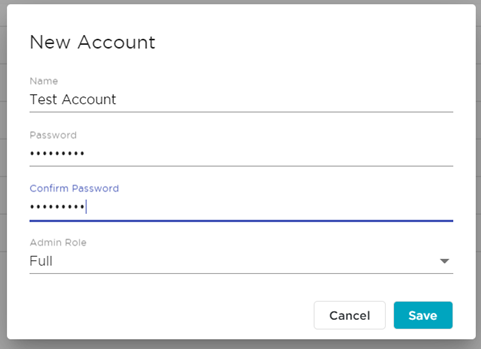
To modify a user account:
 next to
the account that you want to modify.
next to
the account that you want to modify.

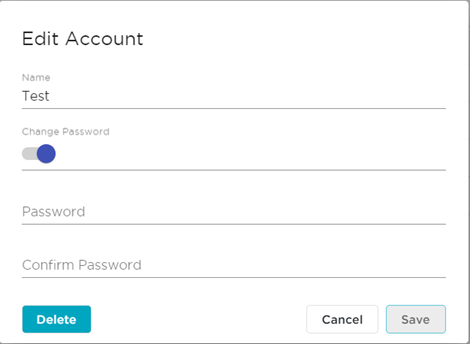
To delete a user account:
 next to
the account that you want to delete.
next to
the account that you want to delete.
