Connect to a Power Source
Learn how to connect the controller to a power source.
About this task
After installing the controller to a rack or to a table, connect the controller to a power source. To view port information, see E2122 back panel features.
Procedure
-
Locate the power cord retention
strap from the AC power cord bracket and cable clamp kit:
- Insert the locking tab end of the retention strap into the receiver hole located to the right of power supply module #1.
- Adjust the slider of the retention strap to a desired position while pushing up the locking tab on the bottom of the slider.
-
Connect the two AC power cables to power supplies 1 and 2.
These two power supplies combine to create an optional redundant power supply.
- Optionally, wrap the slider strap over the power cord and lock it securely in place.
- Plug the other end of the cables into grounded electrical outlets or to separate power sources such as an uninterrupted power supply (UPS) or a power distribution unit (PDU).
-
Power on the controller.
The power button is on the front control panel as shown in E2122 front panel layout and front control panel.
 E2122 front panel layout
E2122 front panel layout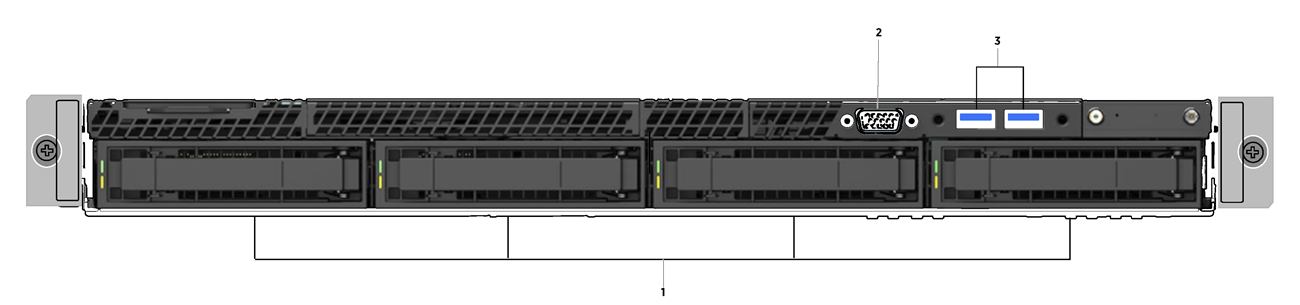
Callout Description 1 Hard disk drive bays 2 Front video controller 3 USB 2.0 or 3.0 ports 
Note
For USB key storage only: Although the controller has 5 USB connectors (two on the front panel and three on the back panel), only one USB connector can be in use at any one time. E2122 front control panel
E2122 front control panel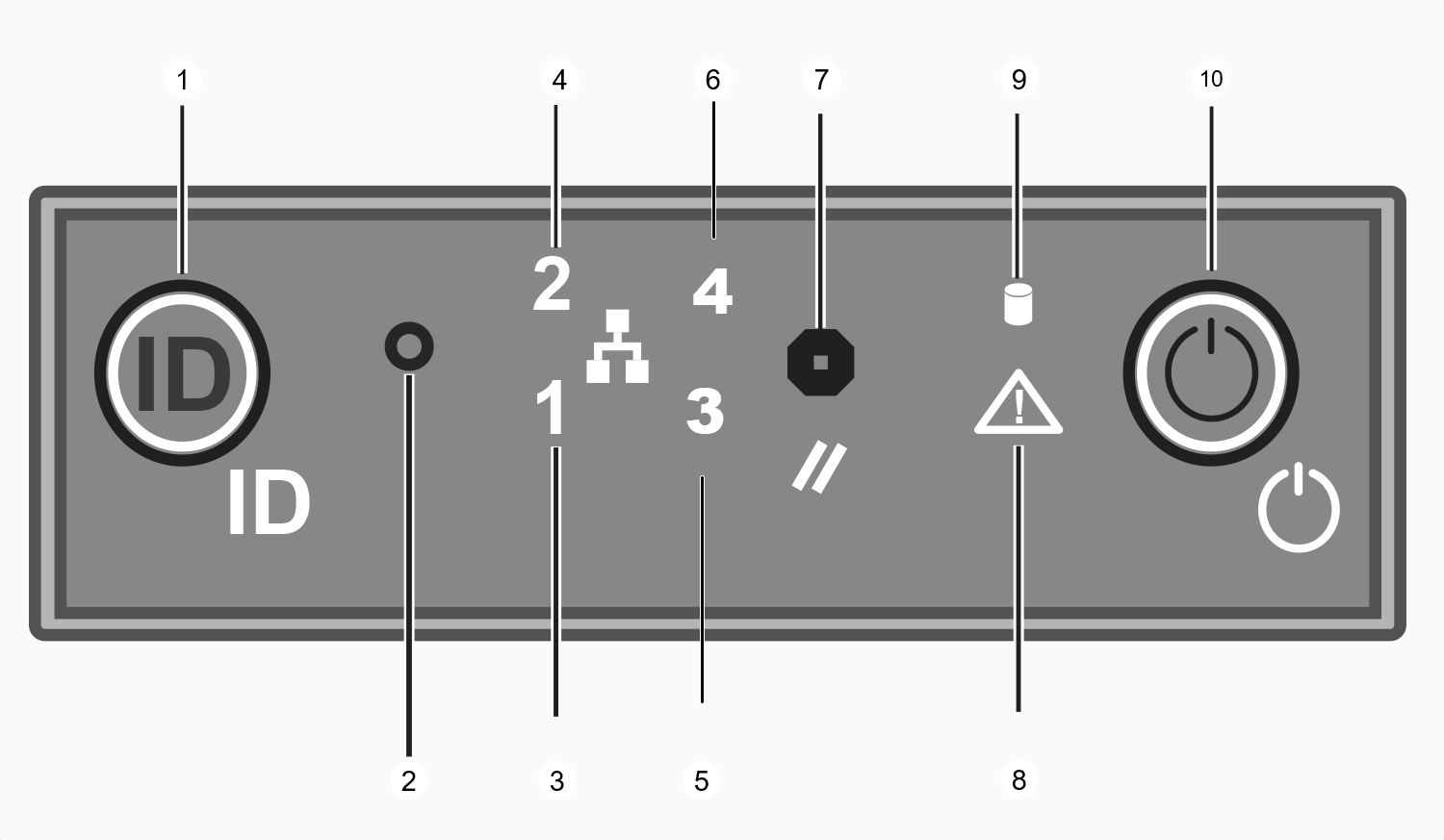
Callout Description 1 System ID button with integrated LED 2 NMI button 3 Data Port 1 activity LED 4 Data Port 2 activity LED 5 Not used 6 Not used 7 System cold reset button 8 System status LED 9 Drive activity LED 10 Power button with integrated LED
