Changing the Network Operating System
ExtremeSwitching Universal Hardware switches can run two different operating systems: Switch Engine (default) or Fabric Engine.
Making Your Initial Network Operating System Selection
You can make your initial selection of the operating system using:
- ExtremeCloud™ IQ (see ExtremeCloud IQ Agent Support)—You can select your network operating system when purchasing your switch, which associates the switch serial number with your desired network operating system, which then causes the desired network operating system to be loaded during ExtremeCloud onboarding. For more information about using ExtremeCloud IQ, go to https://www.extremenetworks.com/support/documentation/extremecloud-iq/.
- Extreme Management Center— see Extreme Management Center User Guide
- Manually during
boot-up:
- Bootloader—When you see the message Starting Default
Bootloader ...Press and hold the <spacebar> to enter the
bootrom, press and hold the space
bar until the boot menu is displayed (you have 30
seconds):
*** 5320-48T-8XE Boot Menu ( 3.4.2.8 ) *** EXOS: Default EXOS: Primary 32.1.1.6 EXOS: Secondary 32.1.1.6 EXOS: Primary 32.1.1.6 with default configuration EXOS: Secondary 32.1.1.6 with default configuration EXOS: Rescue Change the switch OS to VOSS Run Manufacturing Diagnostics Update bootloader Reboot systemUse the up and down arrow keys to select Change the switch OS to VOSS, and then press Enter.

Note
The 5720 Series uses the GRUB menu. There is no need to press and hold the space bar. Use the up and down arrow keys to navigate the menu. - Safe defaults
mode start-up menu—When the question Would you like to
change the switch OS to VOSS? [y/N/q] is displayed:
- For Switch Engine, type N.
- For Fabric Engine, type y.
Continue to log onto the switch. For more information about logging onto the switch, see the Switch Engine 32.2 User Guide .
- Bootloader—When you see the message Starting Default
Bootloader ...Press and hold the <spacebar> to enter the
bootrom, press and hold the space
bar until the boot menu is displayed (you have 30
seconds):
Changing Your Network Operating System
You can change your network operating system selection at any time.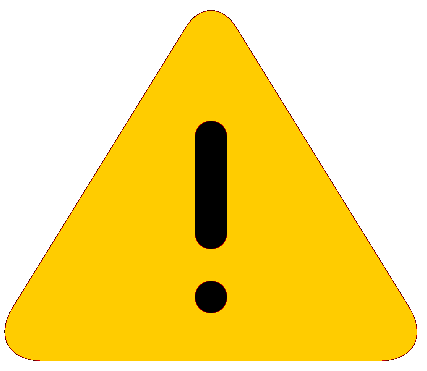

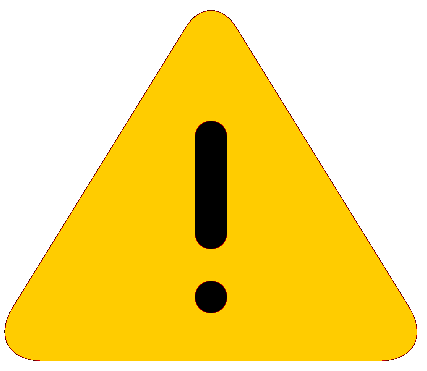
Caution
Changing your network operating systems deletes all configuration files, debug information, logs, events, and statistics information of the previous network operating system.
Note
If you anticipate ever changing the operating system to Fabric Engine, and you want to statically assign IP addresses on the DHCP server, then it is recommended to assign them based on the DHCP client ID. For more information about this issue, see the Using a BOOTP or DHCP Server topic in the Switch Engine 32.2 User Guide .- ExtremeCloud IQ—See https://www.extremenetworks.com/support/documentation/extremecloud-iq/
- Extreme Management Center—See Extreme Management Center User Guide
- CLI Command—run the
download [url
url {vr
vrname} | image [active | inactive] [[hostname | ipaddress] filename {{vr} vrname} {block-size
block_size}] {partition} {install {reboot}} command specifying a VOSS
image.

Note
Do not use the active, inactive, and partition options. They are not applicable for Fabric Engine.
