5520 Series Switch LEDs
ExtremeSwitching 5520 Series Front Panel Port LEDs, as described in the following table:
|
LED |
Color/State |
Port State |
|---|---|---|
|
SYStem status LED (Legacy MGMT function) Note: The system
status LED is solid green to indicate normal operation when the
switch is running Fabric Engine.
|
Green flash slowly |
POST Passed, normal operation, blinks on standalone switch, stack master, and backup nodes in a stack; off for standby nodes in a stack |
|
Green blinking |
POST in progress |
|
|
Amber blinking |
POST failed or overheat |
|
|
PSU status LEDs P1/P2 |
Green |
Power On |
|
Off |
Power off and no power attached |
|
|
Amber blinking |
Power supply failures |
|
|
Fan status LEDS (F1, F2 and F3) |
Green |
Normal operation |
|
Amber blinking |
Fan failure |
|
| Amber | Fan absent | |
|
Bluetooth Status LED (BT) |
Green blinking |
Bluetooth pairing in progress |
|
Green |
Bluetooth connected |
|
|
Locator LED (LOC) |
Blue blinking |
Locator function |
The following figure shows the two alternate mode LEDs for 5520 Series switches: SPD and STK. The Mode button is used to cycle through three display modes for the port LEDs. In the default mode, SPD and STK will be off. SPD and STK display modes will expire after 30 seconds, at which time the port LEDs will revert to the default SYS mode.
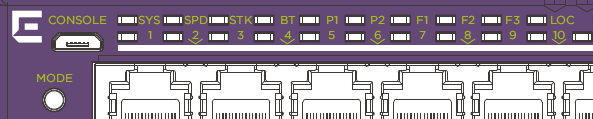

Note
Front-panel PoE ports use Amber to indicate PoE states.
Port LEDs in Default (SYS) Mode
In the default SYS mode, SPD is OFF, and the port status will display behavior for link, traffic, and PoE as described in the following table:
|
Color/State |
Meaning |
|---|---|
|
Green |
Link is OK; port is not powered |
|
Amber |
Link is OK; port is powered; no traffic |
|
Green blinking |
Link is OK and transmitting packets; port is not powered |
|
Amber blinking |
Link is OK and transmitting packets; port is powered |
|
Amber slow blinking |
No link, or disabled port; port is powered |
|
Alternating amber and green |
Port has a power fault |
|
Off |
Port is not powered, has no link, or is disabled |
Port LEDs in SPD Mode
After one press of the Mode button, the port LEDs will enter the SPD (speed) Display Mode, indicated by the SPD LED. SPD mode is used to help determine the operational speed of a port.
There are two LEDs per QSFP28 port on 5520 models. In stack mode, the first LED represents the link state and traffic of the stack port with solid or blinking green. When a QSFP28 port is used for Ethernet and partitioned to 4x10 or 4x25, one LED is shared for two ports. The first LED indicates state for the first two ports and the second LED indicates state for the second two ports. The LED is on or blinking green to indicate link and traffic when any of the 2 ports are up. It is off when both ports are down. In partitioned 2x50, each LED represents link and traffic for one 50G port. In aggregate 1x40 mode, the first LED indicates the port state and traffic and the second LED is off. Color and blink patterns indicate speeds, as referenced by the following table:
|
Color/State |
Speed |
|---|---|
|
Green slow blinking |
10Mbps |
|
Green fast blinking |
100Mbps |
|
Green |
1000Mbps |
|
Amber slow blinking |
2.5Gbps |
|
Green fast blinking |
5Gbps |
|
Green slow blinking |
10Gbps |
|
Green fast blinking |
25Gbps |
|
Green fast blinking |
40Gbps |
|
Green fast blinking |
50Gbps |
Port LEDs in STK Mode
After two presses of the Mode button, the port LEDs will enter the STK Display Mode, indicated by the STK LED. STK mode is used to indicate slot presence and slot number via the first eight port LED, as referenced by the following table:
|
Color/State |
Speed |
|---|---|
|
Green |
Slot corresponding to the port number of the LED is present |
|
Green blinking |
This slot has slot number corresponding to the port number of the blinking LED |
| Right side LED | State | |
|---|---|---|
| Link | Green | Link up |
| Off | No link up or port disable | |
| Left side LED | State | |
| Act | Green blinking | Packet transmitting or receiving |
| Off | No packet transmitting or receiving | |

