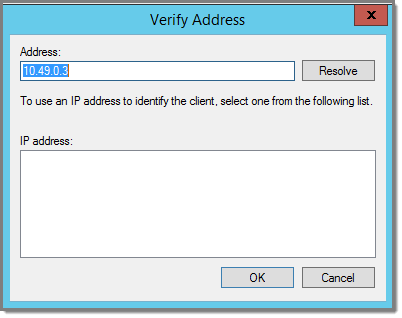You can opt to enter a Shared
Secret manually or have NPS generate the Shared Secret.
- Manual. Type a password that both the
NPS server and the ExtremeWireless Appliance will use to mutually authenticate.
This password is case-sensitive. You can use alpha-numeric
characters. You must configure the same shared secret
password for VNS (Virtual Networks Services) Global
Settings. For more information, see the User
Guide.
- Generate. Click Generate
to have NPS generate the password. Not all servers support
long generated secrets.