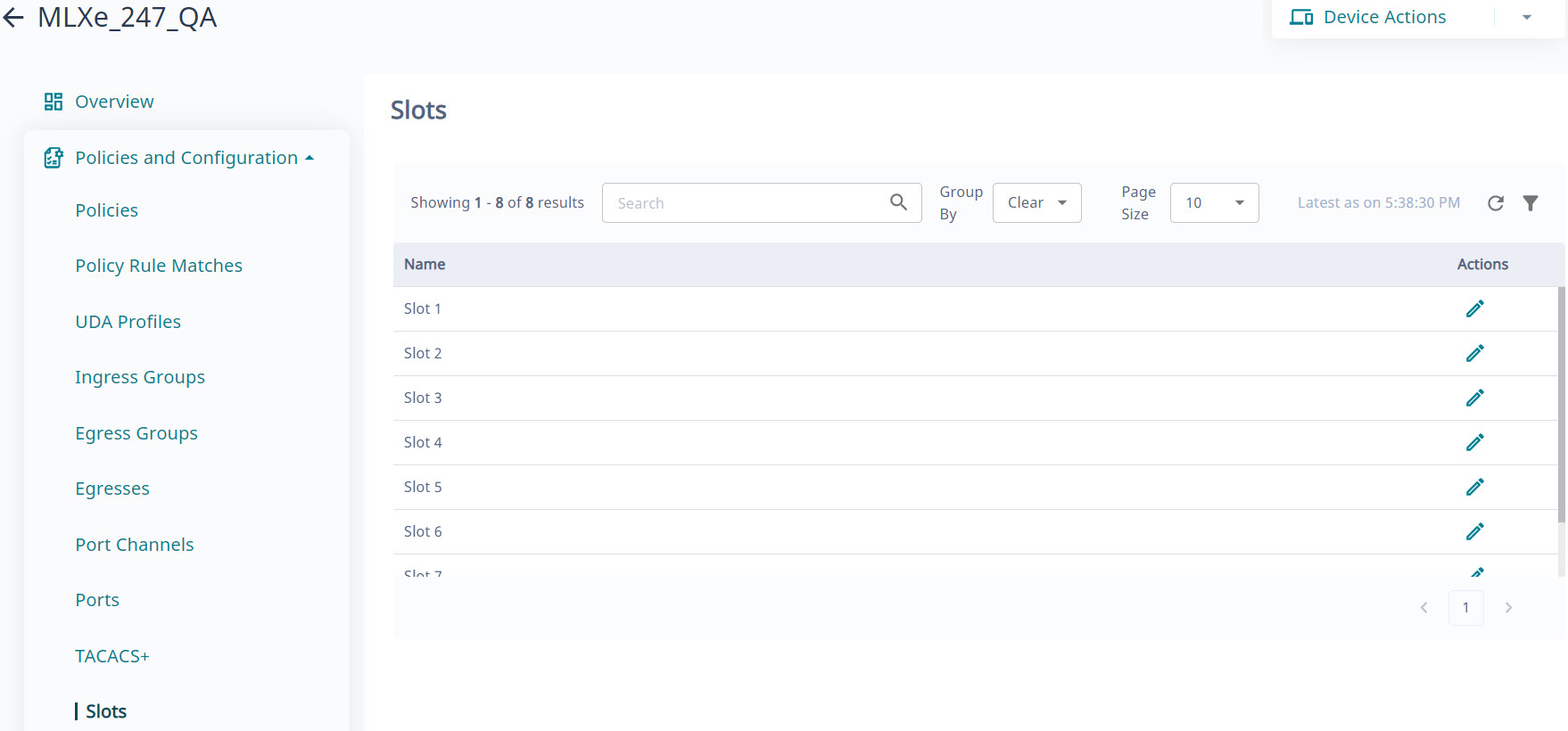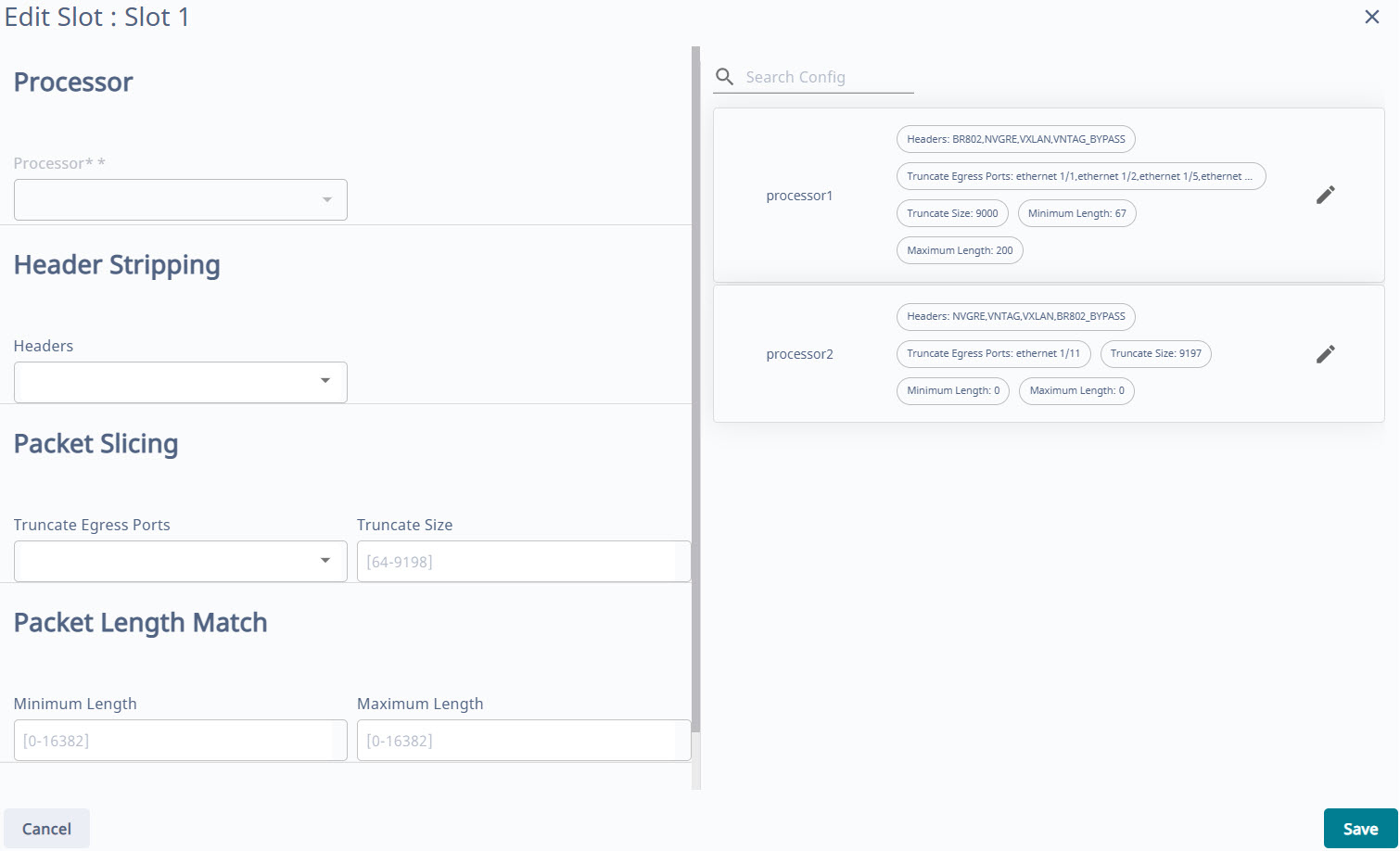About this task
All available slots are displayed in the XCO user interface in the
Policies and
Configuration page of the device detail view. For a selected packet
processor of the selected slot, you can change the configuration for header
stripping, packet slicing, and packet length match.
Procedure
-
In the Navigation menu, select
Device
Inventory.
-
In the Devices page, click anywhere in the
required device row except the Actions column (
 )
to proceed to the device Overview page.
)
to proceed to the device Overview page.
-
In the Device Config menu,
select .
-
Select Edit (
 ) from the Actions column
(
) from the Actions column
( ) for the slot you want to
update.
) for the slot you want to
update.
The right side of the
page displays the current configuration for each processor in the device. You
can add, edit, or delete one or more actions for each processor.