Create BGP Peer
Procedure
- In the Navigation menu, select Tenants.
-
In the Tenants page, click anywhere in the
required tenant row except the Actions column (
 ) to
proceed to the tenant Overview page.
) to
proceed to the tenant Overview page.
-
In the Tenant Navigation menu,
select BGP
(
 ).
).
- Select the BGP Peers tab.
-
Select Create BGP
Peer.
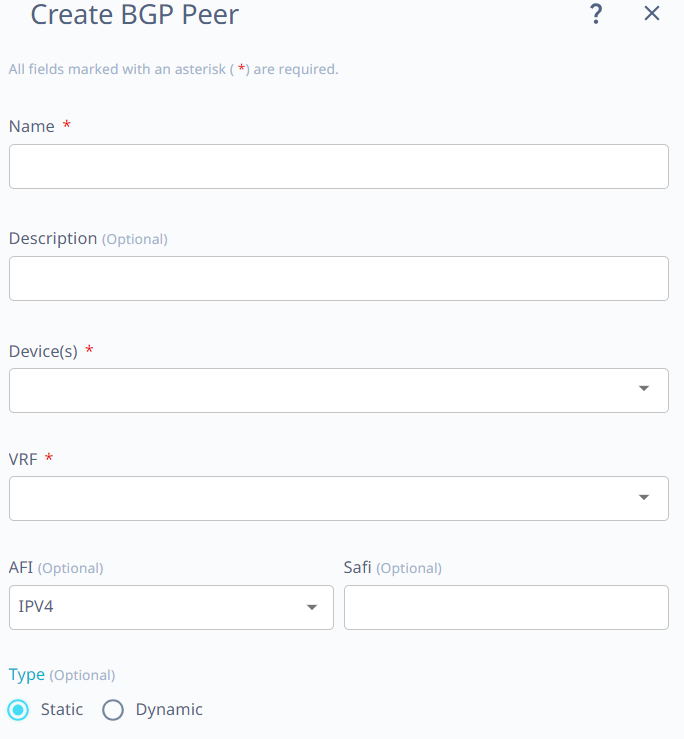
- In the Name field, enter a name for the BGP peer.
- In the Device(s) drop-down menu, select the required devices.
- Select the required VRF.
-
Select the BGP peer Type:
- Static: Go to step 10 to create a Static BGP Peer.
- Dynamic: Go to step 11 to create a Dynamic BGP Peer.
The options vary by the BGP peer type. -
Configure the required
Static
BGP peer parameters.
-
Enter the Neighbor
IP address.
XCO 3.4.0 supports only one Neighbor IP configuration.
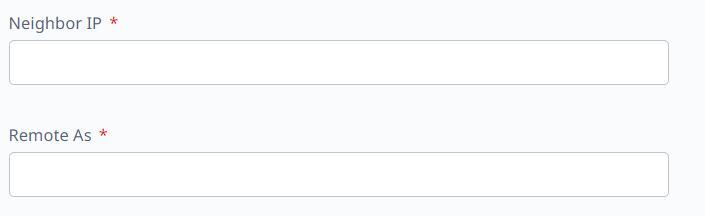
- Select the required Remote As value.
-
Configure the required
Detailed
Configuration parameters.
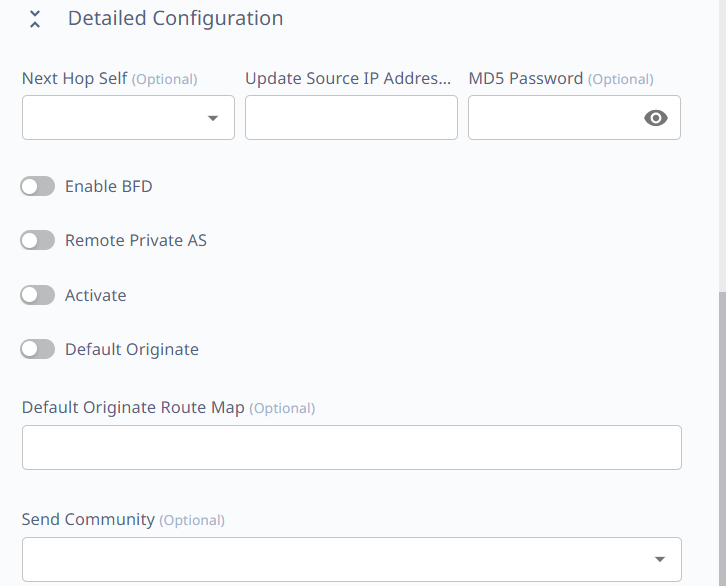
-
Configure the required
Additional
Path parameters.
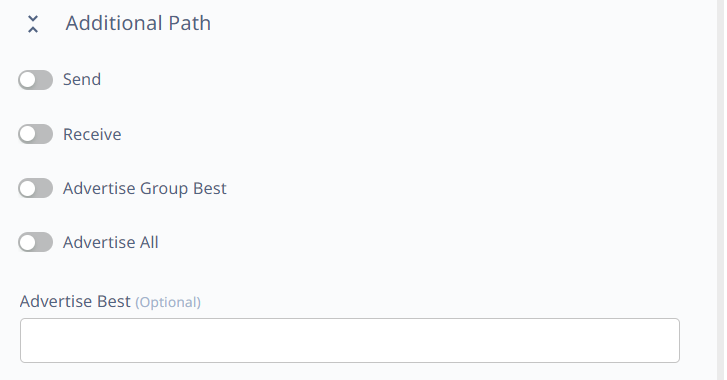
-
Configure the required
Multi
Protocol Capability parameters.
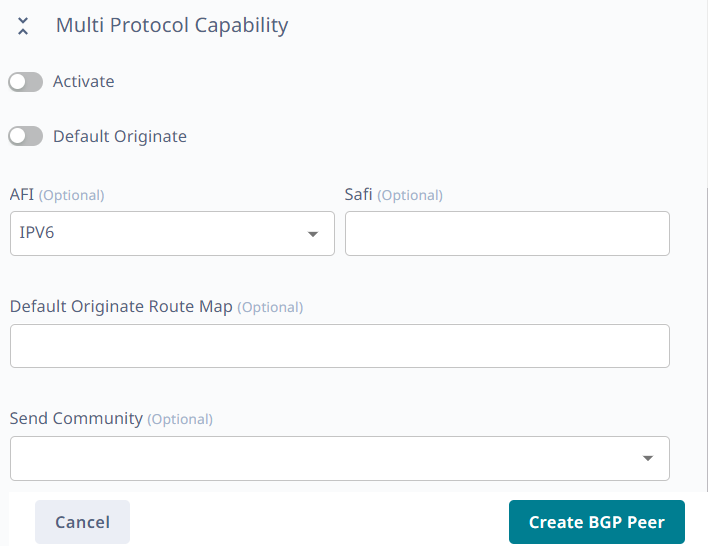
- Select Create BGP Peer.
-
Enter the Neighbor
IP address.
-
Configure the required
Dynamic BGP peer parameters.
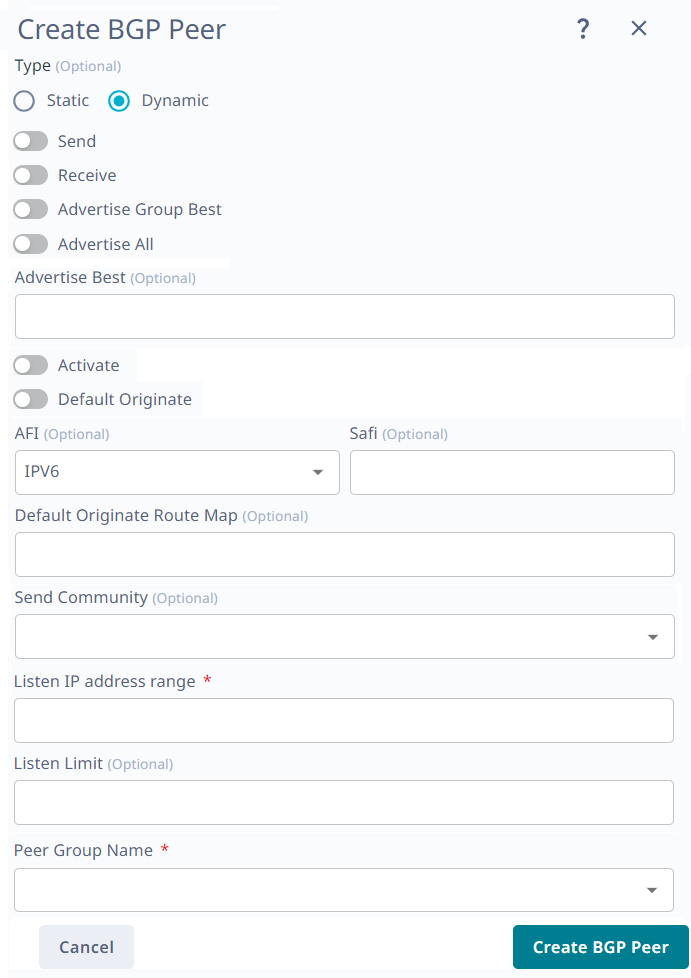
- Enter the Listen IP Address Range.
- Select the required peer group from the Peer Group Name drop-down menu.
- Select Create BGP Peer.
