5320 Series Switch LEDs
5320 Series front panel switch LEDs, for all models except 5320-24T-4X-XT and 5320-24T-24S-4XE-XT, as described in the following table:
|
LED |
Color/State |
Port State |
|---|---|---|
|
System status LED (Legacy MGMT function) Note: The system
status LED is solid green to indicate normal operation when the
switch is running Fabric Engine.
|
Green flash slowly |
POST Passed, normal operation, blinks on standalone switch, stack primary, and backup nodes in a stack; off for standby nodes in a stack |
| Green blinking | POST in progress | |
|
Amber blinking |
POST failed or overheat | |
|
Off |
No power | |
|
PSU status LED PWR |
Green |
Power On |
|
Off |
Power off and no power attached | |
|
Amber blinking |
Power supply failure | |
|
Fan status LED |
Green |
Normal operation |
|
Amber blinking |
Fan failure | |
| Off | Fan or power off | |
|
Bluetooth Status LED (BT) |
Green blinking |
Bluetooth pairing in progress |
|
Green |
Bluetooth connected | |
| Off |
Bluetooth not connected | |
| Speed Mode LED (SPD) | Green | Port LEDs indicate rate |
| Off | SYS mode (normal) | |
| Stack Mode LED (STK) | Green | Port LEDS indicate stack position |
| Off | SYS mode (normal) | |
|
Locator LED (LOC) |
Blue blinking |
Locator enabled |
| Off | Locator disabled |
Port LEDs can display in three different modes: SYS (the default mode), SPD (speed) and STK (stacking). The Mode button cycles through the three display modes. In the default SYS mode, SPD and STK are off. The port LEDs enter SPD display mode, indicated by the SPD LED, after pressing the Mode button one time. SPD mode helps to determine the operational speed of a port. The port LEDs enter the STK display mode, indicated by the STK LED, after pressing the Mode button a second time. STK mode is used to indicate slot presence and slot number through the first eight port LEDs. SPD and STK display modes expire after 30 seconds, and the display mode reverts back to the default SYS mode. A long press of the Mode button when in any mode other than STK mode initiates Bluetooth pairing. Models 5320-24T-4X-XT and 5320-24T-24S-4XE-XT do not support Bluetooth pairing.
The following graphic shows the two alternate mode LEDs for 5320 Series switches: SPD and STK. The Mode button is used to cycle through three display modes for the port LEDs. In the default mode, SPD and STK are off. SPD and STK display modes expire after 30 seconds, at which time the port LEDs revert to the default SYS mode. Pressing and holding the Mode button initiates Bluetooth pairing.
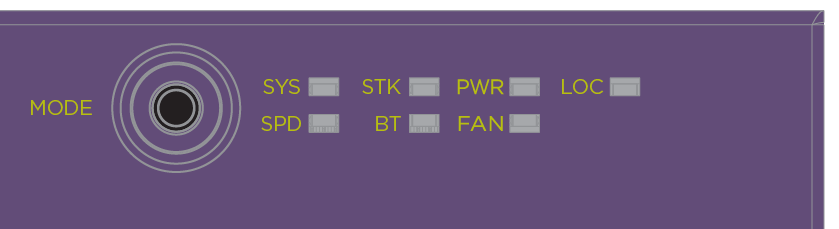
The Mode button also supports the instant stacking feature. To instantly stack switches, first ensure that the SPD/STK LED is on STK by pressing the Mode button until the LED is green. Press and hold the Mode button for at least five seconds, then release the Mode button after five seconds. The front panel port LEDs on the primary node flash in an alternating pattern followed by a delayed reboot of all of the switches. The LEDs flash for approximately 15 seconds prior to the reboot. After the reboot completes, the switches are stacked.

Note
Front-panel PoE ports use Amber to indicate PoE states.
The mode button and LEDs are located on the upper left side of the front panel on the 5320-48P/T and 5320-24P/T models. The mode button and LEDs are located on the upper right side of the front panel on most of the 5320-16P models. The mode button and LEDs are located on the middle left side of the front panel on the 5320-16P-2MXT-2X model.
5320-24T-4X-XT and 5320-24T-24S-4XE-XT front panel LEDs
5320 Series front panel switch LEDs for models 5320-24T-4X-XT and 5320-24T-24S-4XE-XT, as described in the following table:
| Label |
Function |
Color/State |
Port State |
|---|---|---|---|
| SYS |
System status LED (Legacy MGMT function) |
Green |
POST Passed, normal operation. |
|
Green blinking |
POST in progress | ||
|
Amber blinking |
POST failed or overheat | ||
| Off | No power. | ||
| PWR | Power status LED | See Power LED . | |
| FAN |
Fan status LEDS |
Green |
Normal operation |
|
Amber blinking |
Fan failure | ||
| Off | No power. | ||
| SPD/STK | Speed status LED Stacking status LED | Off (state 1) | System mode (Normal) |
| Amber (state 2) | Speed mode | ||
| Green (State 3) | Stacking mode | ||
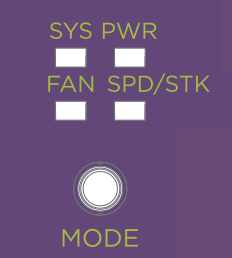
Port LEDs in Default (SYS) Mode
In the default System mode, SPD is OFF, and the port status displays behavior for link, traffic, and PoE as described in the following table:

Note
PoE is not supported on models 5320-24T-4X-XT and 5320-24T-24S-4XE-XT.|
Color/State |
Meaning |
|---|---|
|
Green |
Link is OK |
|
Amber |
Link is OK; no traffic |
|
Green blinking |
Link is OK and transmitting packets; port is not powered |
|
Amber blinking |
Link is OK and transmitting packets; port is powered |
| Amber slow blinking | No link, or disabled port; port is powered |
|
Alternating amber and green |
Port has a power fault |
|
Off |
Port has no link, or is disabled |
Port LEDs in SPD Mode
The port LEDs enter the SPD display mode when the Mode button is pressed the first time, indicated by the SPD LED. SPD mode is used to help determine the operational speed of a port.
Color and blink pattern indicate speeds, as referenced by the following table.

Note
Models 5320-24T-4X-XT and 5320-24T-24S-4XE-XT do not support 2.5 Gbps, 5 Gbps, and 25 Gbps speeds.|
Color/State |
Speed |
|---|---|
|
Green |
10Mbps |
|
Green blinking |
100Mbps |
| Amber |
1000Mbps |
|
Amber slow blinking |
2.5Gbps |
|
Amber fast blinking |
5Gbps |
|
Green slow blinking |
10Gbps |
|
Green fast blinking |
25Gbps |

Note
The following table is for the 5320-16P-2MXT-2X.| Color/State | Speed |
|---|---|
| Green slow blinking | 10Mbps |
| Green fast blinking | 100Mbps |
| Green | 1000Mbps |
| Green slow blinking | 10Gbps |
| Green fast blinking | Above 10Gbps |
Port LEDs in STK Mode
The port LEDs enter the STK display mode after the Mode button is pressed twice, indicated by the STK LED. STK mode is used to indicate slot presence and slot number via the first eight port LED, as referenced by the following table:
|
Color/State |
Speed |
|---|---|
|
Green |
The slot corresponding to the port number of the LED is present. |
|
Green blinking |
This slot has a slot number corresponding to the port number of the blinking LED. |
Power LED
The power LED can indicate the status of both the internal power supply and a connected external redundant power supply (RPS), for models that support connecting an RPS. The power LED first indicates the status of the internal power supply for one second, displaying either nothing (off), a green dash, or an amber dash. The power LED then indicates the state of the external RPS for one second, displaying either nothing (off), two green dots, or two amber dots. The cycle repeats the two second interval continuously.

Note
PoE is not supported on models 5320-24T-4X-XT and 5320-24T-24S-4XE-XT.| State Number | Internal PSU State (dash) | RPS State (two dots) | LED Pattern | Notes |
|---|---|---|---|---|
| 1 | On | Off | Green dash/off | Internal PSU OK, RPS Not present. |
| 2 | On | On | Green dash/Green dots | Both PSUs OK. |
| 3 | On | Fault | Green dash/Amber dots | Internal PSU OK, RPS PRESENT, but failed or powered down. |
| 4 | Fault | Not present | Amber dash/off | Internal PSU FAILed, RPS not present. Only valid for PoE systems. |
| 5 | Fault or Off | On | Amber dash/Green dots | Internal PSU FAILed or powered down, RPS is good. |
| 6 | Fault or Off | Fault or Off | Amber dash/Amber dots | Internal PSU FAILed or powered down, RPS FAILED or powered
down. Only valid for PoE systems. |

