Use the Extreme Stacking Tool
The Extreme Stacking Tool provides an easy way to plan your stack. As you select various switch models and stacking methods, the tool shows you:
- What switch models can be stacked together and which cannot.
- Statistics showing the routing options that are available with every stack combination.
- Recommendations about which switches should be the primary and backup nodes.
- Information about the supported versions of Switch Engine for every combination.
To use the Stacking Tool, follow these steps.
- Open the Stacking Tool (https://stackingtool.extremenetworks.com/StackingTool/) in a web browser.

Note
The Stacking Tool is also available in the Support Tools section of the Extreme Portal. - Find a switch model in the Switches column. Each switch model is represented by a rectangle, as shown in the example in the following figure.ach switch model is represented by a rectangle, as shown in the example in the following figure. In this example, stacking ports are represented by U1 and U2 on the right side. Ports 53 and 54 are the actual stacking ports for the 7520-48XT-6C model.

Note
The 7520-48Y-8C model uses ports 55 and 56 for stacking.7520 Switch Shown in the Stacking Tool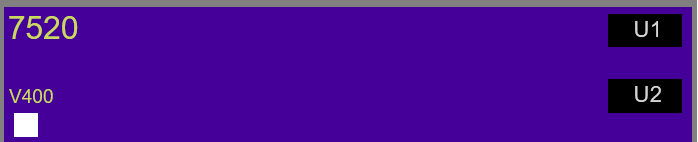

Tip
Select a rectangle to display more information about the switch model and the VIMs (if any) that it can use for stacking. - Drag the rectangle to the first slot in the Stack column in the middle of the page.
To the right of the Stack column, the tool displays statistics about available routes, supported software versions, and primary/backup recommendations.

Tip
If you do not see statistics and other information, select the arrow (> symbol) to the immediate right of the Stack column. - Use the tool in any of the following ways:
- Select other switches and drag them to the slots in the stacking column.
- For any switch in the stack, select the U1 and U2 symbols to choose stacking methods – for example, SummitStack-V and SummitStack-V80.
- To remove a switch from the stack, drag it away from the stacking column.
Whenever you add or remove a switch from the stack, the statistics and recommendations update automatically.
In addition to statistics and recommendations, colors in the display show whether the selected switch models and stacking methods are compatible.
| Color | Meaning |
|---|---|
| Green | Compatible and preferred |
| Blue | Compatible |
| Yellow | Incompatible with the selected primary node |
| Red | Incompatible |

