Expired Alarms Raised Table
The Expired Alarms Raised table in the Expired Alarms Raised View displays details about the alarms raised that have been cleared.
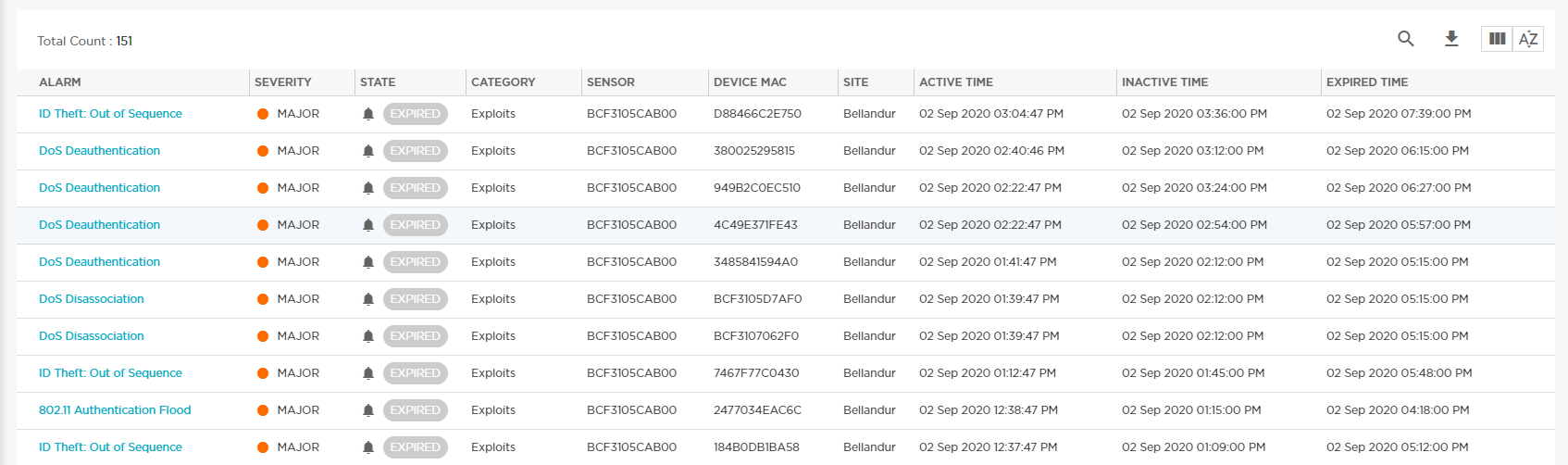
Use the tools at the top of the Alarms Raised pane to perform several functions using the data in the table:
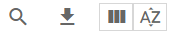
-
Select the Search tool to search for specific data in the table.
-
Select the Download tool to export the table into a .csv report. You can choose to download all rows or selected rows in the table.
-
Select the Columns tool to add additional columns to the table. The following columns can be added to the table: Subcategory, Device Type, and Floor.
-
Select the Sort tool to sort the data alphabetically (ascending or descending).
The following columns are included in the Alarms Raised table:
|
Column |
Description |
|---|---|
|
Alarm |
The type of alarm that is raised. Select an alarm type in this column to display the Alarms Details right-panel for additional details about the selected alarm. |
|
Alarm Severity |
The severity of the alarm: Active or Cleared. |
|
State |
The state of the alarm: Expired. |
|
Category |
The category of the alarm. |
|
Sensor |
The sensor for which the alarm was raised. |
|
Device MAC |
The MAC address for the device for which the alarm was raised. |
|
Site |
The site where the device alarm raised is located. |
|
Time Raised |
The time that the alarm was first raised. |
|
Time Cleared |
The time that the alarm was cleared, if appropriate. |
|
Cleared By |
The name of the user that cleared the alarm. |
|
Actions |
Select the Actions drop-down list to display several Action functions. |

