Alarm Details
The Alarm Details window provides additional data to analyze the selected alarm.
To open the Alarm Details window, select an alarm in the Alarms table.
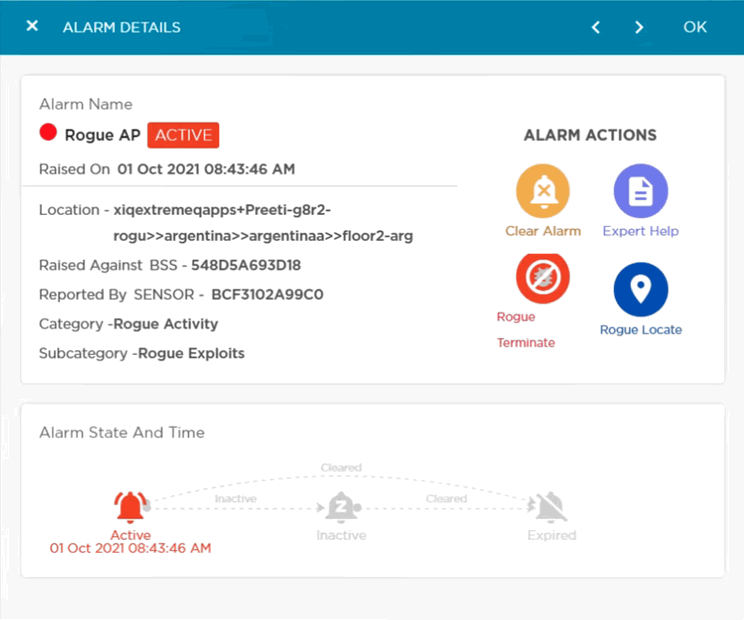
|
Field |
Description |
|
|---|---|---|
| Alarm Details |
View several details regarding the selected alarm, including:
|
|
 |
Rogue Terminate |
Manually terminate alarms for rogue APs and rogue clients. Extreme AirDefense Essentials consolidates all termination requests triggered in the last 10 minutes. Extreme AirDefense Essentials maintains the list of MAC addresses until the next reboot. The list of MAC addresses is overwritten with each subsequent rogue termination request. |
 |
Rogue Locate |
Locate the rogue AP that is detected by Extreme AirDefense Essentials on a floor map within ExtremeLocation™ Essentials. For more information, see Rogue Device Detection. |
 |
Expert Help |
Select the Expert Help icon to display additional industry information about the alarm type. |
| Alarm State and Time |
View the time duration and activity states over the life cycle of the selected alarm. |
To close the window and return to the Alarms table, select OK.

