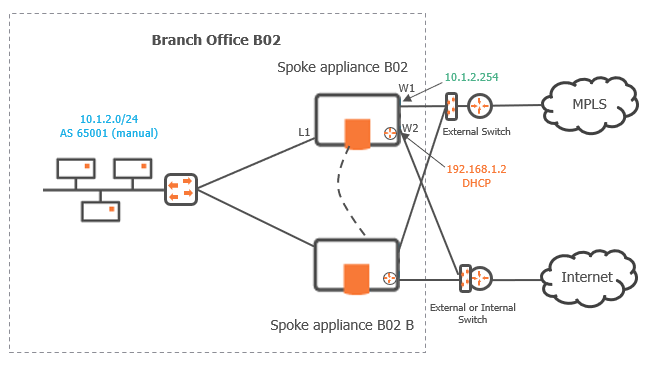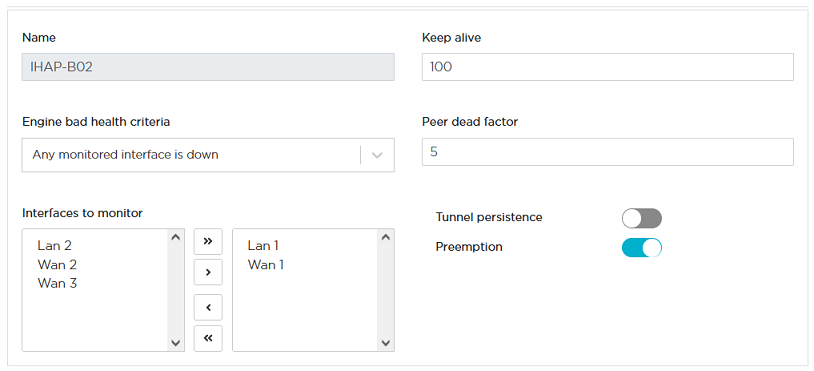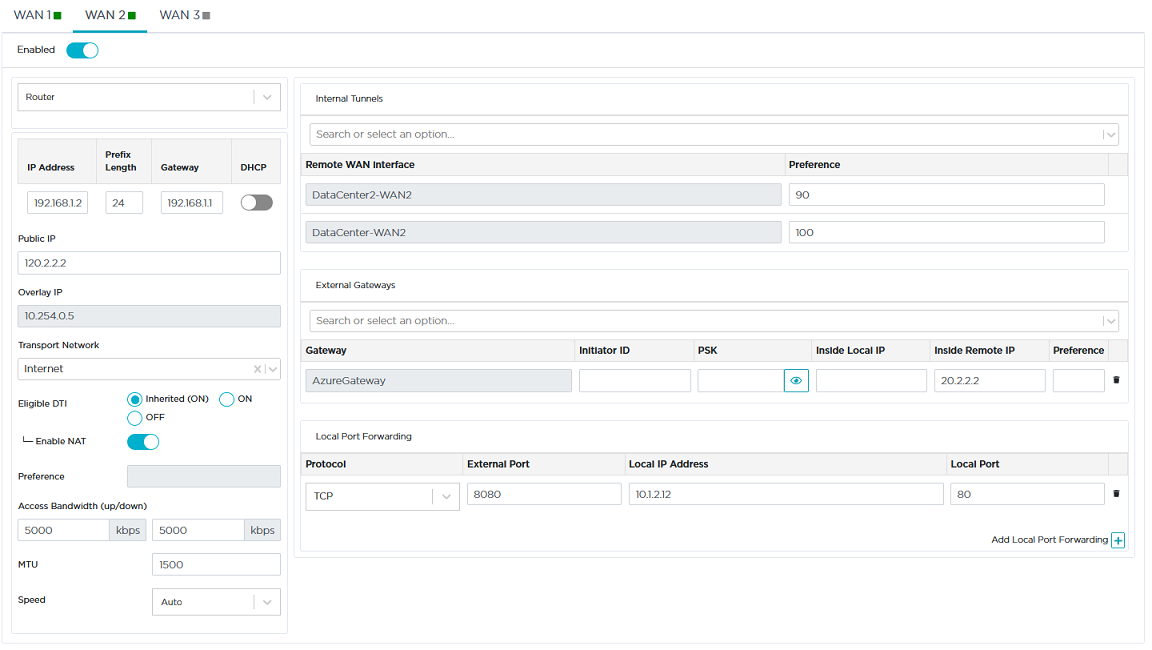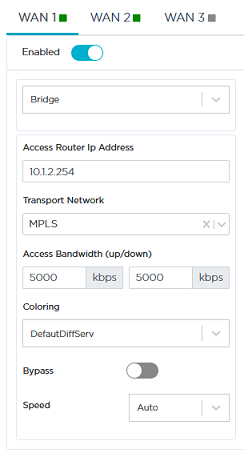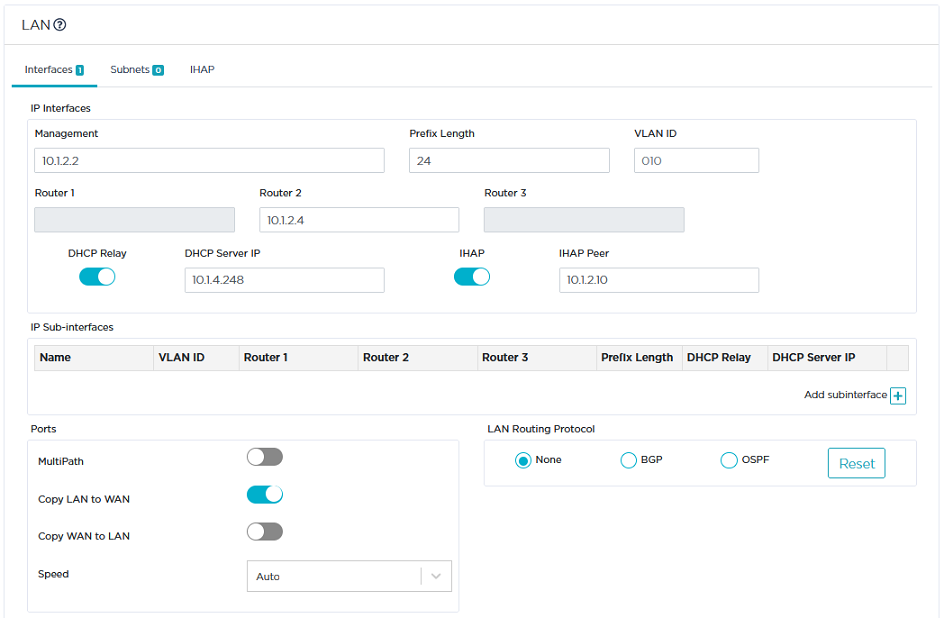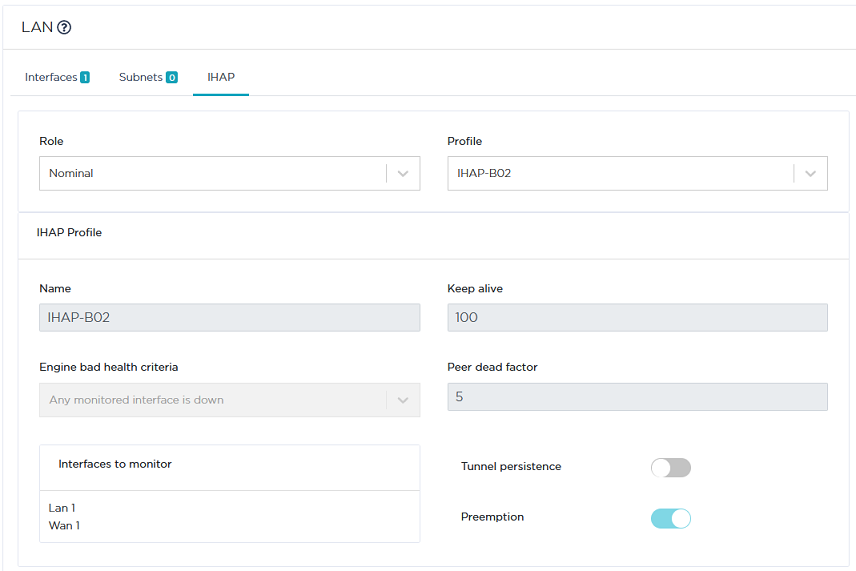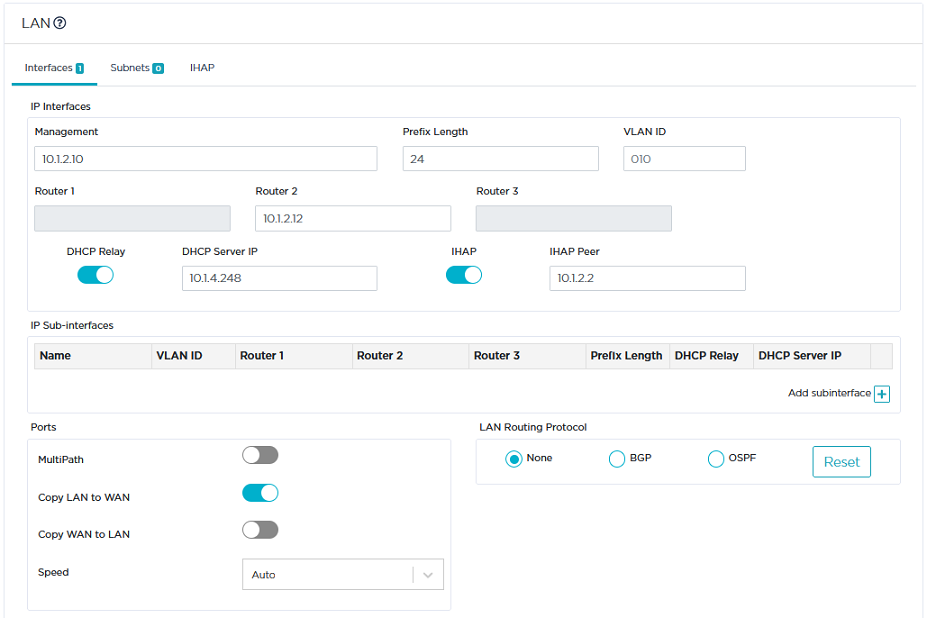Configuring a multi-appliance Branch Office Site through IHAP
This section describes how to configure a Hybrid Branch Office Site with two appliances through IHAP (Ipanema High Availability Protocol). The objective of this deployment is to use the backup appliance if the nominal appliance fails.
This configuration is also necessary for any Branch Office Site in Bridge mode.
The following Use Case illustrates a Site upgrade for HA deployment. It uses the appliance of Branch Office 2 of "Use Case 1" as the nominal appliance, and a new appliance as backup. As a reminder, B02 is deployed in bridge/router mode and is connected to the Data Center directly through the MPLS private network and over the Internet via one tunnel. Refer to "Configuring the B02 Branch Office appliance"
Use Case 7
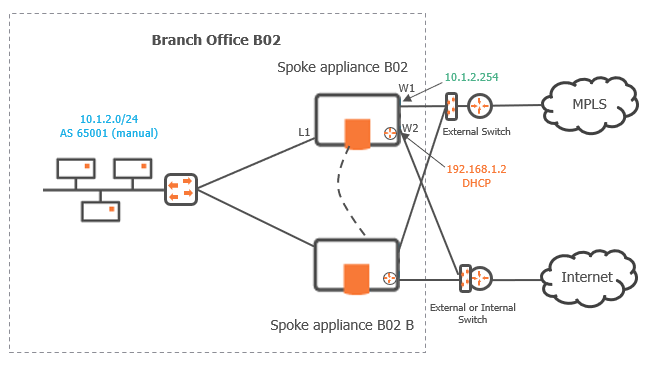
Configuring a IHAP Profile for the Site
|
1
|
Select Network -> Advanced Configuration -> IHAP and click the Add Profile button. |
Note: Though a Default IHAP Profile is available, it is not used in this example.
|
2
|
Type IHAP-B02 as the name of the new IHAP profile and configure it as follows: |
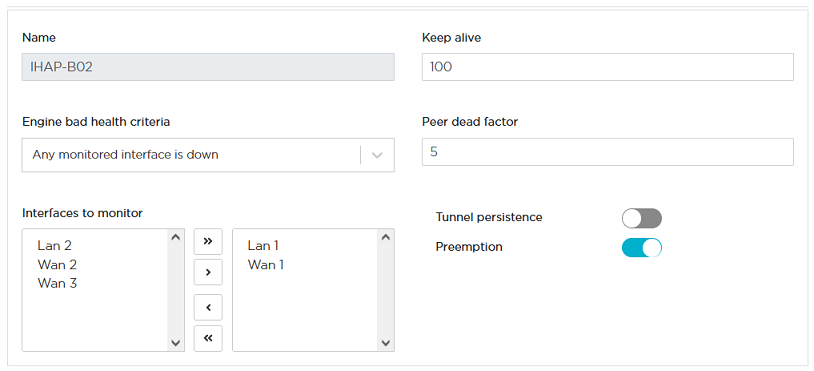
|
3
|
Refer to "IHAP" for a detailed description of the displayed parameters. |
|
4
|
Click Create to validate your settings. |
Configuring the SD-WAN appliances
Configure the existing B02 nominal appliance
|
1
|
Reconfigure B02 WAN2 interface with the current WAN3 parameters. Then disable WAN3. Click Update. |
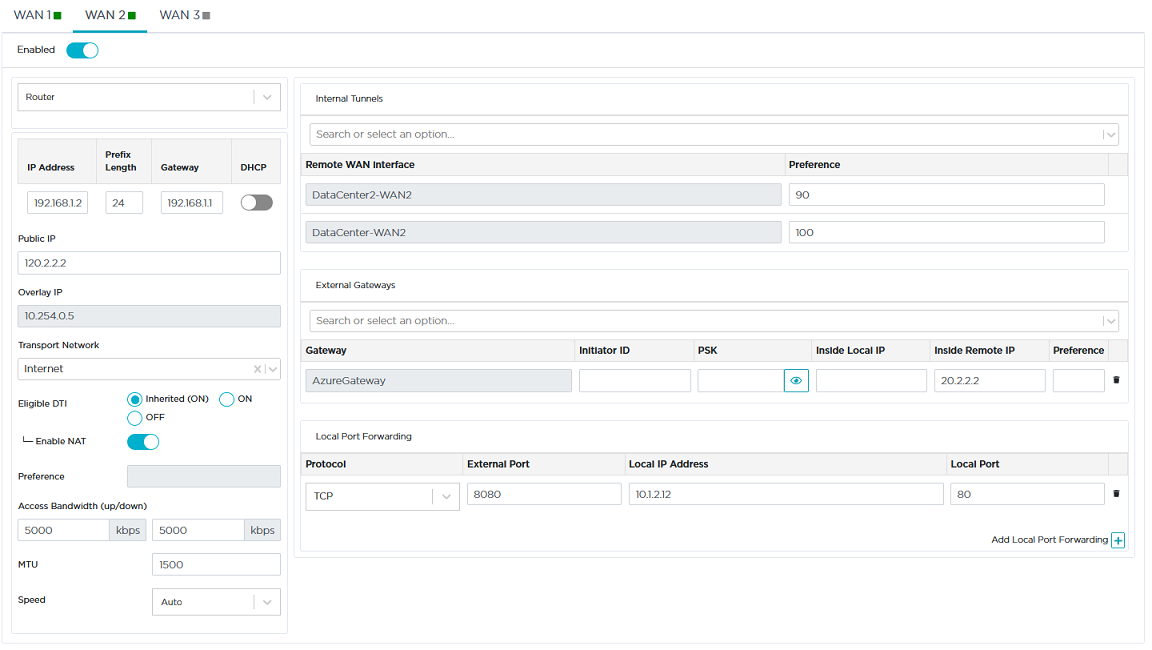
|
2
|
Disable the Bypass option (enabled by default) on B02 WAN1 Bridge interface to avoid loops when the appliances reboot. Click Update. |
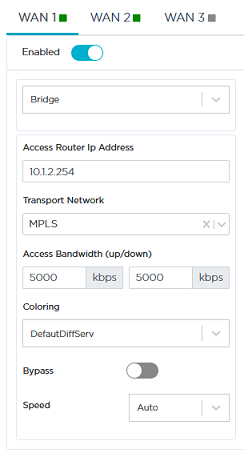
|
3
|
Disable the MultiPath mode (LAN) of the B02 appliance - the Multi-WAN mode is used in this Use Case. |
Note: Both MultiPath and MultiWAN modes are supported for this type of HA deployment.
|
4
|
Activate the IHAP option and enter 10.1.2.10 as the IHAP Peer IP address (IP address of the B02B appliance). |
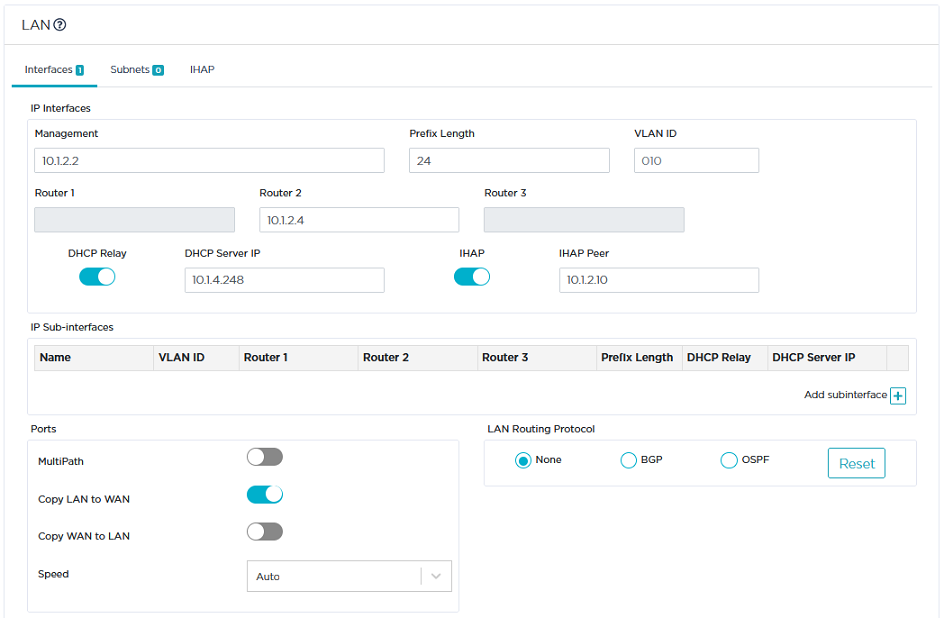
|
5
|
Select the IHAP tab at the top of the LAN window. |
|
6
|
Select the Nominal Role for the B02 appliance and the IHAP-B02 Profile you have created at the beginning of this configuration procedure. |
The parameters associated with the selected IHAP Profile are displayed in read only mode.
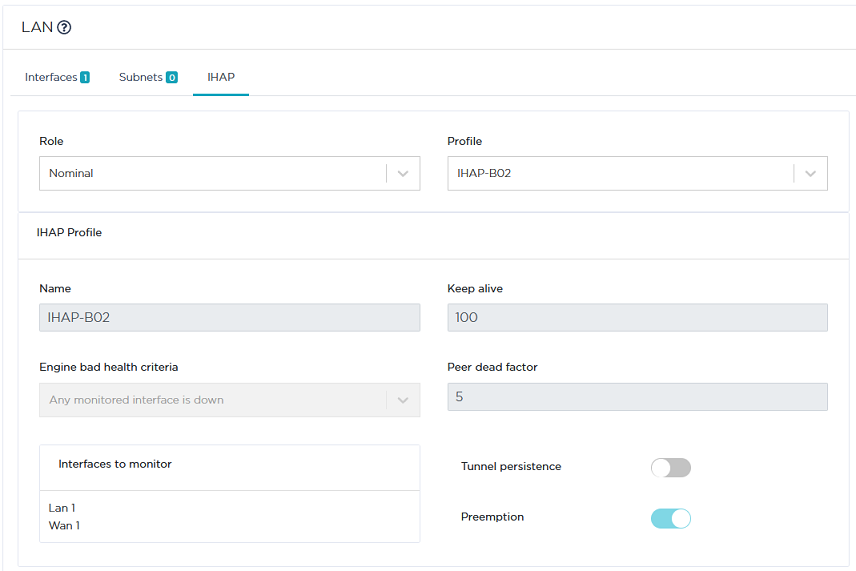
|
7
|
Update your configuration. |
Configure the new B02B backup appliance
|
2
|
Configure its LAN as follows: |
|
•
|
Management IP address: 10.1.2.10, Prefix Length: 24 |
|
•
|
Define the DHCP Server address: 10.1.4.248 |
|
3
|
Configure WAN1 and WAN2 that should correspond to WAN1 and WAN2 of the B02 appliance. |
|
4
|
To configure IHAP on this B02B appliance, activate the IHAP option on the LAN window and enter 10.1.2.2 as the IHAP Peer IP address (IP address of the B02 appliance). |
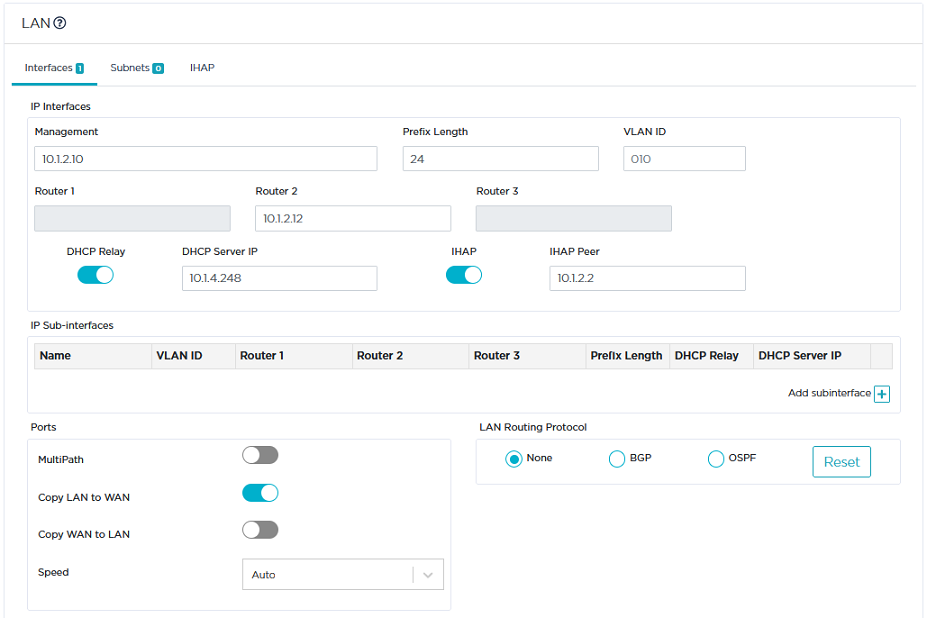
|
5
|
Select the IHAP tab at the top of the window. |
|
6
|
Select the Backup Role for the B02B appliance and the same IHAP Profile as for B02, IHAP-B02. Then, Update your configuration. |
Physically installing the two appliances
Refer to the appropriate section in the SD-WAN appliance Quick Installation Sheet.
Checking peering connections in the SD-WAN Orchestrator
|
1
|
On the Network -> Configuration window, click the  icon for each HA appliance. In the displayed window, select Routing -> HA and check the HA Status of both appliances. icon for each HA appliance. In the displayed window, select Routing -> HA and check the HA Status of both appliances. |
|
2
|
If the HA configuration is not operational, check if there are any 'HA peer unreachable' and/or 'HA configuration mismatch' alarms related to the configured HA Site in the Active Alarms and Event History dashboards. |