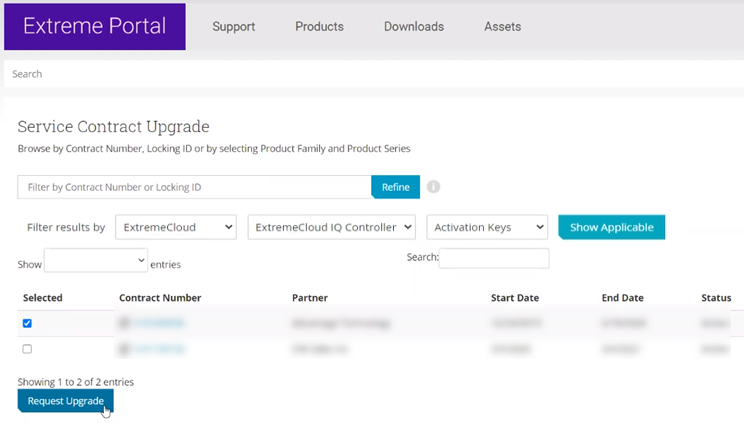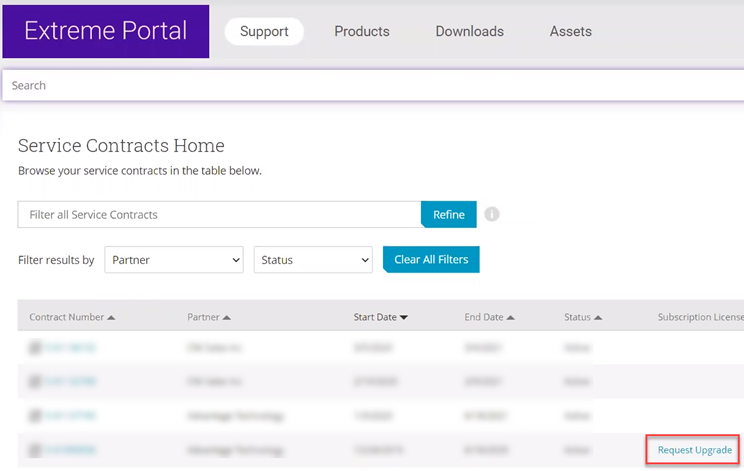All customers who are upgrading to ExtremeCloud IQ
Controller must
obtain a new Activation Key.
For customers on active subscription contracts (XCC-ORC-S-EW/PWP), we provide a
workflow that automatically converts the existing contract to a new contract based
on an
ExtremeCloud IQ
Navigator license (XIQ-NAV-S-C-EW/PWP).The contract migration workflow is provided
by the
Extreme Support Portal.

Note
After upgrading your service
contract in the
Extreme Support Portal, you have 7 days to deploy
ExtremeCloud IQ
Controller
and install the Activation Package.
For subscription customers, the process of
converting subscriptions to the new ExtremeCloud IQ Navigator subscription
SKUs cancels the term of the previous entitlements. Controllers enabled for
subscription management will reflect this state change within 24 hours, and
will enter a 7-day grace period. To ensure service continuance, upgrade to
ExtremeCloud IQ
Controller version 10.x software within the 7-day grace period.
The migration path from Extreme Campus Controller v5.x to
ExtremeCloud IQ
Controller v10.x is
described as follows:
- If you have a subscription license for
Extreme Campus Controller v5.x, your migration path to ExtremeCloud IQ
Controller v10.x
subscription is automatic. This will include the ExtremeCloud IQ Navigator license
under the same licensing terms.
- If you have a perpetual license to
Extreme Campus Controller v5.x, with a subscription to ExtremeCloud IQ — Site Engine, the AP
capacity of the controllers is included in the capacity of the Site Engine migrations, and
therefore available upon upgrade.
- If you have a perpetual license to
Extreme Campus Controller v5.x alone, you must contact your Extreme
Networks support team to determine your new subscription capacity.

Note
In some cases where a contract has
several activations, it may be recommended to map the Locking ID to the Voucher ID. In this
case, please contact GTAC to determine if mapping between the Locking ID and Voucher ID is
recommended.
There is more than one way to navigate to the Service Contract Upgrade
page:
Method 1
illustrates how to search for a contract by Adoption Key or Activation Key.
Method 2
illustrates how to display a list of your available contracts. Use either navigation
path in the Support Portal.

Note
Direct customer
account access: Partners may be able to see customer records but
may not be able to execute workflows. License migration needs to be performed in
the context of the target customer‘s account.
 Searching for existing contracts to upgrade
Searching for existing contracts to upgrade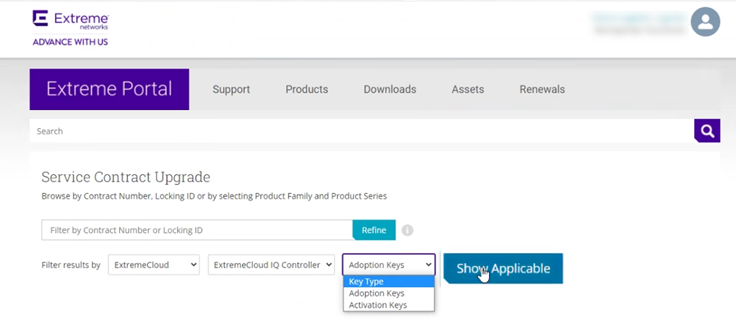
 Request Update for Selected Contracts
Request Update for Selected Contracts