Establishing a serial connection
About this task
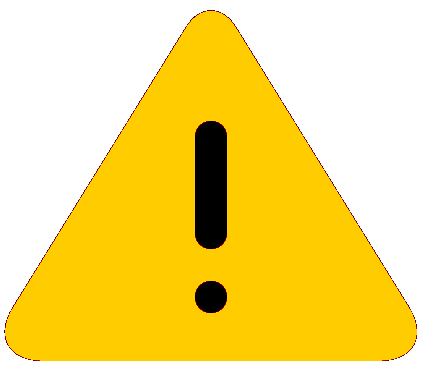
Caution
To protect the serial port from damage, keep the cover on the port when not in use.
About this task
Follow the steps given below to attach a management station using the serial port.
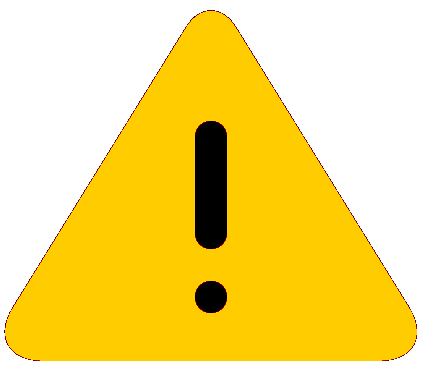
Caution
To protect the serial port from damage, keep the cover on the port when not in use.
Follow the steps given below to attach a management station using the serial port.

Note
You need to run a terminal emulation program on the PC.When you establish the serial connection to the system, press Enter to display the CLI prompt in the terminal emulation window. For example:
device>
If you see this of these prompt, you are now connected to the system.
You can customize the prompt by changing the system name. For more information, refer to the Extreme NetIron Management Configuration Guide.
If you do not see one of these prompts, follow the instructions given below.
The EIA/TIA 232 serial communication port serves as a connection point for management by a PC or SNMP workstation.
