Validated Upgrade Paths
This section identifies the software releases for which upgrades to this release have been validated.
Validated Upgrade Path
Validated upgrade path for 5320 Series:
-
Fabric Engine 8.7.x to Fabric Engine 8.8
-
Fabric Engine 8.6.x to Fabric Engine 8.8
Validated upgrade path for 5420 Series and 5520 Series:
-
Fabric Engine 8.7.x to Fabric Engine 8.8
-
Fabric Engine 8.6.x to Fabric Engine 8.8
-
VOSS 8.5.x to Fabric Engine 8.8
-
Fabric Engine 8.7.x to Fabric Engine 8.8
Upgrade switches using one of the options in the following sections.
Switches That Will Not Use Zero Touch Deployment
Switches that will not use Zero Touch Deployment with ExtremeCloud™ IQ or ZTP+ with ExtremeCloud IQ ‑ Site Engine should upgrade to this release by performing these steps:
-
Upgrade to this release from one of the previously described releases.
-
Continue to use the previous switch configuration.
Switches That Will Use Zero Touch Deployment
Switches that will use Zero Touch Deployment with ExtremeCloud IQ or ZTP+ with ExtremeCloud IQ ‑ Site Engine should upgrade to this release by performing the following steps:
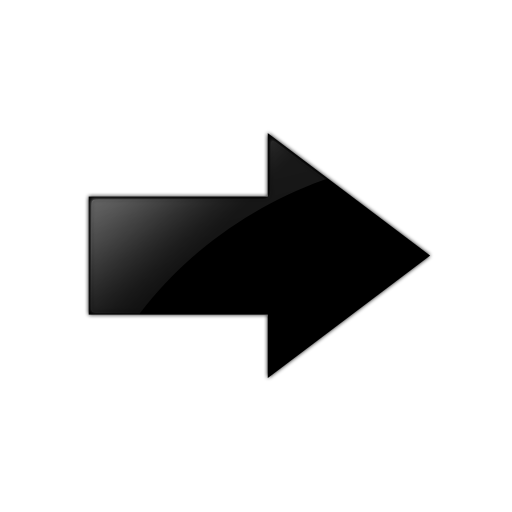
Important
When you perform these steps, any prior configuration for this switch is lost.
You do not need to complete this procedure for switches that are already managed by ExtremeCloud IQ or ExtremeCloud IQ ‑ Site Engine; use the upgrade functionality available in ExtremeCloud IQ or ExtremeCloud IQ ‑ Site Engine.
-
Upgrade to this release from one of the previously described releases.
-
Ensure the switch boots without a configuration file. To ensure the switch boots without a configuration file, perform one of the following actions:
-
Rename existing primary and secondary configuration files. Use the mv command to rename the existing configuration files. For example, mv config.cfg config.cfg.backup.
This is the preferred option because it ensures that the primary and secondary files are removed while making a backup of them at the same time. This option also ensures that the switch uses the default config.cfg file for the final configuration after it has successfully onboarded.
-
Delete the existing primary and secondary configuration files. Create a backup of these files before you delete them.
-
Boot from non-existent configuration files. Use the boot config choice command to configure the primary and backup configuration files to reference files that do not exist on the switch:
boot config choice primary config-file nonexistent1.cfg
boot config choice primary backup-config-file nonexistent2.cfg
This option also works, however, after the switch has successfully onboarded, it does not use the default config.cfg file but uses the alternative configuration file name provided instead, which might not be desired.
-
-
Reboot the switch.
Performing these steps results in a switch with a Zero Touch Deployment configuration with the following characteristics:
-
The ssh and sshd boot configuration flags are enabled by default.
-
All ports are Private VLAN isolated ports.
-
VLAN 4048 is created as an onboarding-vlan for host-only connectivity for In Band management. All front panel ports are members of VLAN 4048.
-
In Band management is enabled.
-
Dynamic Host Configuration Protocol (DHCP) client requests are cycled between In Band and Out of Band ports, except on the 5320 Series. 5320 Series supports In Band management only.
-
If the switch resets after the IP address is obtained from the DHCP Server, the entire DHCP process does not need to be repeated. Instead, the switch can directly send the DHCP Request to the DHCP Server for the IP stored in the /intflash/dhcp/dhclient.leases file.
-
Out of Band management is enabled, except on the 5320 Series. 5320 Series supports In Band management only.
-
All ports are administratively enabled.
-
IQAgent is enabled by default.
-
Zero Touch Provisioning Plus (ZTP+) for ExtremeCloud IQ ‑ Site Engine onboarding is enabled by default.
-
Initiates Zero Touch Fabric Configuration.
-
After the Zero Touch Fabric establishes successfully, the onboarding VLAN 4048 is automatically assigned to onboarding I-SID 15999999.
After the switch reboots in the Zero Touch Deployment configuration, the DHCP client and ExtremeCloud IQ Agent are enabled. The DHCP client obtains an IP address for the switch, DNS discovery is used to discover a Domain Name Server, and the switch attempts to connect to ExtremeCloud IQ and ExtremeCloud IQ ‑ Site Engine.
All switches also receive a Zero Touch Fabric Configuration. For more information, see Fabric Engine User Guide.
