Post Upgrade Configuration for Zero Touch Fabric Configuration and Dynamic Nickname Assignment

Note
In this section, a Zero Touch Fabric release refers to any of the following: VOSS 8.3, Fabric Engine 8.6, or later releases.
The switch initiates Zero Touch Fabric Configuration if you boot without a configuration file.
To add new Zero Touch Fabric Configuration devices or implement Zero Touch Fabric Configuration on existing devices, the network requires a nickname server and reachability to the DHCP server and, optionally, ExtremeCloud IQ servers or ExtremeCloud IQ ‑ Site Engine. How you implement this depends on if the network is a new deployment, or an existing Fabric network that you upgrade. In a new deployment, you can meet the network requirements with one node, known as a seed node. In an existing network, functions can already exist on different nodes.
For more details on Zero Touch Fabric Configuration, see Fabric Engine User Guide.
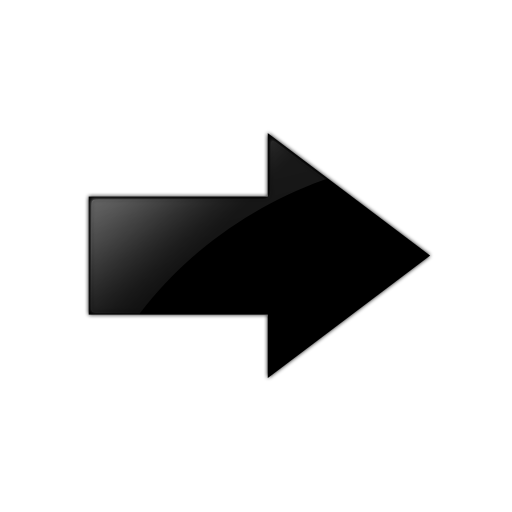
Important
Not all upgrade paths are validated by Extreme Networks for each new software release. To understand the validated upgrade paths, see Validated Upgrade Paths.
Network Requirements
The following list identifies the network requirements before you add new Zero Touch Fabric Configuration devices or implement Zero Touch Fabric Configuration on existing devices:
-
You must configure a node as the nickname server, if one does not already exist. This node can be anywhere in the SPB Fabric IS-IS area.
-
The DHCP server must be reachable by the remote nodes:
-
In an existing network, the DHCP server can be anywhere in the network. If the DHCP server is on a different IP subnet from the onboarding I-SID, configure DHCP Relay functionality on the existing IP interface of VLAN 4048 with I-SID 15999999.
-
If the DHCP server is on the same subnet as the onboarding I-SID, configure the port facing the DHCP server as private-vlan promiscuous, using Private VLAN 4048, if the new DHCP snooping port feature does not have the promiscuous port configured automatically. This VLAN and the Auto-sense onboarding I-SID are created automatically on a newly deployed device.
-
-
In this release, ports send Fabric Connect LLDP TLVs regardless of the Auto-sense configuration, which means these devices can establish adjacencies with other devices that run a Zero Touch Fabric release, and use either Auto-sense or static NNI configuration.
In an existing network that includes devices that run a version of VOSS earlier than 8.3, you must manually configure the NNI. Because the port running in the earlier release does not send Fabric Connect LLDP TLVs, an adjacency with a Zero Touch Fabric release node does not form automatically.
For Zero Touch Fabric Configuration to work when a new switch that runs a Zero Touch Fabric release, connects to a switch on an existing Fabric, upgrade at least the existing Fabric switches to a Zero Touch Fabric release first.
-
Some SPB deployments use Ethertype 0x88a8 but many use 0x8100. Zero Touch Fabric Configuration works with existing networks that use either value as long as the existing switches that connect to the new switches run a Zero Touch Fabric release.
Zero Touch Fabric Configuration Switch
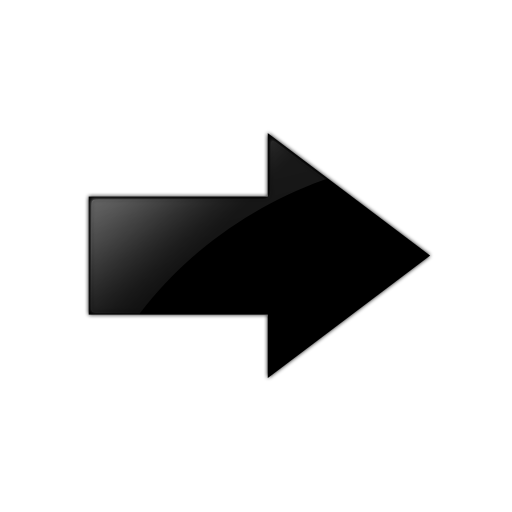
Important
If you deploy a Fabric-capable switch with Auto-sense enabled, the switch interacts with existing switches that support Fabric Attach (FA). If an existing FA Proxy switch does not have FA server connectivity established yet, it will form an FA connectivity to the newly connected VOSS (8.3 or later) or Fabric Engine, switch as it announces itself as an FA server. To avoid unintended FA connectivity, disable Auto-sense using the no auto-sense enable command on the relevant ports.
On switches (upgraded existing or newly deployed) where you want to initiate Zero Touch Fabric Configuration, perform the following tasks:
-
Upgrade to a Zero Touch Fabric release, if the device is not a new deployment already running a Zero Touch Fabric release. As a best practice, upgrade to a Fabric Engine release. For a new deployment of universal hardware, ensure the network operating system (NOS) is Fabric Engine.
-
On upgraded existing switches, ensure the switch boots without a configuration file. The switch joins the network as an end host. To ensure the switch boots without a configuration file, perform one of the following actions:
-
Rename existing primary and secondary configuration files. Use the mv command to rename the existing configuration files. For example, mv config.cfg config.cfg.backup.
This is the preferred option because it ensures that the primary and secondary files are removed while making a backup of them at the same time. This option also ensures that the switch uses the default config.cfg file for the final configuration after it has successfully onboarded.
-
Delete the existing primary and secondary configuration files. Create a backup of these files before you delete them.
-
Boot from non-existent configuration files. Use the boot config choice command to configure the primary and backup configuration files to reference files that do not exist on the switch:
boot config choice primary config-file nonexistent1.cfg
boot config choice primary backup-config-file nonexistent2.cfg
This option also works, however, after the switch has successfully onboarded, it does not use the default config.cfg file but uses the alternative configuration file name provided instead, which might not be desired.
-
-
The switch creates a Zero Touch Deployment configuration to onboard the switch, including the following Zero Touch Fabric Configuration items:
-
Creates private VLAN 4048.
-
Enables SPBM.
-
Creates SPBM instance 1.
-
Creates default backbone VLANs (B-VLAN) (4051 and 4052).
-
Creates manual area 00.1515.fee1.900d.1515.fee1.900d.

Note
The B-VLAN and manual area configuration values are not compulsory. This remote switch can attach to a Fabric core that does not match these values because the Auto-sense functionality dynamically learns the B-VLANs and manual area in use in the Fabric core from the connected seed node using LLDP.
-
Creates the onboarding I-SID 15999999.
-
Assigns the onboarding I-SID to private VLAN 4048 and also includes the management VLAN.

Note
As a best practice, use the onboarding I-SID for onboarding purposes and, whenever possible, configure a management VLAN or management CLIP on a different I-SID after the onboarding procedures have been successfully completed.
-
Enables Auto-sense on all ports.
-
Configures Auto-sense access ports and Layer 2 trusted Auto-sense ports.
-
Enables IS-IS globally.
-
With Auto-sense, ports on a switch can detect whether they connect to an SPB device, a Fabric Attach (FA) client, FA Proxy, Voice IP devices, or an undefined host, and then make the necessary configuration.
-
-
If the seed node uses Auto-sense IS-IS Authentication, configure the remote switch to use the same authentication type and key as the seed node.
-
The switch joins the Fabric.
-
The nickname server dynamically assigns an SPBM nickname.
-
After the Zero Touch Fabric establishes successfully, the switch attempts to acquire an IP address on the onboarding VLAN and I-SID using DHCP. When the DHCP client obtains an IP address for the switch, the switch automatically attempts to connect to ExtremeCloud IQ and Extreme Management Center or ExtremeCloud IQ - Site Engine.
