4220 Series Switch LEDs
System status LEDs are located on the front of the switch. The following figure shows the status LEDs for 4220 Series switches:
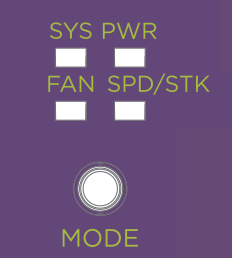
Port LEDs can display in three different modes: SYS (the default mode), SPD (speed) and STK (stacking). The Mode button cycles through the three display modes. In the default SYS mode, SPD and STK are off. The port LEDs enter SPD display mode, indicated by the SPD LED, after pressing the Mode button one time. SPD mode helps to determine the operational speed of a port. The port LEDs enter the STK display mode, indicated by the STK LED, after pressing the Mode button a second time. STK mode is used to indicate slot presence and slot number through the first eight port LEDs. SPD and STK display modes expire after 30 seconds, and the display mode reverts back to the default SYS mode.
| Label |
Function |
Color/State |
Port State |
|---|---|---|---|
| SYS |
System status LED (Legacy MGMT function) |
Slow Blinking Green |
POST Passed, normal operation. Blinks on a standalone switch, and on primary and backup nodes in a stack. Off for standby nodes in a stack. |
|
Blinking Green |
POST in progress. |
||
|
Blinking Amber |
POST failed or overheat. |
||
| Off | No power or low power mode. | ||
| PWR | Power status LED for models with no RPS support. | Green | Power on, normal. |
| Off | Power off, no power supply attached. | ||
| Blinking Amber | Power supply failure. | ||
| Power status LED for models with RPS support. | See Power LEDs | ||
| FAN |
Fan status LEDS |
Solid Green |
Normal operation. |
|
Blinking Amber |
Fan failure. |
||
| Off | No power. | ||
| SPD/STK | Speed status LED Stacking status LED |
Off (state 1) | System (SYS) mode (default) |
| Amber Solid (state 2) | Speed (SPD) mode (single press of mode button) | ||
| Green Solid (State 3) | Stacking (STK) mode (second press of the mode button) | ||
The Mode button also supports the instant stacking feature. To instantly stack switches, first ensure that the SPD/STK LED is on STK by pressing the Mode button until the LED is green. Press and hold the Mode button for at least five seconds, then release the Mode button after five seconds. The front panel port LEDs on the primary node flash in an alternating pattern followed by a delayed reboot of all of the switches. The LEDs flash for approximately 15 seconds prior to the reboot. After the reboot completes, the switches are stacked.
Power LED
The power LED can indicate the status of both the internal power supply and a connected external redundant power supply (RPS), for models that support connecting an RPS. The power LED first indicates the status of the internal power supply for one second, displaying either nothing (off), a green dash, or an amber dash. The power LED then indicates the state of the external RPS for one second, displaying either nothing (off), two green dots, or two amber dots. The cycle repeats the two second interval continuously.
| Internal PSU State (indicated by a dash) | RPS State (indicated by two dots) | LED Pattern | Indication |
|---|---|---|---|
| On | Off | Green dash/off | Internal PSU OK, RPS not present. |
| On | On | Green dash/Green dots | Both PSUs OK. |
| On | Fault | Green dash/Amber dots | Internal PSU OK, RPS present but failed or powered down. |
| Fault | Not present | Amber dash/off | Internal PSU failed (54VPG is low), RPS not present. Only valid for PoE systems. |
| Fault or Off | On | Amber dash/Green dots | Internal PSU failed or powered down, RPS is good. |
| Fault or Off | Fault or Off | Amber dash/Amber dots | Internal PSU failed or powered down, RPS failed or powered
down. Only valid for PoE systems. |
Port LEDs in Default (SYS) Mode
In the default SYS mode, SPD and STK are OFF. Port status displays behavior for link, traffic, and PoE as described in the following table:
|
Color/State |
Meaning |
|---|---|
|
Solid Green |
Link is OK; port is not powered. |
|
Solid Amber |
Link is OK; port is powered; no traffic. |
|
Blinking Green |
Link is OK and transmitting packets; port is not powered. |
|
Blinking Amber |
Link is active and transmitting packets; port is powered. |
|
Slow Blinking Amber |
No link, or disabled port; port is powered. |
|
Alternating Amber and Green |
Port has a power fault. |
|
Off |
Port is not powered, has no link, or is disabled. |
Port LEDs in SPD Mode
SPD mode helps to determine the operational speed of a port.
|
Color/State |
Speed |
|---|---|
|
Slow Blinking Green |
10Mbps |
|
Fast Blinking Green |
100Mbps |
|
Solid Green |
1000Mbps |
| Slow Blinking Amber | 2.5Gbps |
| Fast Blinking Amber | 5Gbps |
|
Slow Blinking Green |
10Gbps |
Port LEDs in STK Mode
STK mode indicates slot presence and slot number through the first eight port LEDs. Pressing the Mode button for 5 seconds when in STK mode initiates InstStack auto-stacking.
| Port 1-8 Color/State | Stacking Indication |
|---|---|
| Steady green | Slot corresponding to the port number of the LED is present. |
| Blinking green | This slot has the slot number corresponding to the port number of the blinking LED. |
Management Port LEDs
100/1000Base-T RJ-45 Management port on the front panel includes two LEDs located on each side of the RJ-45 port. The LED on the right side is labeled Link (for link status) and the LED on the left side is labeled Act (for port activity). The following table describes the meaning of the colors and states for the LEDs.
| Right-side LED | State | |
|---|---|---|
| Link | Solid Green | Link up |
| Off | No link up or port disabled. | |
| Left-side LED | State | |
| Act | Blinking Green | Packet transmitting or receiving. |
| Off | No packet transmitting or receiving. | |

