Attach the Switch to a Rack or Cabinet
The 8520 Series switch can be attached to a standard 19-inch equipment rack, in either of the following ways:
- Four-post rack, using the mounting kit provided.
- Two-post rack, using mounting brackets (not provided) to attach the front or the middle of the switch to the posts.
To attach a switch to a two-post rack, a four-post rack, or a cabinet, follow these steps.

Note
Take care to load the rack so that it is not top-heavy. Start installing equipment at the bottom and work up.Four-Post Rack Mount
- Two mounting brackets, known as inner member in the instruction sheet. These pieces attach directly to both sides of the switch housing.
- Two slider assemblies, one for each side of the switch. Each slider assembly consists of an outer piece that is secured to the rack and a sliding rail to which you will attach the corresponding mounting bracket. These pieces are known on the instruction sheet as the outer member and intermediate member.
- Mounting ears - Black rack ears with a thumb screw in the middle (2 count)
- Black mounting ear screws (4 count)
To attach your switch to a four-post rack, follow these steps:
- On one side of the switch, locate and remove the 2 black screws next to the data ports on the switch. Repeat as needed for the opposite side.
- Using the provided mounting ear screws, attach each of the mounting ears using the holes exposed in the previous step. Ensure that the mounting ears are flush with the faceplate of the switch.
- Extend the slider assembly to the fullest extent. Locate the small white release tab on the mounting bracket and push it toward the blue release tab, allowing the mounting bracket to slide the rest of the way off the slider assembly. Repeat this step for the other slider assembly.
- Attach a mounting bracket to each
side of the switch housing, using the screws provided. Ensure that the blue tab
is close to the mounting ear and away from the switch.Attaching a Mounting Bracket to One Side of the Switch Housing
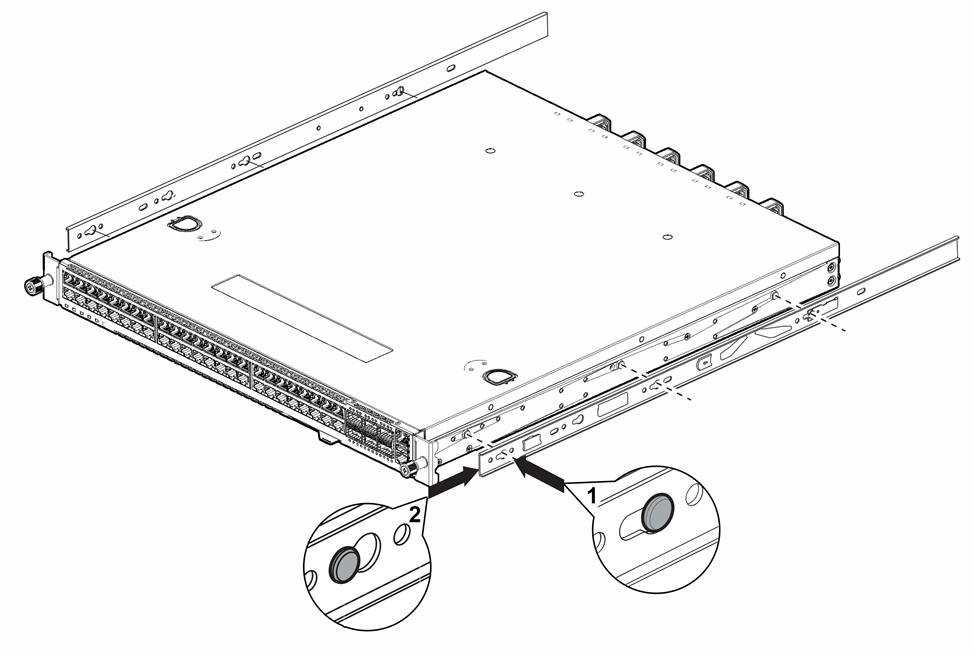
- Attach the slider assemblies to
the front and rear rack posts, clicking into place at each end.Attaching the Slider Assembly to the Front Rack Post
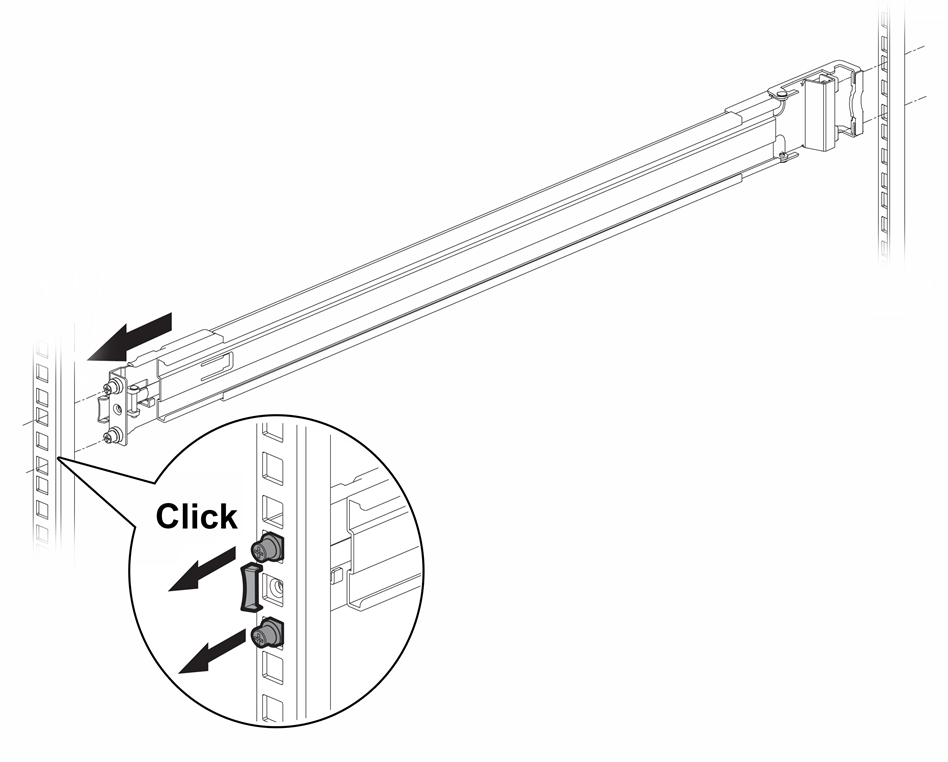 Attaching the Slider Assembly to the Rear Rack Post
Attaching the Slider Assembly to the Rear Rack Post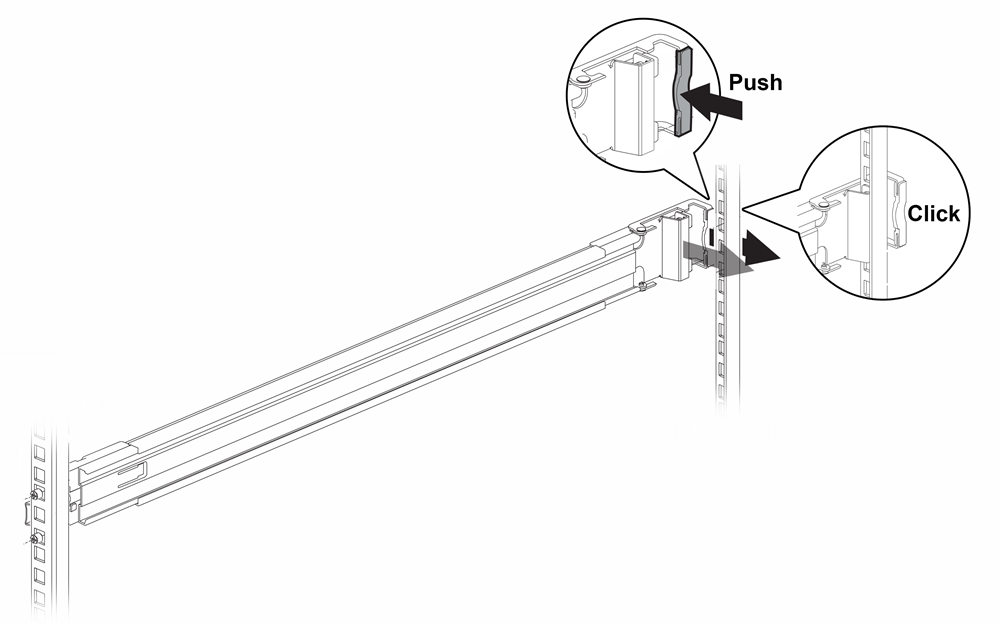
- Locate the intermediate rail
inside each slider assembly and pull it out to its fullest extent. (It remains
attached to the slider assembly.)Extending the Slider Assembly to Fit the Rack
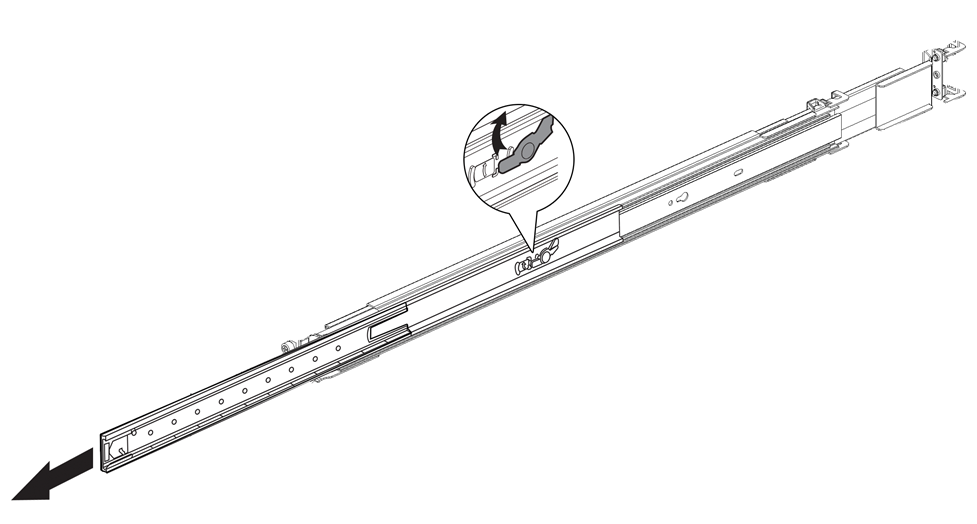
- Push the switch in until both
mounting brackets engage with the sliding rails.Engaging the Mounting Brackets with the Rail Assemblies
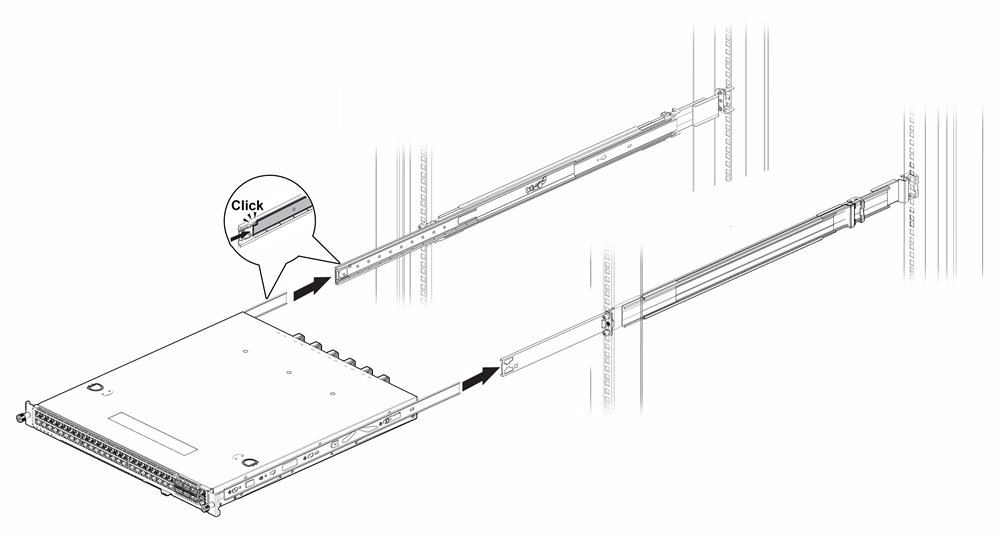
- Release the tabs on both slider
assemblies, and carefully push the switch back until it is firmly in place.Pushing the Mounting Brackets into the Rail Assemblies
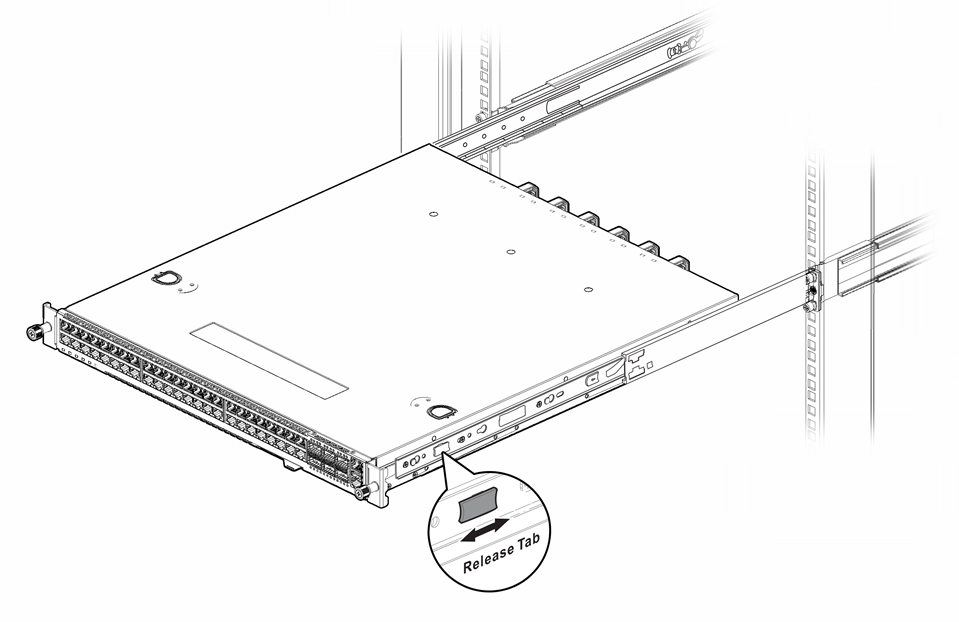
- Screw the mounting ear
thumbscrews into the rack rails to hand tightness.Completed Installation: Switch in 4-Post Rack
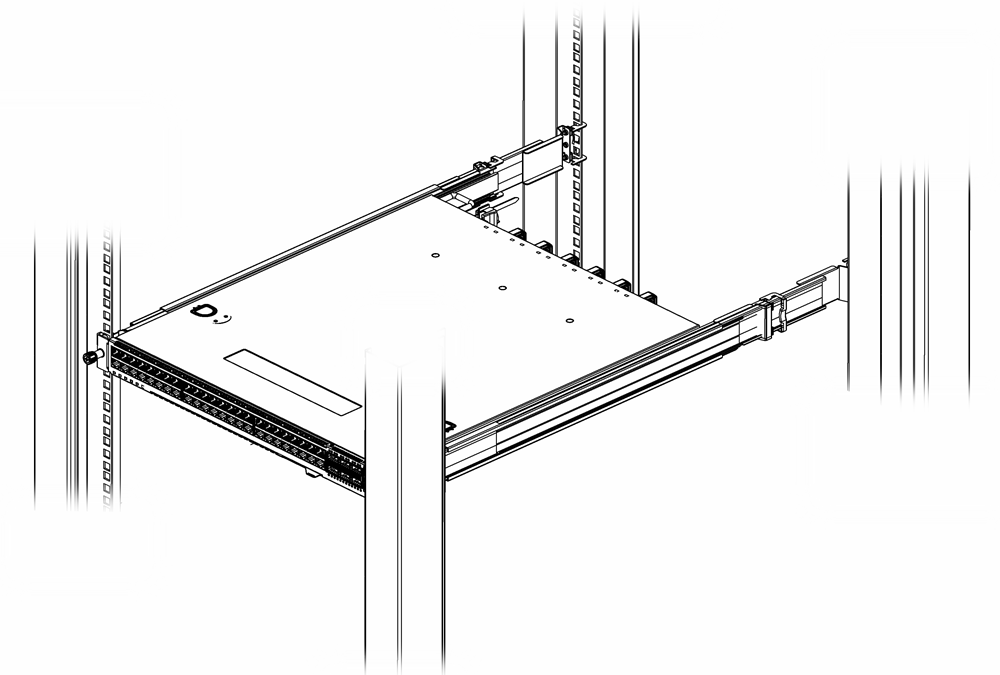
Two-Post Rack Mount
- Front mount
- Mid-mount
The side of the switch has different sets of holes for attaching mounting brackets in either configuration.
Brackets for a two-post mount are not included in the box with the switch. However, they can be ordered separately using part number XN-2P-RKMT299.
To attach the switch to a two-post rack, follow these steps:
- On one side of the switch, attach
one of the short mounting brackets to the switch housing.
- For a front mount,
position the bracket over the holes so that the flange (ear) is even
with the front of the switch, as shown in the figure below:Attaching a Short Mounting Bracket (Ear): Front of Switch
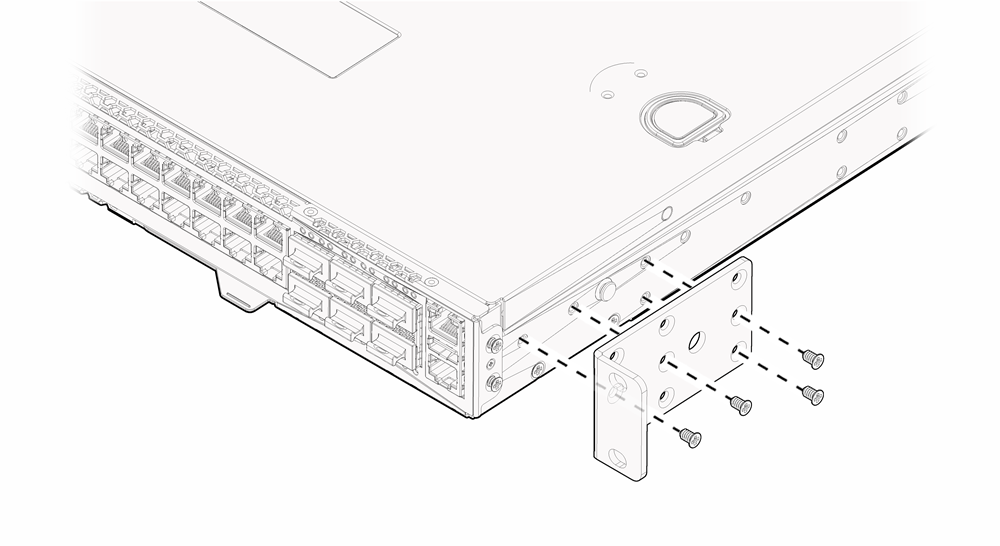
- For a mid-mount, position
the bracket so that the flange (ear) is positioned slightly more than
halfway between the front and back of the switch, as shown in figure
below:Attaching a Short Mounting Bracket (Ear): Middle of Switch
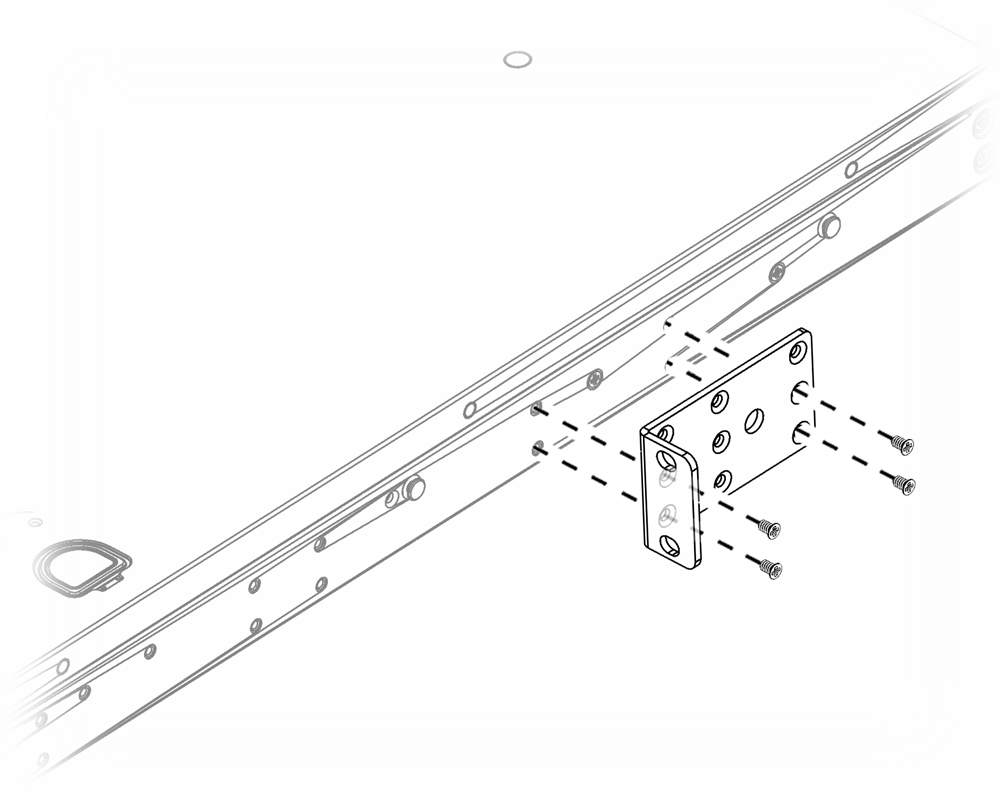
- Use four small mounting screws (provided) to attach the bracket to the switch.
- For a front mount,
position the bracket over the holes so that the flange (ear) is even
with the front of the switch, as shown in the figure below:
- Attach the other short mounting bracket to the other side of the switch housing, as you did in step 2.
- Secure the brackets to the rack posts using rack-mounting screws that are appropriate for the rack (not provided).
If the switch comes with installed AC power supplies, skip to the topic: Turn on the Switch.
If the switch does not have an installed power supply, install one or two power supplies using the instructions in Install Internal Power Supplies.

