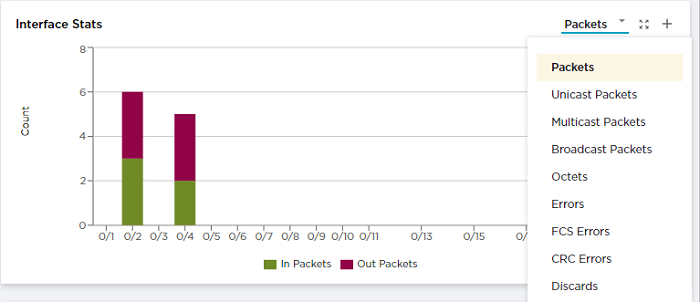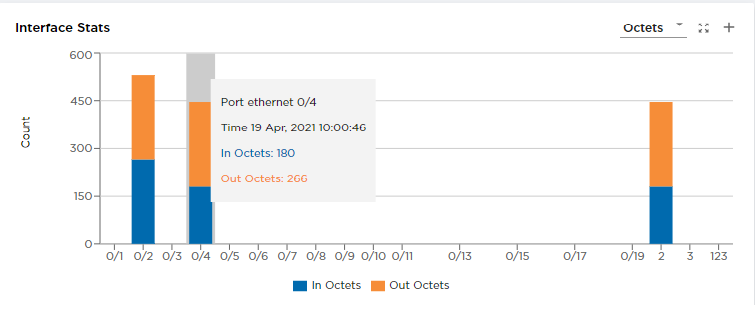The reports on the Dashboard tab provide
real-time, per-device statistics.
About this task
The Dashboard tab becomes available after
you add one or more devices. For more information, see Supported Device and Health Statistics. Although you
cannot change which reports are displayed on the dashboard, you can select the
statistics that you want to view and enlarge any report for easier viewing.
Procedure
-
In the Navigation menu, select
Configure.
-
In the Devices panel, select the
device for which you want to view statistics.
The Dashboard tab
displays several default reports.
-
To view a different statistic in
a report, select the statistic from the list in the upper right corner of the
report.
-
To enlarge a report to the width
of the interface, select Expand in the
report.
-
To return a report to its original size, select Expand
again.
-
To view statistics details, hover your cursor over an item in a report.
-
To add a report to a custom
dashboard, select Add
to Dashboard (+) in the report.