Configuring Radio RF Port
The professional installer configures Radio RF ports where antenna ports will be connected.

Note
All professional antenna model names are prefixed with PRO.To configure Radio RF Ports through the ExtremeWireless Assistant:
- Log into the Wireless Assistant.
-
From the top menu, click
AP.
The Wireless AP screen is displayed.
-
Click the APs button in the left pane,
then in the Wireless AP list, select the Wireless AP whose properties you want
to modify.
The AP Properties tab displays Wireless AP information.
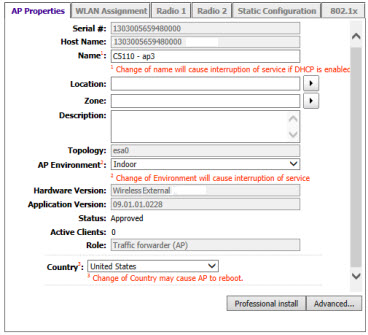
-
Click Professional Install.
The Professional Install Dialog displays.
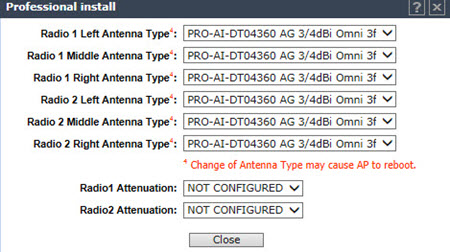
-
Modify the Radio Antenna
Type as follows:
- If attaching triple port antennas, all three RF port should be configured with the same antenna type.
- If attaching dual port antennas, two of the radio RF ports should be configured with the same antenna type and the third (non-active port) should be configured to None.
- If attaching single port antennas, radio ports where antenna should be connected has to be set to the antenna type and non-active port should be set to None.
-
Modify Radio Attenuation as
follows:
- Add any attenuation (dBm non-negative) due to cable loss or attenuator added to the line between AP port and the antenna.
- Same attenuator loss is assumed and is required for all three ports of the radio except when one or more port is not connected to the antenna and is properly terminated as describe in next step.
- Professional installer is responsible for accurately configuring port Attenuation. In no case, port attenuation should be configured higher than actual attenuation between the AP port and the antenna.
- Install a terminator (rf 50 Ohm) on all ports where an antenna is not connected.
 Print
this page
Print
this page Email this topic
Email this topic Feedback
Feedback