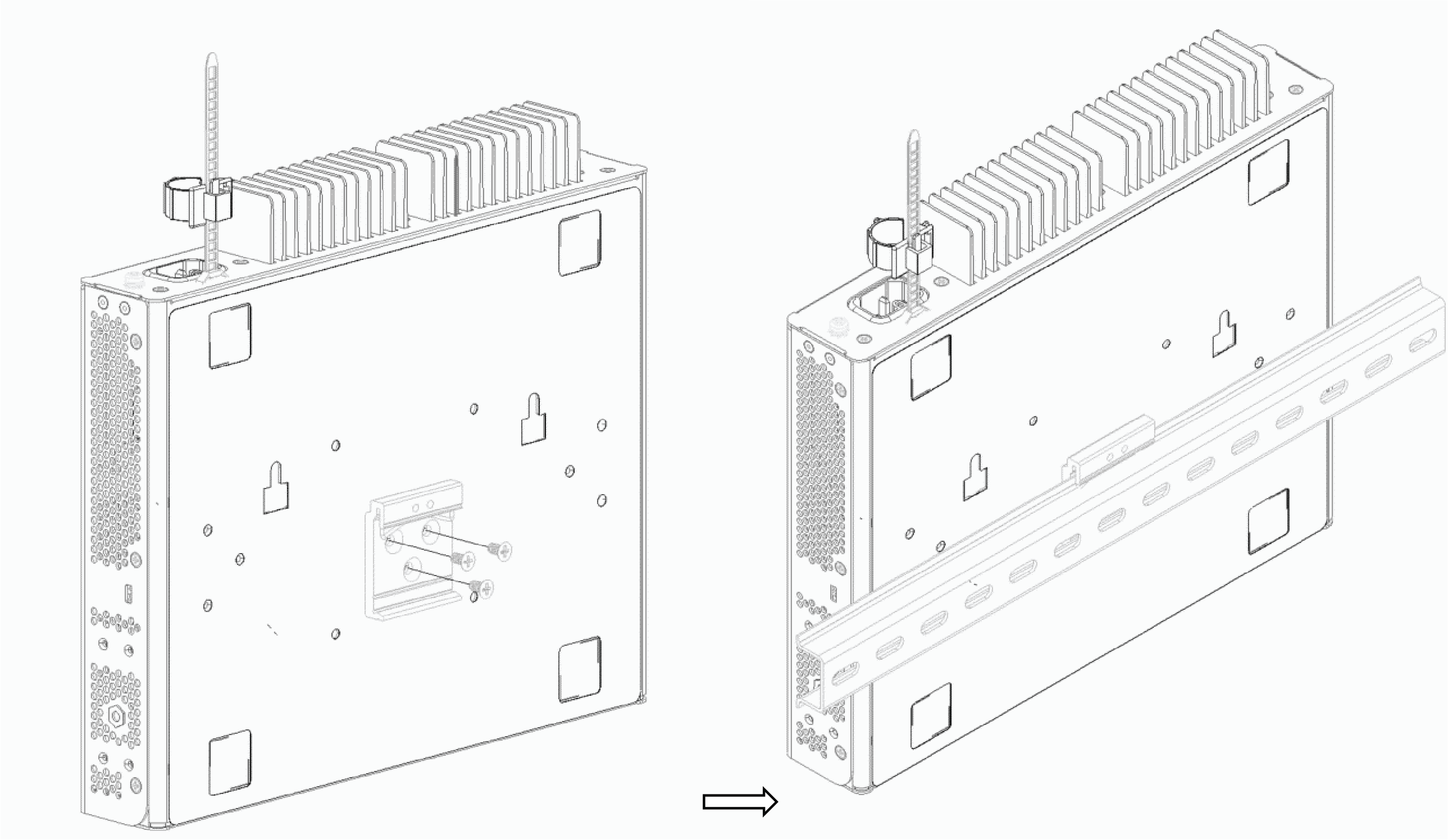Mount the Device
A two-post rack- mounting kit is provided with the switch. The 5320 Series provides multiple options for mounting or installing the switch.
Mount Options
You can mount or install the device in the following ways:
- All 5320 Series support mounting as a standalone unit on a flat surface, such as a table top. Use the rubber feet included with the device to secure the device on the surface. No other equipment is required for table installation.
- All 5320 Series support mounting in a standard two-post rack. Rack mounting ears are included with the device.
- The 5320-16P-4XE, 5320-16P-4XE-DC, and the 5320-16P-2MXT-2X support wall-mounting and under-the-table mounting. The wall-mounting and under-the-table mounting kits are ordered separately for model 5320-16P-2MXT-2X. Anchors and wood screws are included with the wall-mounting kit.
- Additionally, the 5320-16P-2MXT-2X supports VESA mounting and DIN-rail mounting.

Note
Leave a space of 40mm all around the 5320-16P-2MXT-2X (above, below, front, back, and sides) when using any mounting method to ensure adequate airflow.Mount the Device on a Table
5320 Series switches provide four self-adhesive rubber pads for mounting on tables or other flat surfaces. The pads keep the switch from scratching the supporting surface and help ensure adequate airflow around the switches when they are mounted on top of one another. You can safely place up to four switches on top of one another.
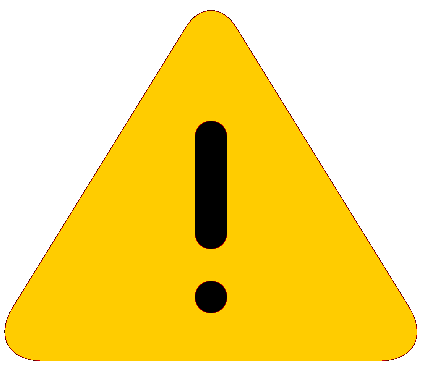
Caution
Do not place other equipment on top of table-mounted switches.To mount a switch on a table - or any firm, flat surface - follow these steps.
- Carefully separate the four rubber pads that are provided
- Apply the pads to the underside of the switch by placing a pad at each corner, ensuring that all corners are aligned. Table Mount: 5320 Series shows the locations for attaching the rubber mounting feet on the switch.
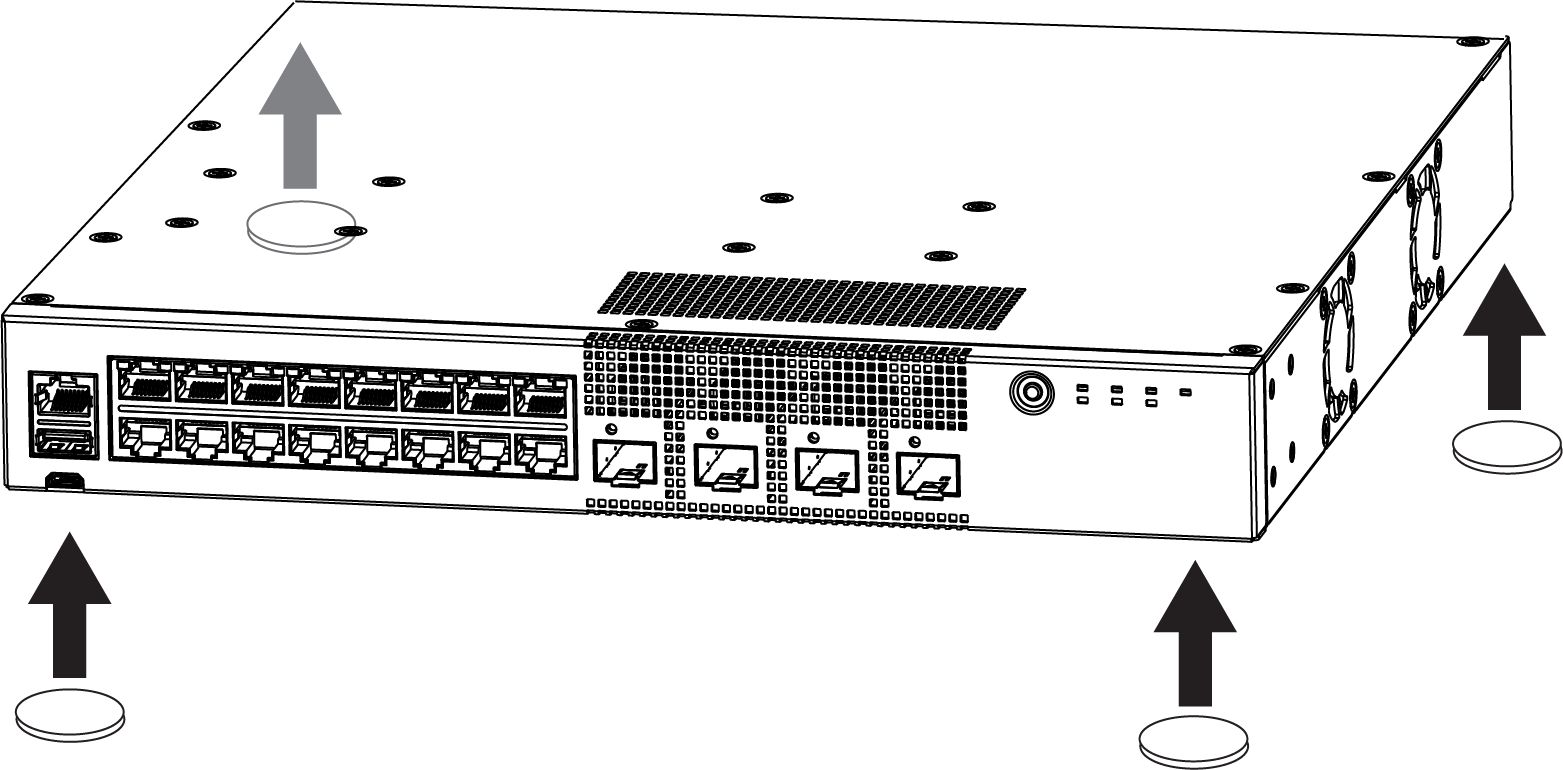
Attach the Switch to a Rack or Cabinet
This procedure uses a two-post mounting kit, which accommodates rack posts 3 inches or 6 inches wide.
The two-post rack mount kit XN-2P-RMKIT-006 is required for models 5320-24T-8XE, 5320-24P-8XE, 5320-48T-8XE, and 5320-48P-8XE. The two-post rack mount kit XN-2P-RMKIT-007 is available for models 5320-16P-4XE and 5320-16P-4XE-DC. The 1U two-post rack mount kit XN-2P-RMKIT-011 is also available for models 5320-16P-4XE and 5320-16P-4XE-DC. The two-post rack mount kit XN-2P-RMKIT-012 is available for model 5320-16P-2MXT-2X. The two-post rack mount kit XN-2P-RMKIT-008 is required for models 5320-24T-4X-XT and 5320-24T-24S-4XE-XT. The two-post rack mount kits can also be installed in a four-post rack, using just the two front posts or the two back posts.
- Mounting ears (2 count)
- Mounting ear screws (8 count)
Take care to load the rack so that it is not top-heavy. Start installing equipment at the bottom and work up.
To attach a switch to a two-post rack, follow these steps.
- Attach a mounting bracket to each side of the switch, using the
screws provided. Align each mounting bracket so that the flange (ear) faces the
front of the switch to flush-mount, or faces the rear of the switch to
mid-mount.The following figures illustrate how to attach the mounting ears for two common mounting options.

Note
- Do not block the air vent on the top of the unit. Leaving a space between units ensures adequate airflow.
- Do not overlap rack mounting ears when using the longer mounting ears. Leaving a space between units ensures adequate airflow.
Flush-Mount: Attaching 1U mounting ears to 5320-16P models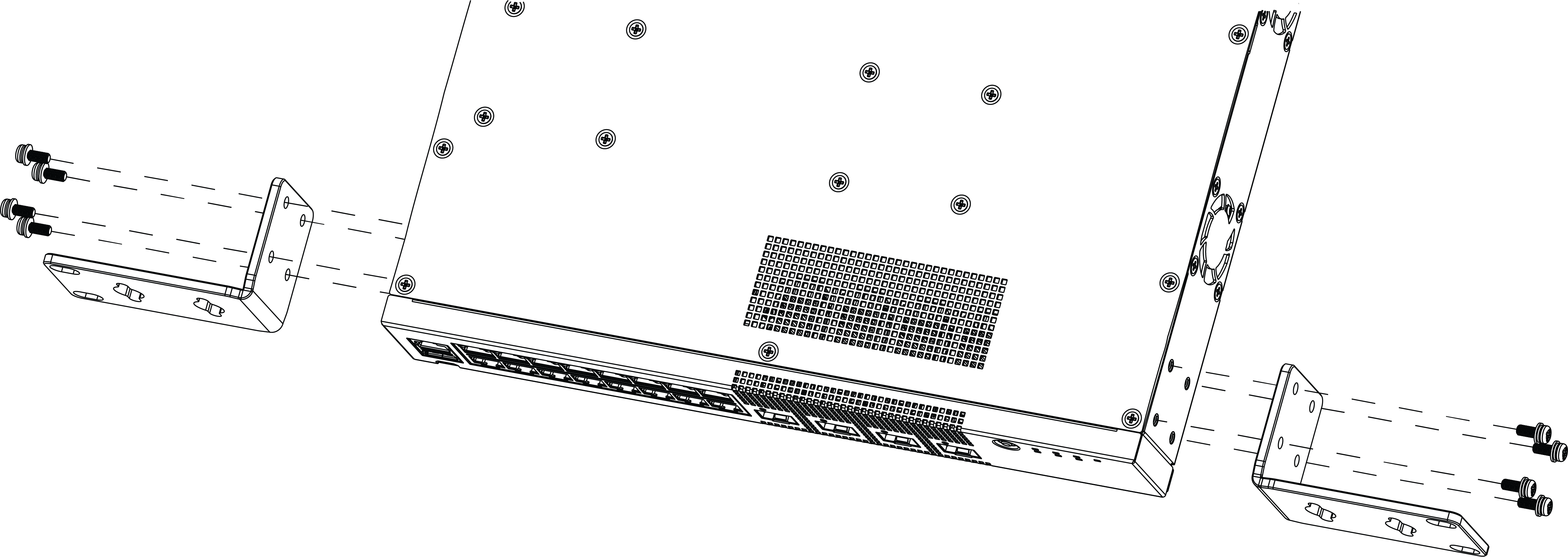 Flush-Mount: Attaching larger mounting ears to 5320-16P models
Flush-Mount: Attaching larger mounting ears to 5320-16P models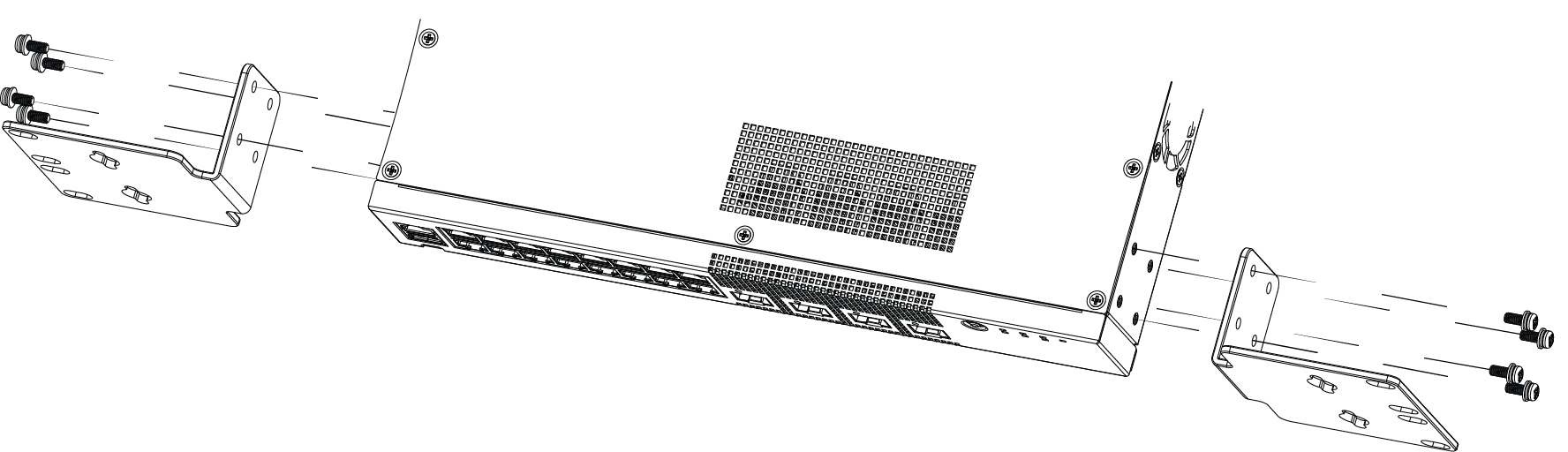 Flush-Mount: Attaching short mounting ears to models 5320-48P/T and 5320-24P/T
Flush-Mount: Attaching short mounting ears to models 5320-48P/T and 5320-24P/T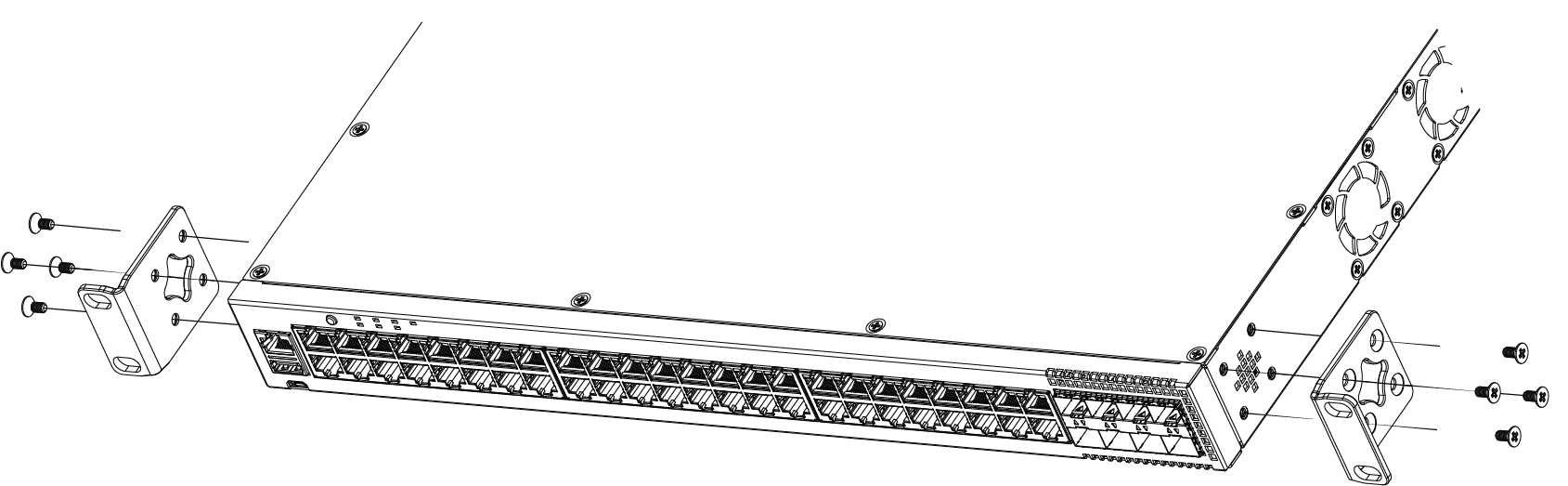 Flush-Mount: Attaching mounting ears to 5320-24T-4X-XT and 5320-24T-24S-4XE-XT models
Flush-Mount: Attaching mounting ears to 5320-24T-4X-XT and 5320-24T-24S-4XE-XT models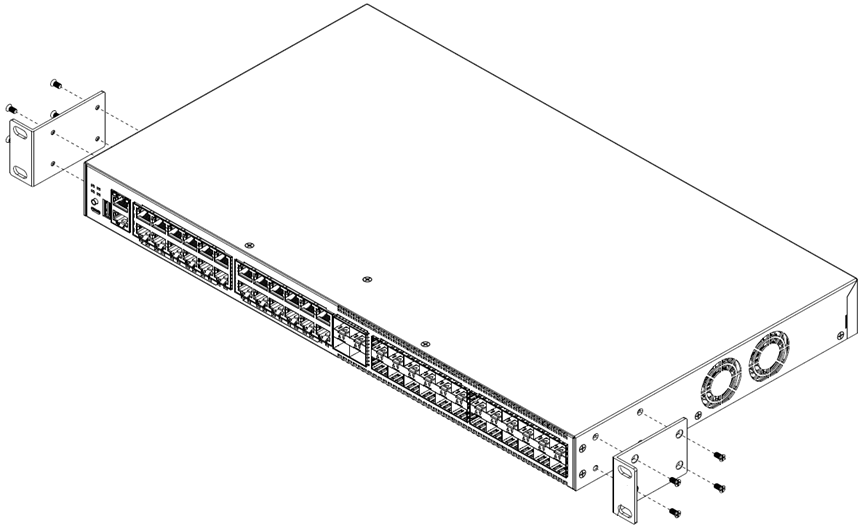 Flush-Mount: Attaching mounting ears to the 5320-16P-2MXT-2X
Flush-Mount: Attaching mounting ears to the 5320-16P-2MXT-2X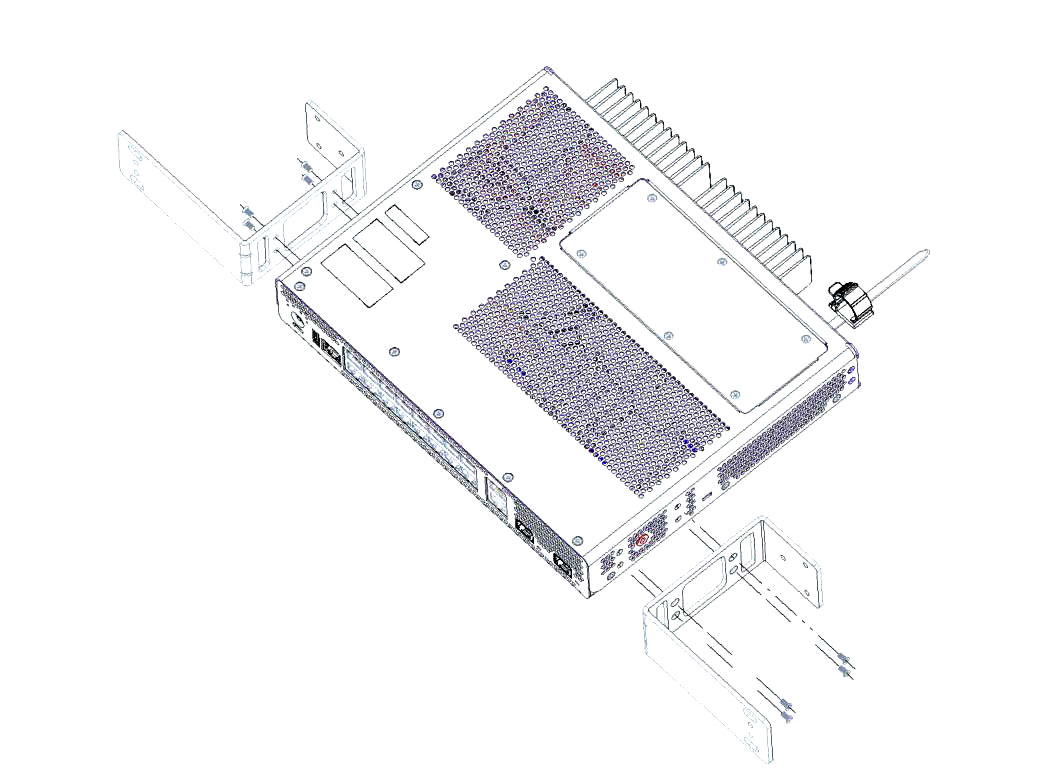

Note
For model 5320-16P-2MXT-2X, you must also attach the 2U blocking extension to the mounting brackets.Flush-Mount: Attaching the 2U blocking extension to 5320-16P-2MXT-2X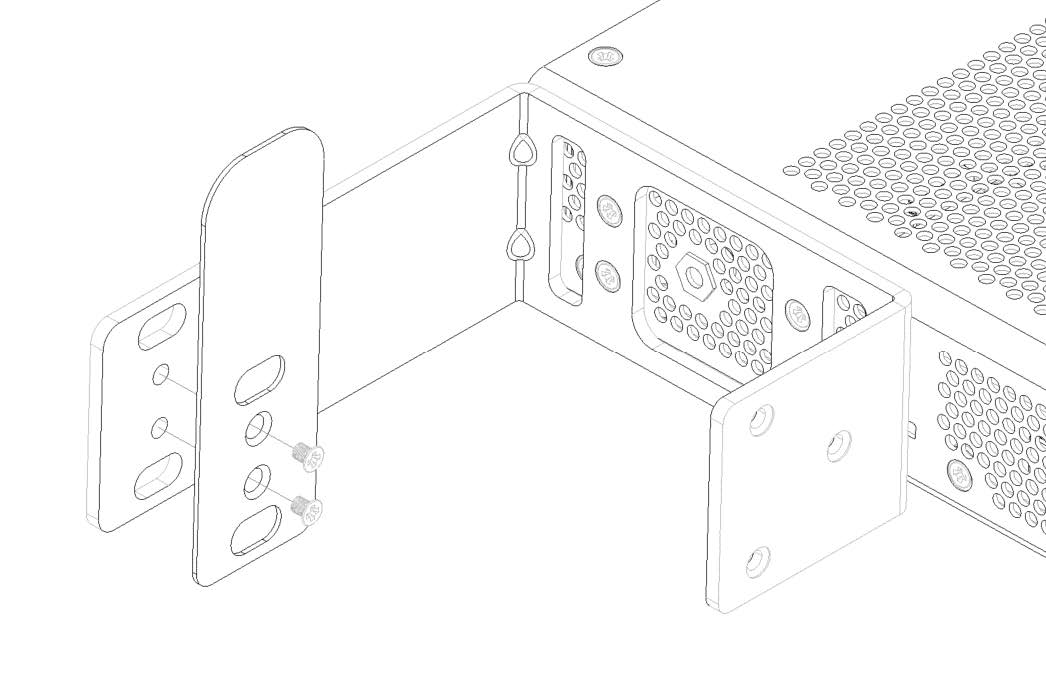 Mid-Mount: Attaching 1U mounting ears to 5320-16P models
Mid-Mount: Attaching 1U mounting ears to 5320-16P models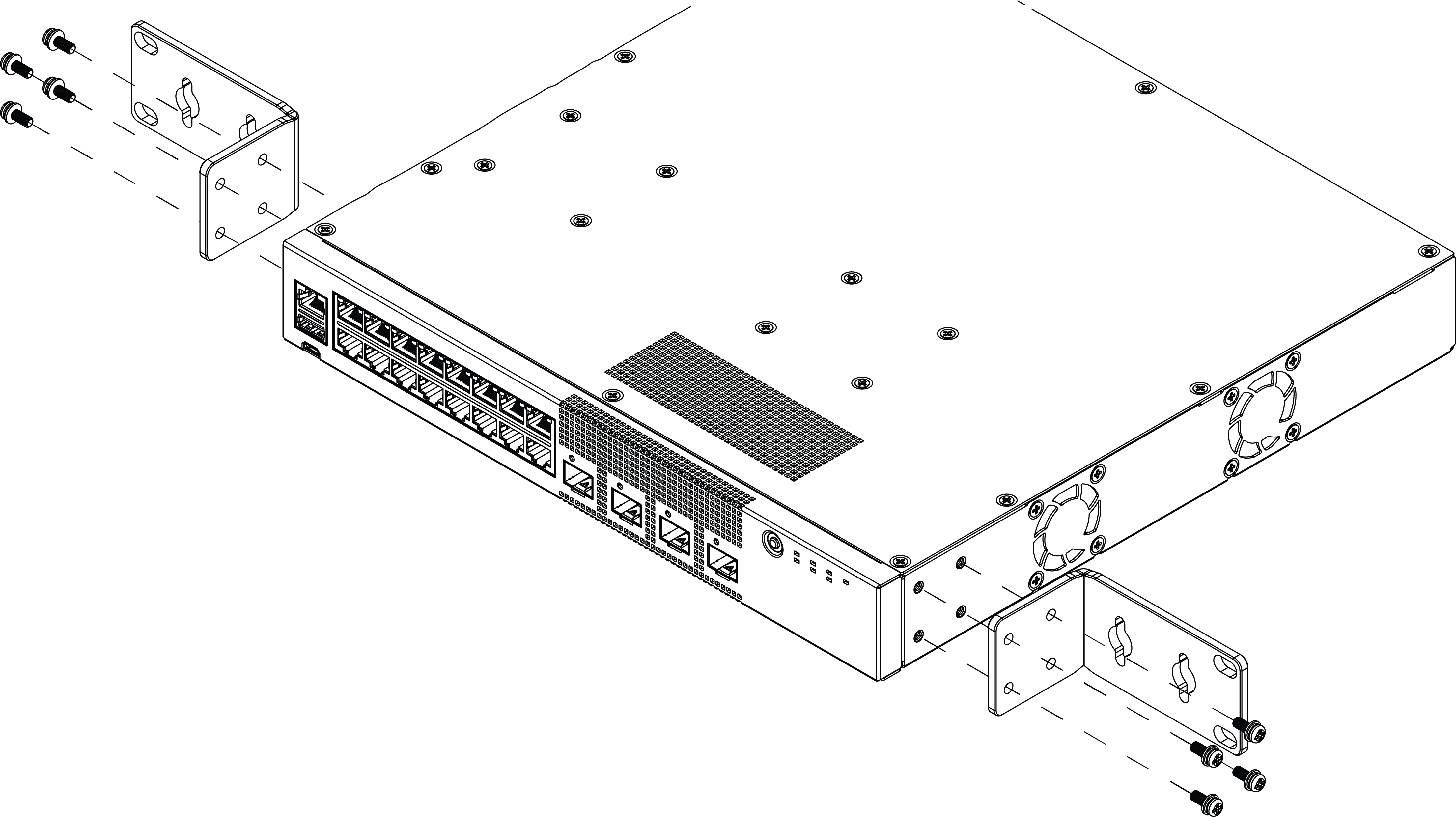 Mid-Mount: Attaching larger mounting ears to 5320-16P models
Mid-Mount: Attaching larger mounting ears to 5320-16P models Mid-Mount: Attaching short mounting ears to models 5320-48P/T and 5320-24P/T
Mid-Mount: Attaching short mounting ears to models 5320-48P/T and 5320-24P/T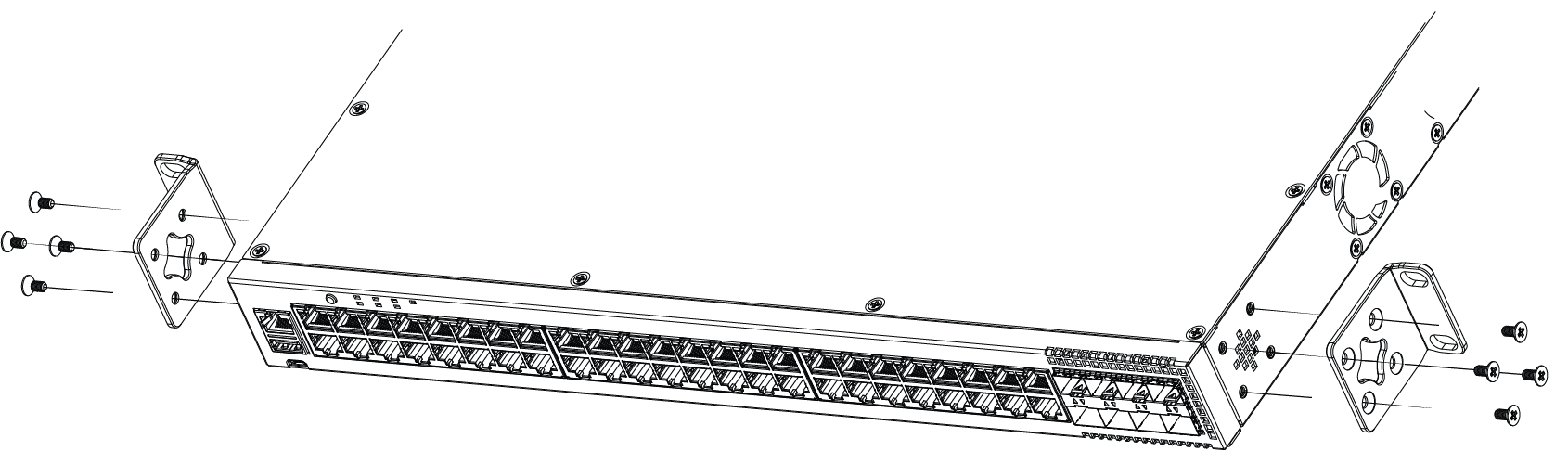 Mid-Mount: Attaching mounting ears to 5320-24T-4X-XT and 5320-24T-24S-4XE-XT models
Mid-Mount: Attaching mounting ears to 5320-24T-4X-XT and 5320-24T-24S-4XE-XT models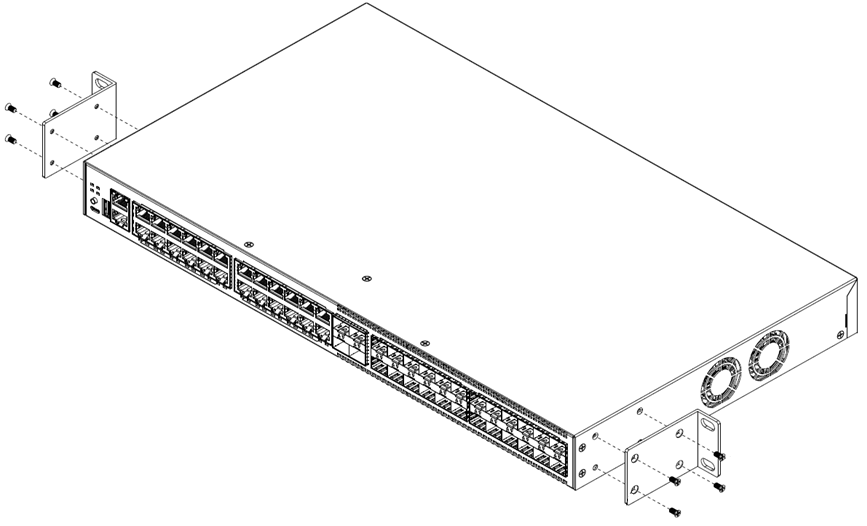
- With the mounting brackets attached, position the switch between the vertical rack rails of the 19-inch rack.
- Fasten the switch securely to the rack rails using four
customer-supplied rack screws. Ensure that the threaded length of the screws is
within 4 to 5 cm. Flush-Mount: Mounting in a Two- or Four-Post Rack for models 5320-16P-4XE and 5320-16P-4XE-DC
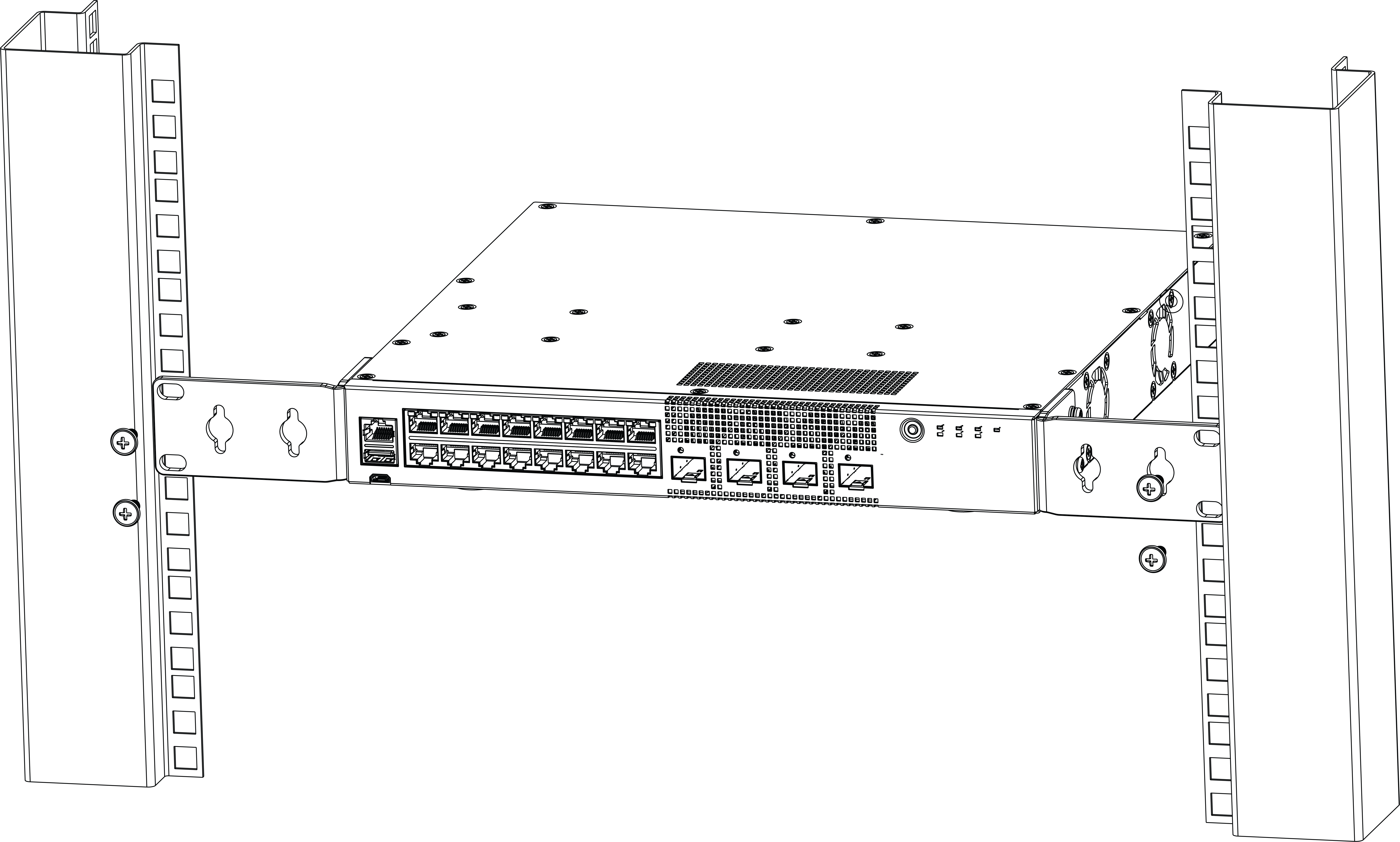 Flush-Mount: Mounting in a Two- or Four-Post Rack for 5320-16P-2MXT-2X
Flush-Mount: Mounting in a Two- or Four-Post Rack for 5320-16P-2MXT-2X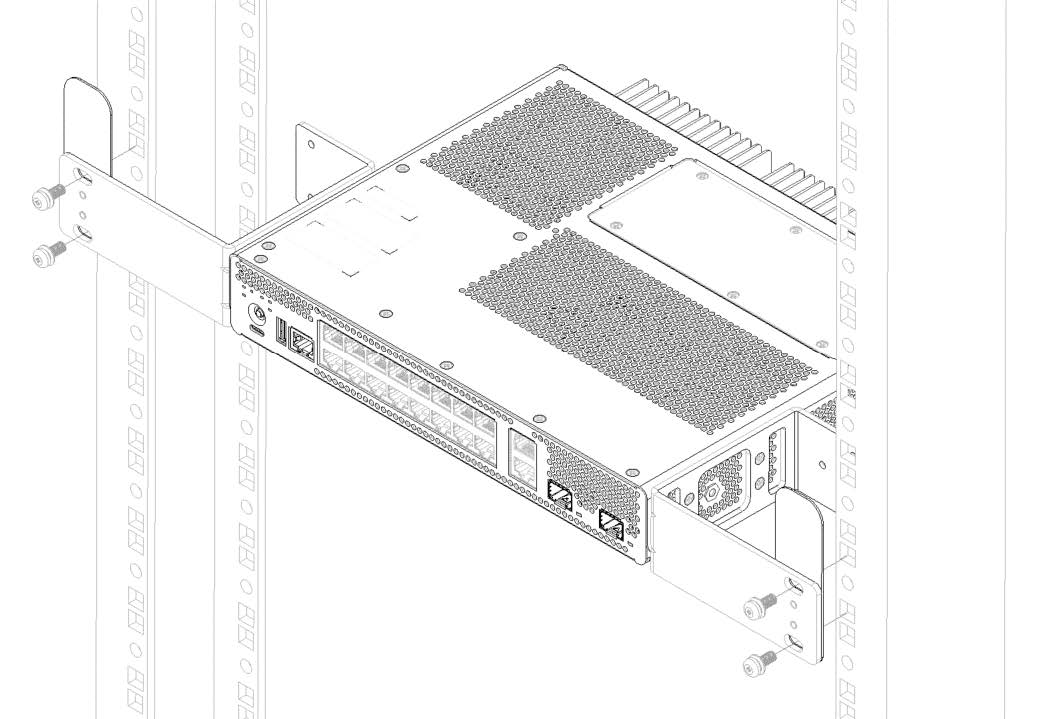 Flush-Mount: Mounting in a Two- or Four-Post Rack for models 5320-24T-8XE and 5320-24P-8XE
Flush-Mount: Mounting in a Two- or Four-Post Rack for models 5320-24T-8XE and 5320-24P-8XE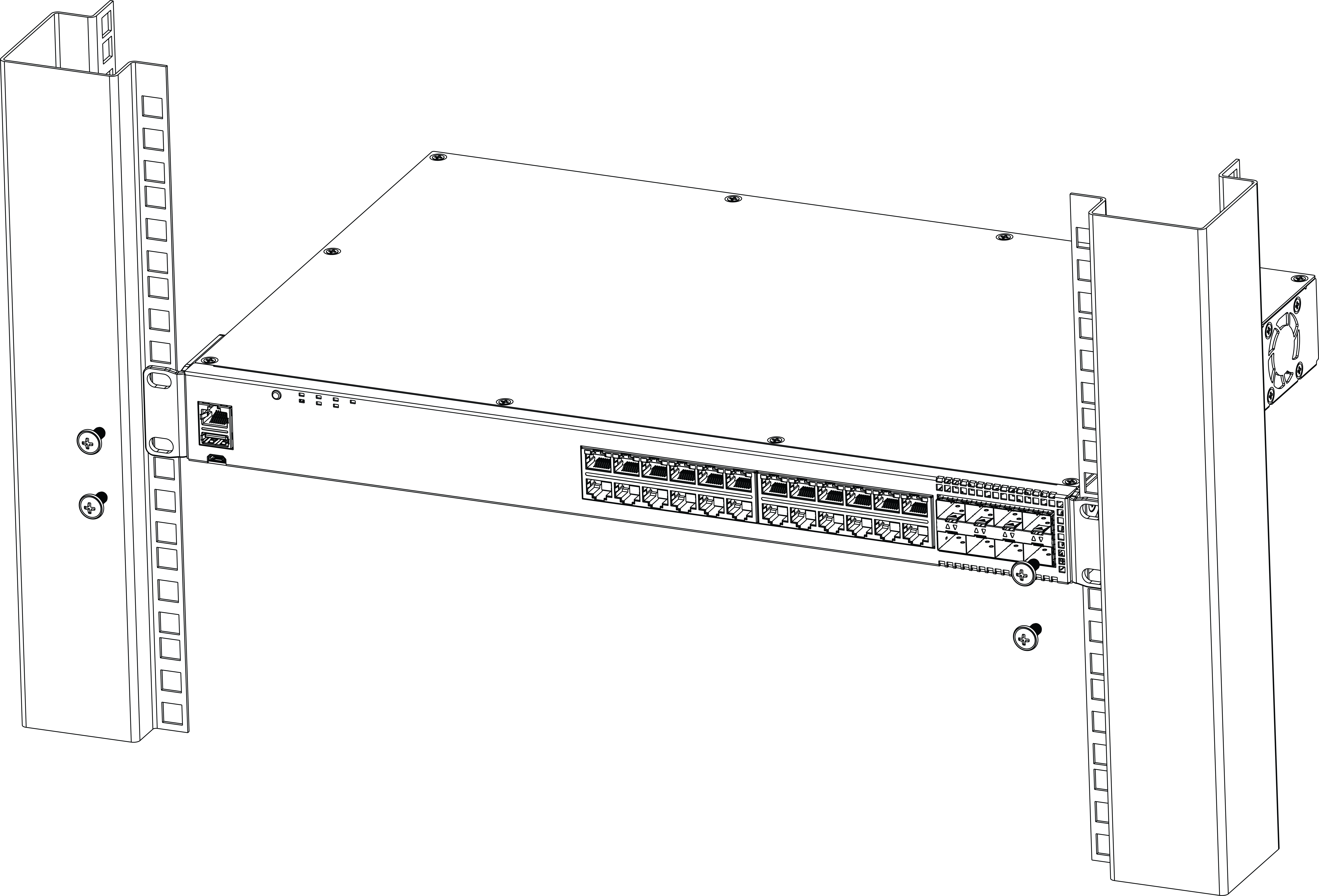 Flush-Mount: Mounting in a Two- or Four-Post Rack for models 5320-48T-8XE and 5320-48P-8XE
Flush-Mount: Mounting in a Two- or Four-Post Rack for models 5320-48T-8XE and 5320-48P-8XE Flush-Mount: Mounting in a Two- or Four-Post Rack for models 5320-24T-4X-XT and 5320-24T-24S-4XE-XT
Flush-Mount: Mounting in a Two- or Four-Post Rack for models 5320-24T-4X-XT and 5320-24T-24S-4XE-XT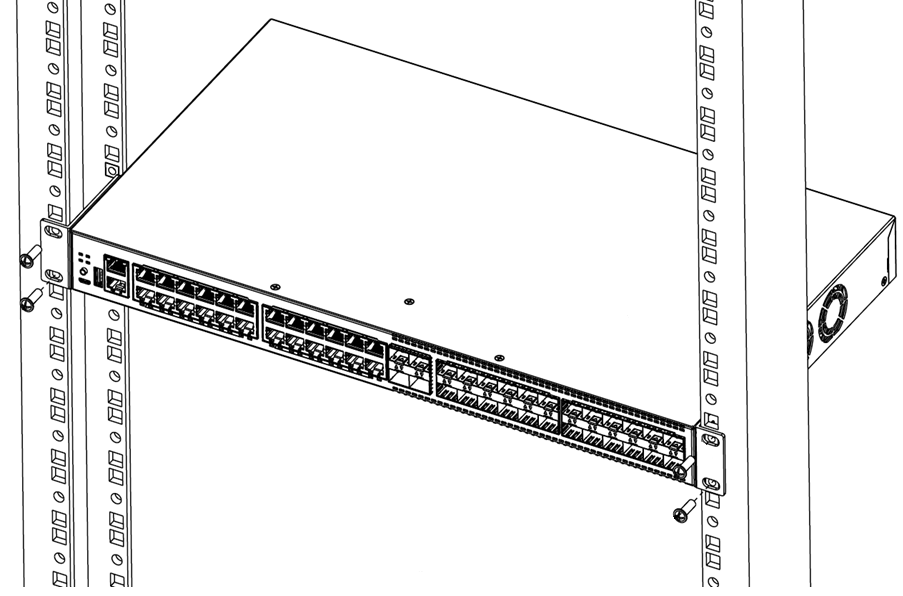 Mid-Mount: Mounting in a Two- or Four-Post Rack for models 5320-24T-4X-XT and 5320-24T-24S-4XE-XT
Mid-Mount: Mounting in a Two- or Four-Post Rack for models 5320-24T-4X-XT and 5320-24T-24S-4XE-XT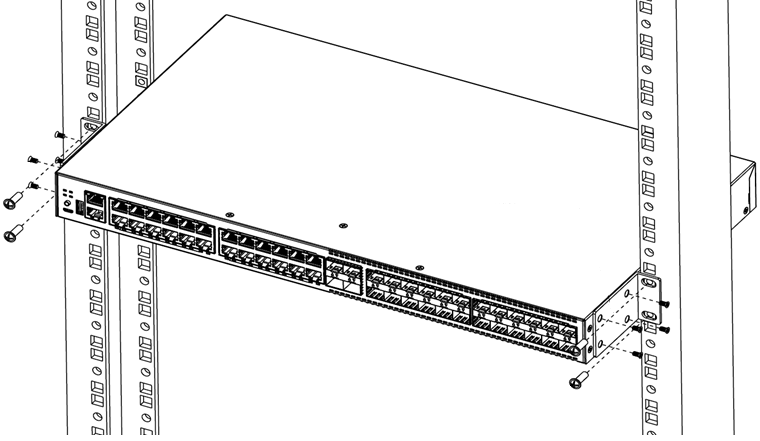
Mount the Device on a Wall (5320-16P models)
The 5320-16P switch models are constructed so that they can be mounted on a wall. Ensure that the wall is strong enough to support the weight of the switch and the attached cables.

Note
The front end of the switch must be facing down, and the power inlet must be facing up when mounting a switch to the wall.To mount a switch to the wall, follow these steps.
- Using the two holes in each short mounting ear, mark the places on the wall to mount the switch. Each mounting ear has two mounting holes, so be sure to make four marks. Be sure to position the marks so that the switch is level when it is mounted.
- Drill a hole at each mark.
- Insert a provided anchor into each hole. Gently tap each anchor with a hammer, if necessary, to ensure that it is inserted tightly.
- Using rack mount screws, attach a wall-mounting ear to the left side of the switch, at the front end. Wall-Mount: Attaching 1U mounting ears to 5320-24T-4X-XT and 5320-24T-24S-4XE-XT and Wall-Mount: Attaching mounting ears to 5320-16P-2MXT-2X and the wall show the attachment of the screws.
- Repeat step 4 for the right side of the switch.
- Mount the switch on the wall by screwing a provided wood screw through each hole in the wall-mounting ears into the anchors. Ensure that all screws are securely fastened and that the switch is firmly attached to the wall.
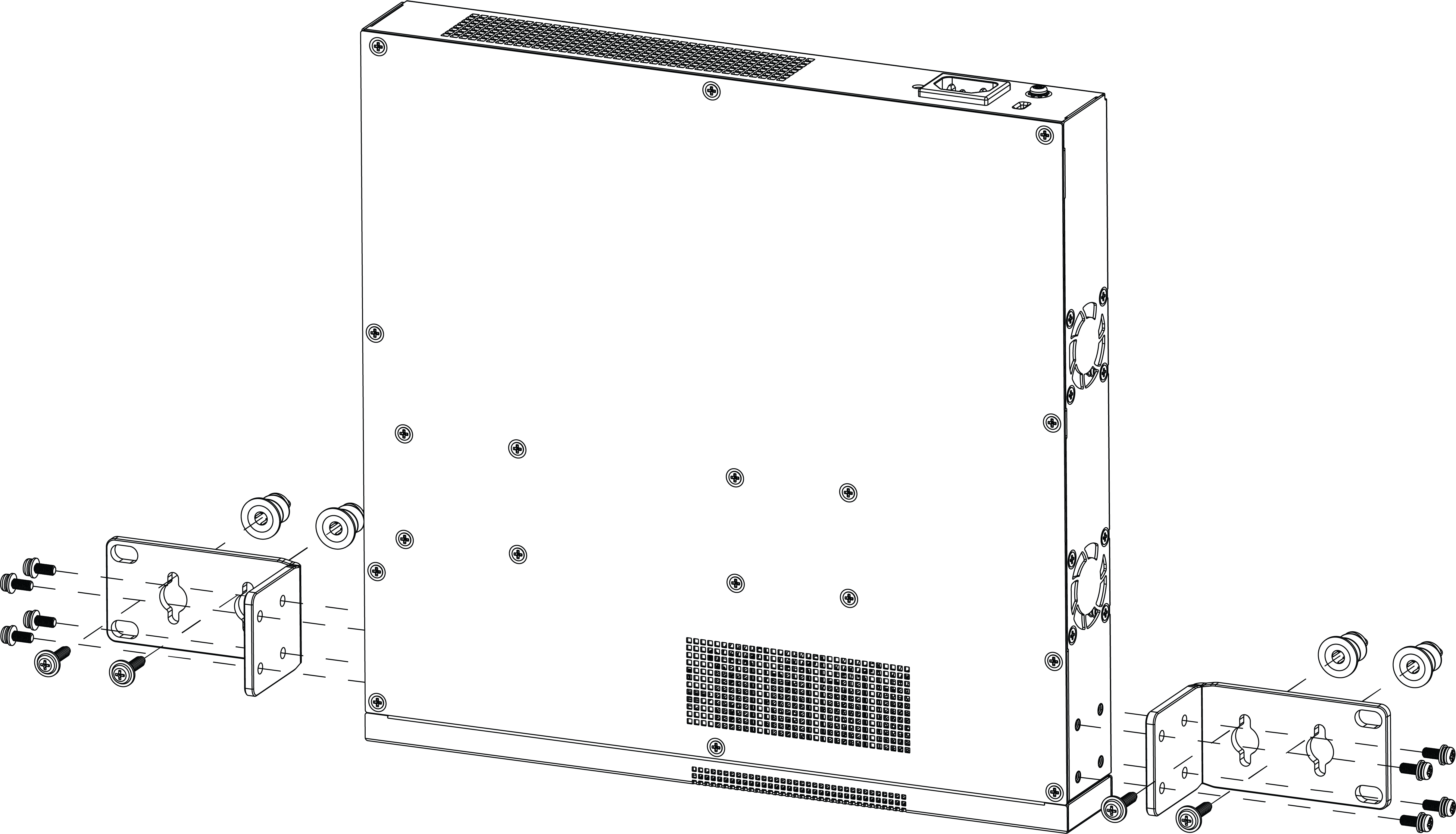
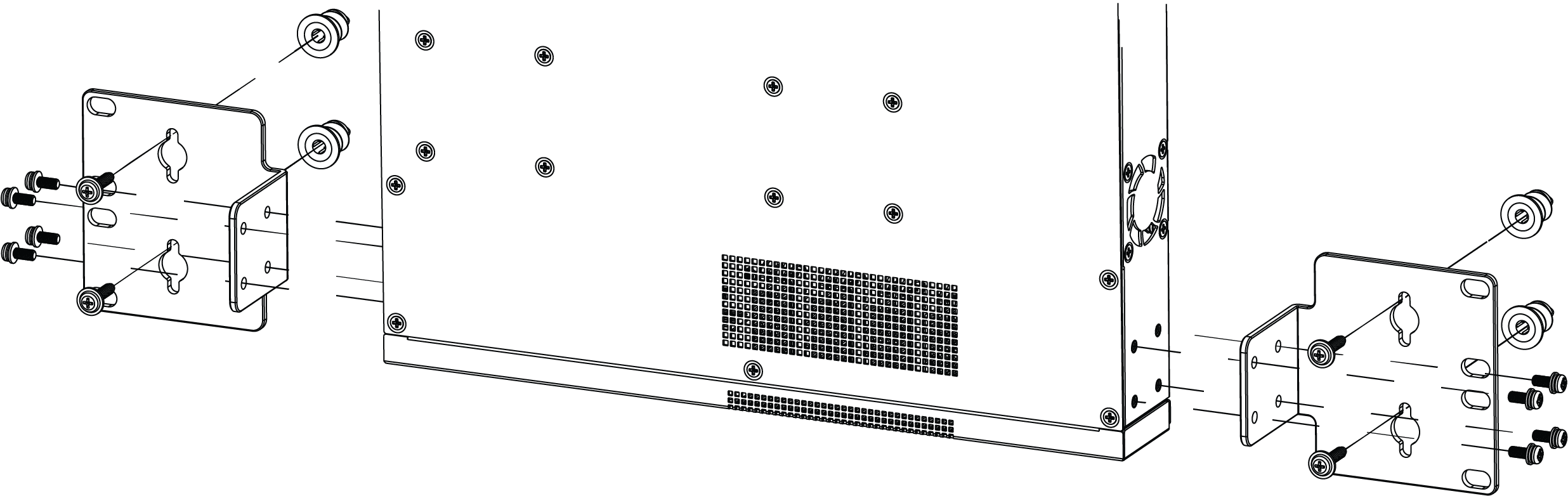
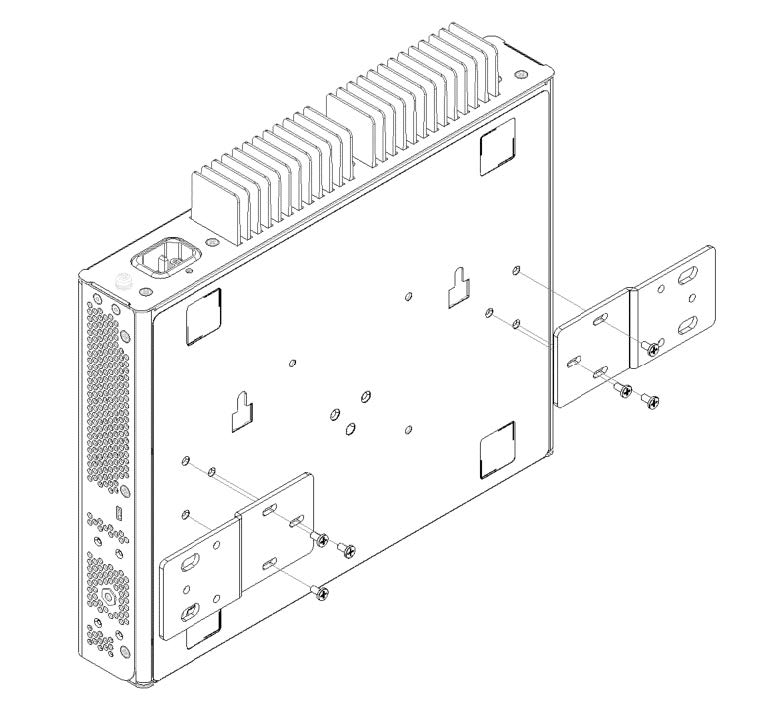
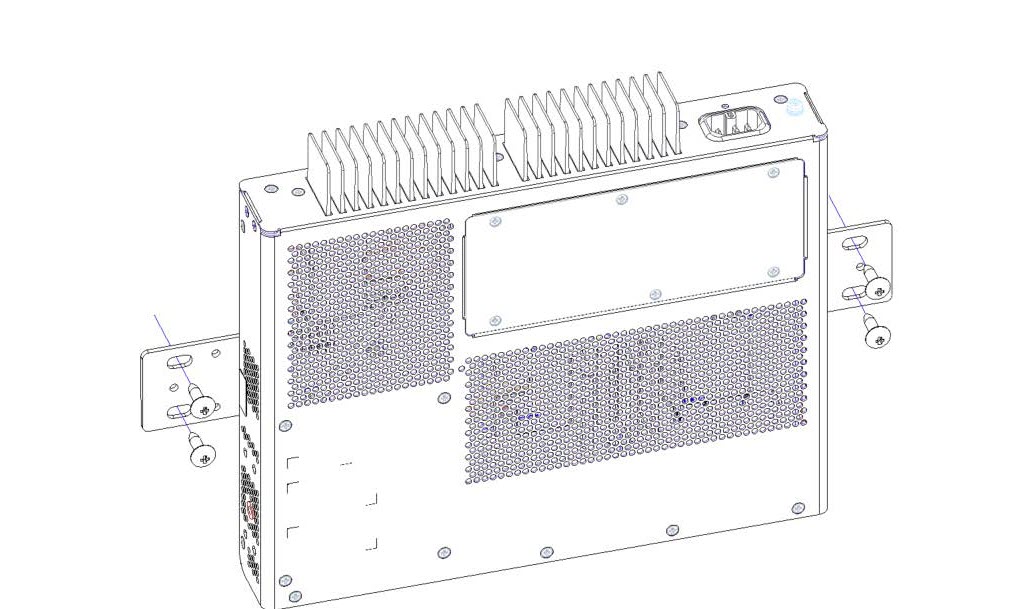
There is a "cleaner" method of attaching the mounting ears to the switch so that they are tucked under the switch instead of pointing away from the switch. Alternate method of attaching 1U mounting ears for 5320-24T-4X-XT and 5320-24T-24S-4XE-XT and Alternate method of attaching larger mounting ears for 5320-24T-4X-XT and 5320-24T-24S-4XE-XT illustrate attaching the mounting ears so that they are underneath the switch.
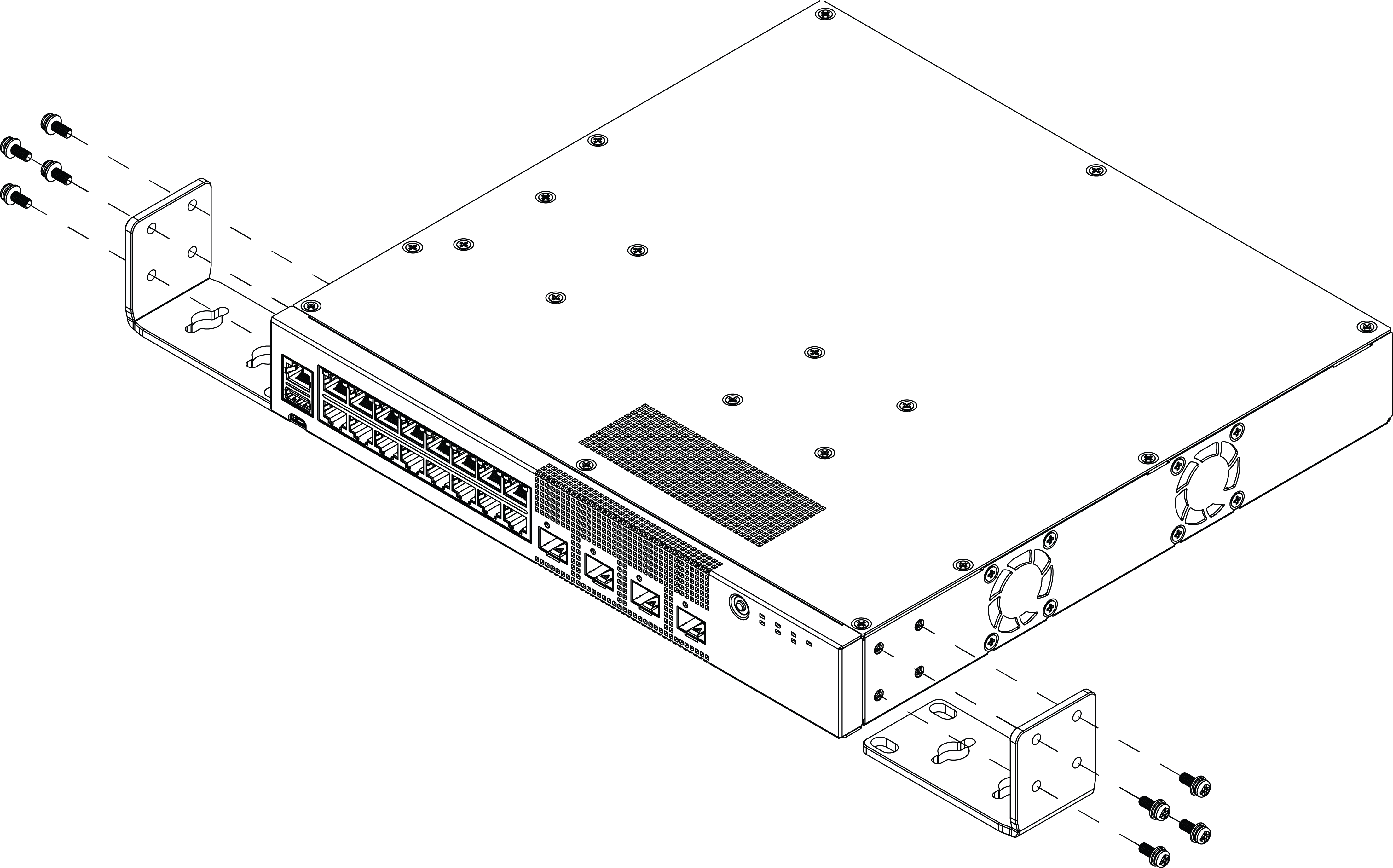

Mount the 5320-16P models Under a Table
The 5320-16P switch models are constructed so that they can be mounted under a table. Ensure that the table is strong enough to support the weight of the switch and the attached cables.
To mount a switch under the table, follow these steps.
- Using the two holes in each short mounting ear, mark the places under the table to mount the switch. Each mounting ear has two mounting holes, so be sure to make four marks.
- Drill a hole at each mark.
- Insert a provided anchor into each hole, if an anchor is needed. Gently tap each anchor with a hammer, if necessary, to ensure that it is inserted tightly.
- Using rack mount screws, attach a mounting ear to the left side of the switch, at the front end. Under the Table Mount: Attaching 1U mounting ears to 5320-16P models and Under the Table Mount: Attaching larger mounting ears to 5320-16P models show the attachment of the screws.
- Repeat step 4 for the right side of the switch.
- Mount the switch under the table by screwing a provided wood screw through each hole in the mounting ears into the anchors. Ensure that all screws are securely fastened and that the switch is firmly attached to under the table.

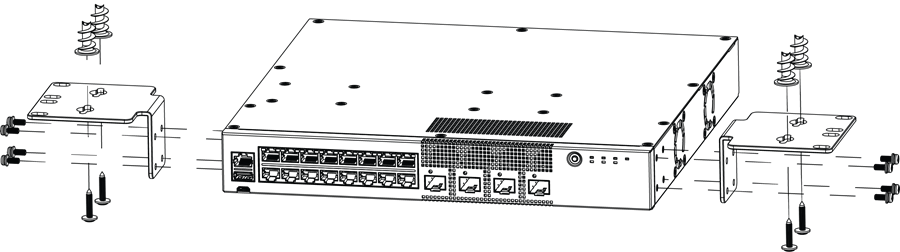
There is a "cleaner" method of attaching the mounting ears to the switch so that they are tucked under the switch instead of pointing away from the switch. Alternate method of attaching 1U mounting ears for 5320-24T-4X-XT and 5320-24T-24S-4XE-XT and Alternate method of attaching larger mounting ears for 5320-24T-4X-XT and 5320-24T-24S-4XE-XT illustrate attaching the mounting ears so that they are underneath the switch.
Mount the 5320-16P-2MXT-2X model Under a Table
The 5320-16P-2MXT-2X model uses a 2 piece bracket to guarantee airspace above the switch, and order separately.
- Use the template to mark the holes to be used, then attach the
brackets to the underside of the table.Under the Table Mount: Marking the Location for the Mounting Ears
 Under the Table Mount: Attaching the Mounting Ears
Under the Table Mount: Attaching the Mounting Ears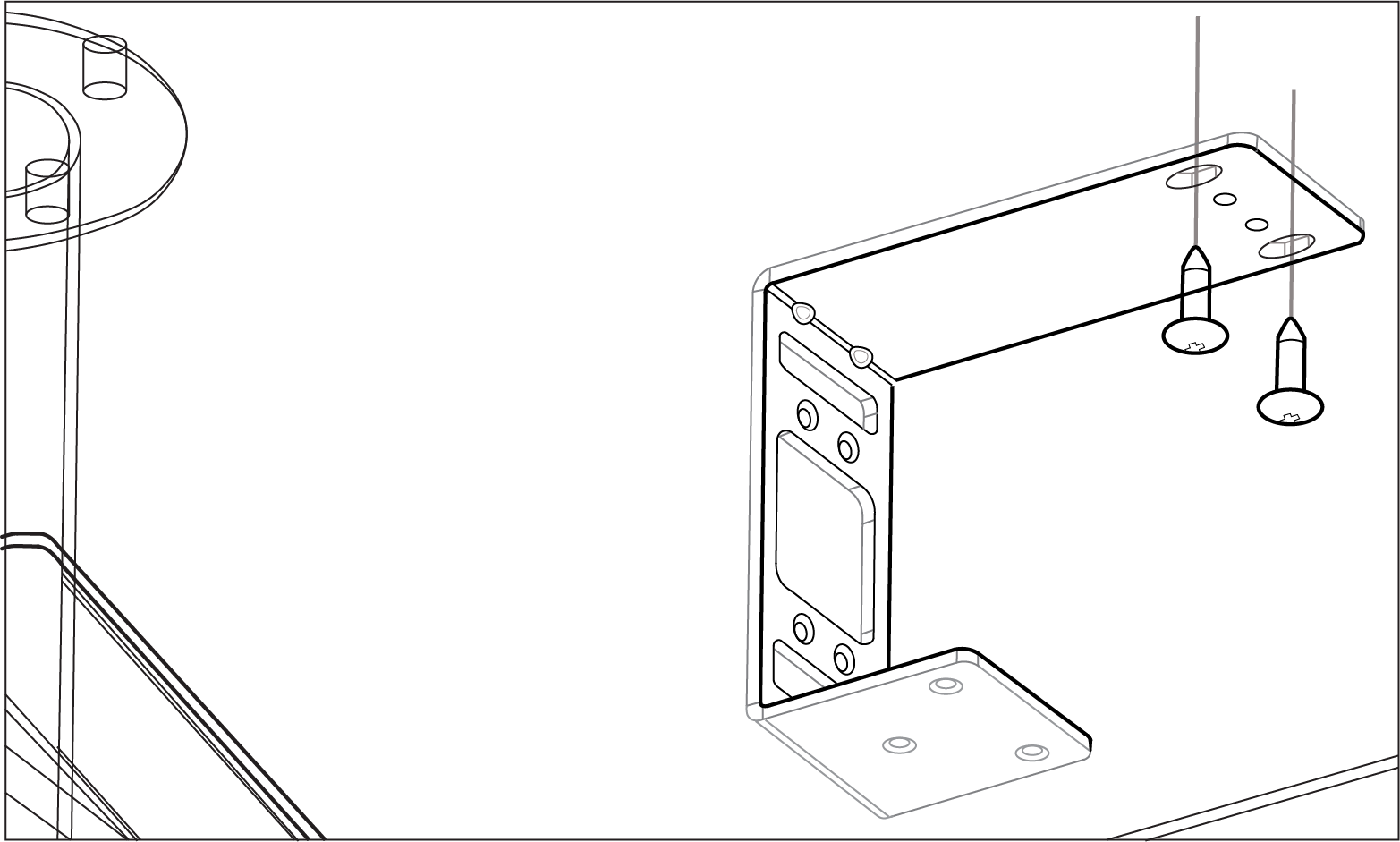
- Attach the switch to the mounting brackets.Under the Table Mount: Attaching the Switch to the Mounting Ears
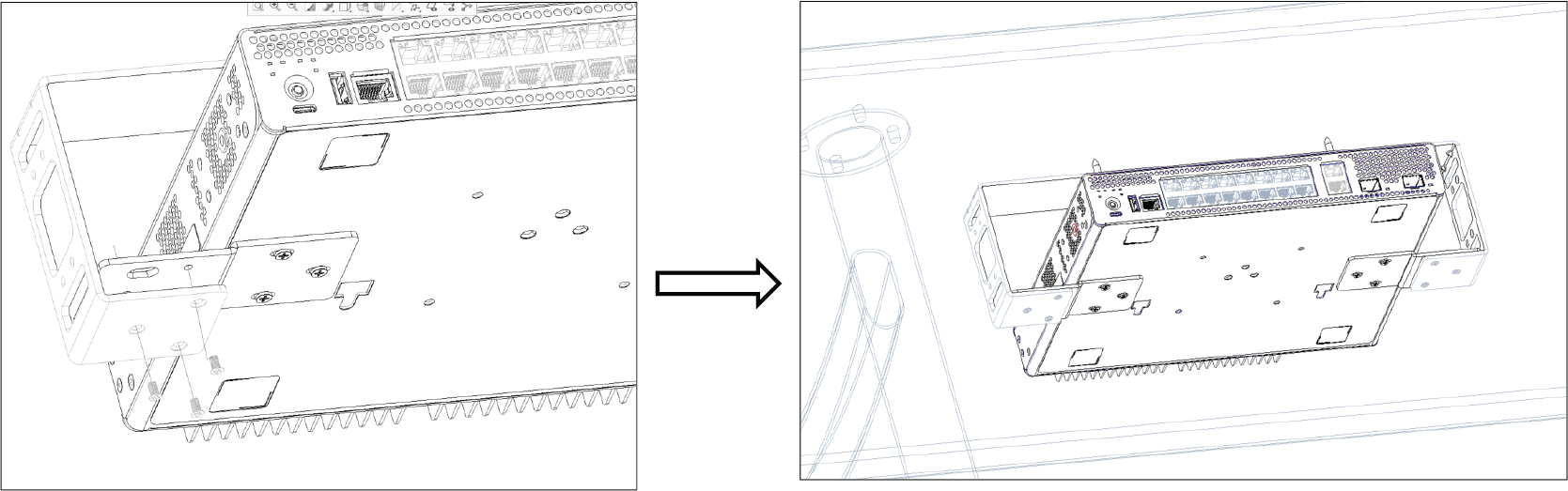
Mount the 5320-16P-2MXT-2X in a VESA Stand

Note
The orientation is limited for the 5320-16P-2MXT-2X in DIN-rail mounting. The RJ-45 ports must face downward.The VESA mount comes with four M4 screws and can be used with the 5320-16P-2MXT-2X. Attach the VESA mounting bracket to the switch using the included screws, then attach the VESA mounted switch to the stand:
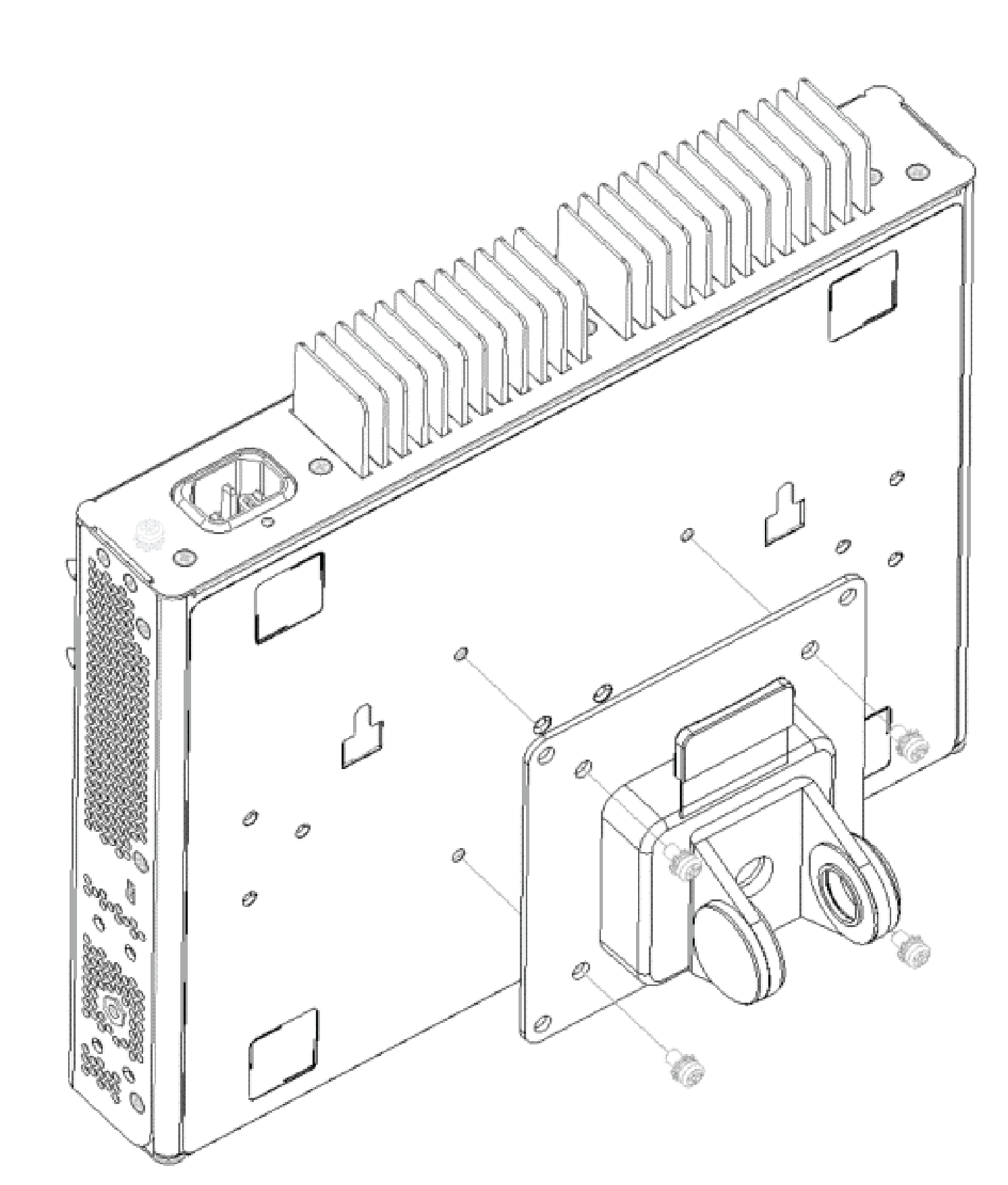
Mount the 5320-16P-2MXT-2X on a DIN-rail

Note
The orientation is limited for the 5320-16P-2MXT-2X in DIN-rail mounting. The RJ-45 ports must face downward.To DIN-rail mount the 5320-16P-2MXT-2X, attach the DIN-rail mounting bracket to the switch, then attach the DIN-rail mounted switch to the DIN-rail: