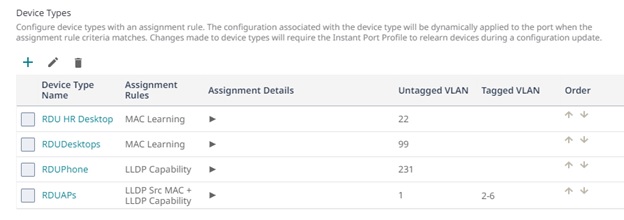Instant Port Profile Example Workflow
This is an example workflow using the Instant Port Profile feature.
To create a new Instant Port Profile:
-
Navigate to Network
Policy > Policy > Switching > Switch
Settings > Instant Port
Profiles.
 Instant Port Profiles Switch Template
Instant Port Profiles Switch Template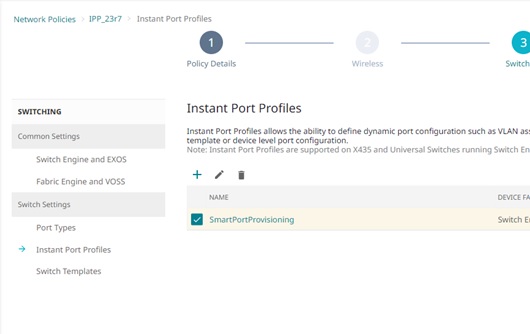
-
Enter the information for the
Non-Forwarding VLAN, Default Port Type, and Non-Match Action. See Instant Port Profile Switch Template Configuration for more
information about configuring IPP.
 Instant Port Profiles Creation
Instant Port Profiles Creation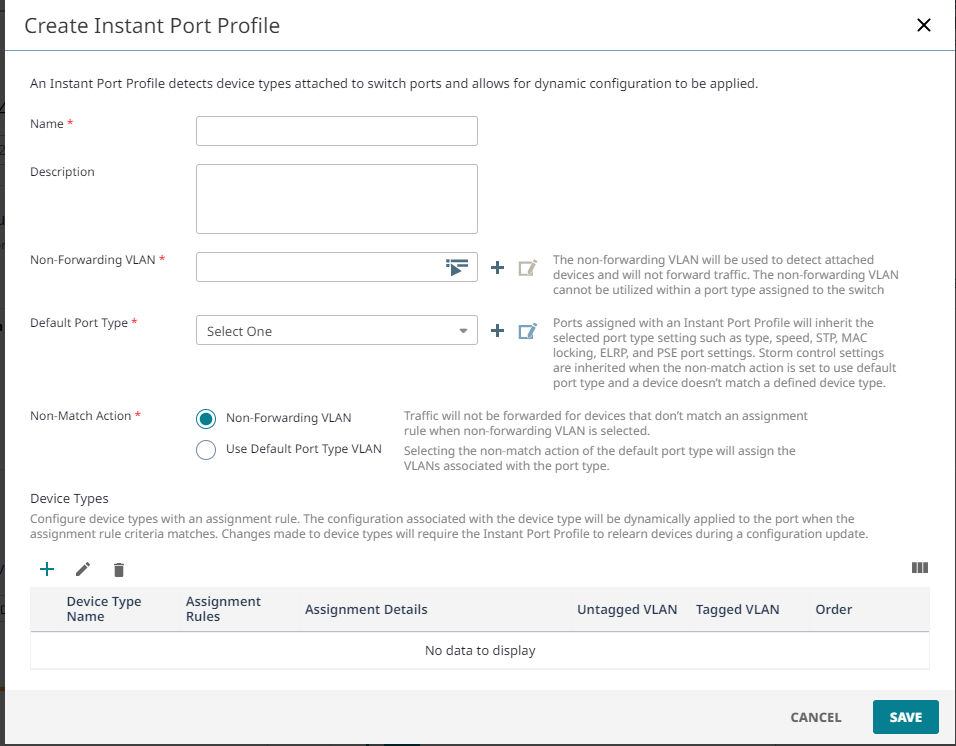
- Create, edit, or delete device types.
-
Define device types and their
respective match criteria such as MAC learning, LLDP Source MAC, LLDP
Capability, or a combination. For a device type to match based on MAC learning,
the rule must be ordered above any LLDP-based assignment rules. This ensures
that MAC learning takes precedence, irrespective of LLDP information.
Configure port usage, VLAN, and storm control settings under match criteria for the device type.
The options for port usage are:- Access Port
- Trunk Port (802.1Q VLAN Tagging)
- Phone with a Data Port
Within the VLAN Settings section, untagged VLANs are assigned based on MAC addresses using MAC-based VLANs determined by the selected match category. The system identifies the client MAC addresses for this purpose. However, for traffic with tagged VLANs, no learning or device type matches are conducted.

Note
The latest device type match on a port for storm control settings will override existing storm control values. Instant Port Profiles Port Device Type
Instant Port Profiles Port Device Type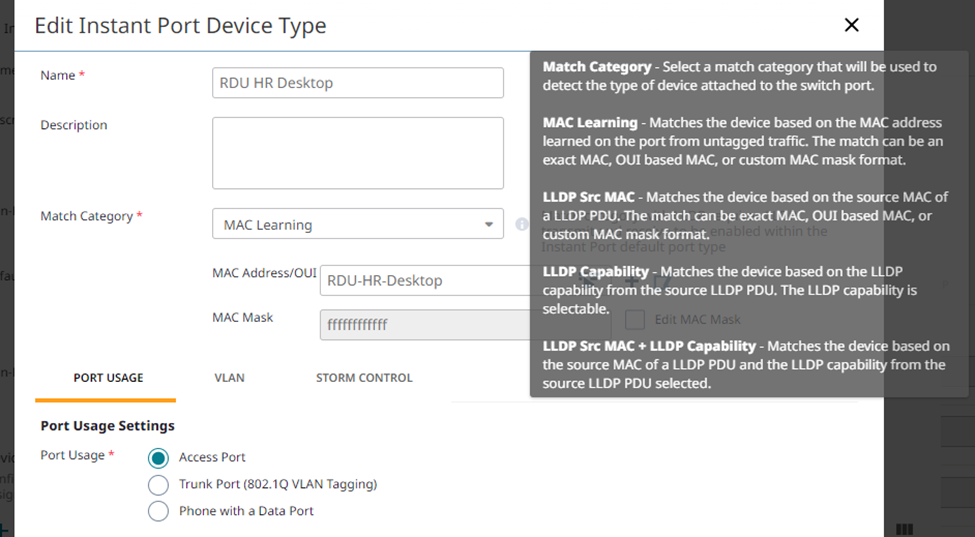
-
Assign Instant Port profiles to
switches within switch templates. Select Template > Port
Configuration. Under Configure Port Individually select the existing IPP from the
menu.
 Instant Port Profiles Wired Devices
Instant Port Profiles Wired Devices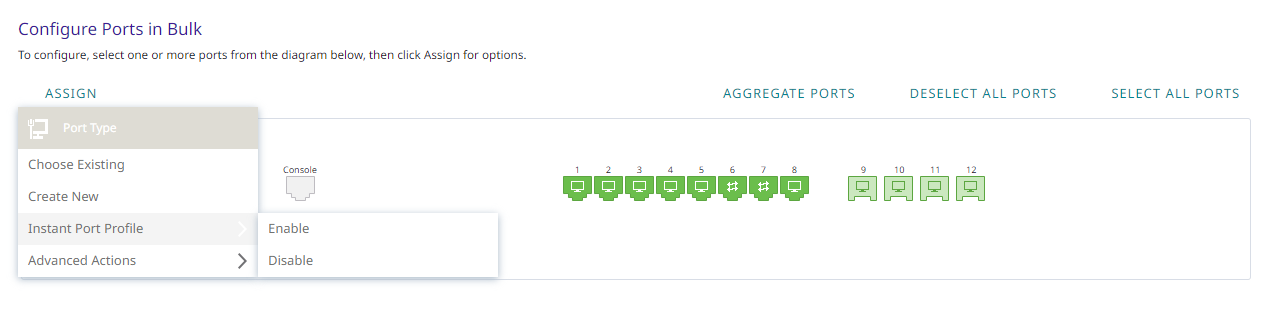
-
For device level management of
IPP: Select the desired port(s) by selecting Assign,
select Instant Port Profile > Enable or Disable. To override Instant Port Profile settings at the device level:
- Navigate to Manage > Devices > Configure > Port Configuration.
- Override IPP assignments and the ability to enable or disable ports as required.
-
Select Save to apply IPP
to the switch template.
For the following example, the below device types are configured using Instant Port Profiles assigned to a switch template.
 Wired Device Types
Wired Device Types