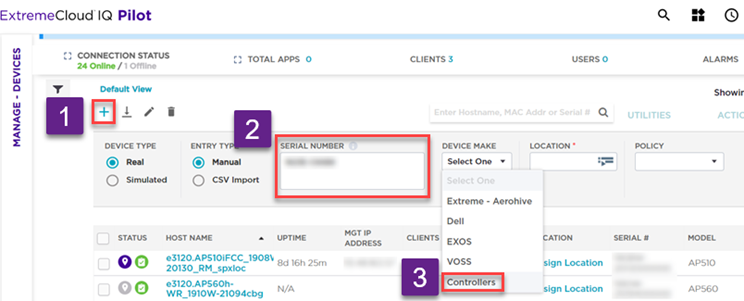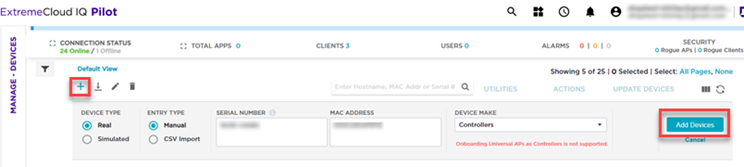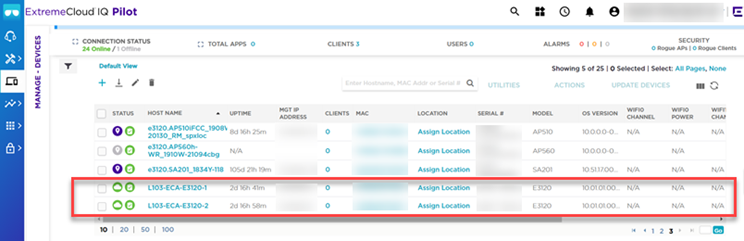Add a Controller — Quick Add
To onboard ExtremeCloud IQ Controller to ExtremeCloud IQ using the Quick Add function, take the following steps:
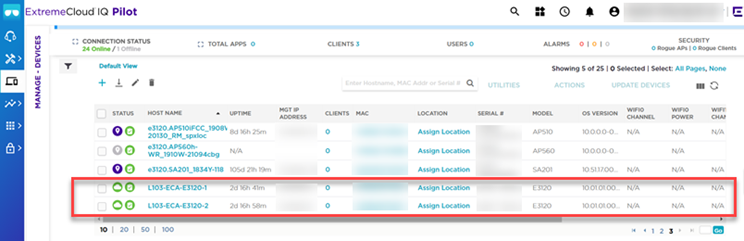
Onboard ExtremeCloud IQ Controller to your ExtremeCloud IQ account for Cloud Visibility into your network. Both a Navigator and a Pilot ExtremeCloud IQ account are supported.
Now, in addition to Universal APs that operate in either the cloud or on-premise, ExtremeCloud IQ Controller can operate in the cloud. All access points that are discovered by the controller are visible in ExtremeCloud IQ. This is not limited to Universal APs. The process of onboarding ExtremeCloud IQ Controller is similar to onboarding an access point.

Note
In a High Availability Pair, onboard the primary controller only to ExtremeCloud IQ for Cloud Visibility.Before onboarding ExtremeCloud IQ Controller to ExtremeCloud IQ, install, configure, and license the controller. For more information, see configuration information under Configuring DHCP, NPS, and DNS Services and installation and licensing information under ExtremeCloud IQ Controller documentation.
The easiest way to onboard ExtremeCloud IQ Controller into ExtremeCloud IQ is to use the ExtremeCloud IQ Quick Add function.
To onboard ExtremeCloud IQ Controller to ExtremeCloud IQ using the Quick Add function, take the following steps:
 ).
).