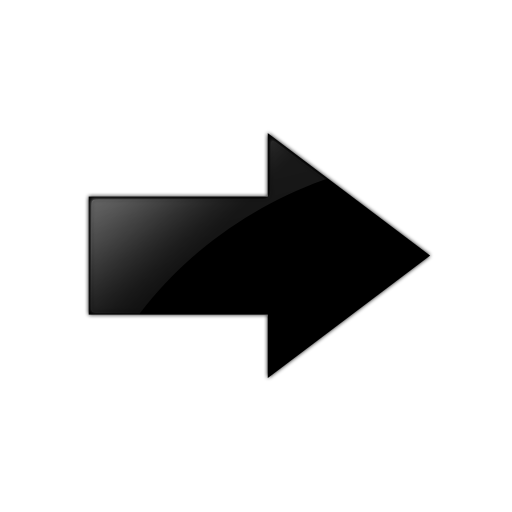You can install EFA on an SLX TPVM in a
single-node deployment.
Before you begin
The EFA tar must be available on the
/efaboot partition of the SLX device. You need root access to
the device.
About this task
EFA on TPVM is supported only on the platforms described in Supported Platforms and Deployment Models.
By default, EFA is installed in secure mode. For more information about the modes, see EFA Installation Modes.
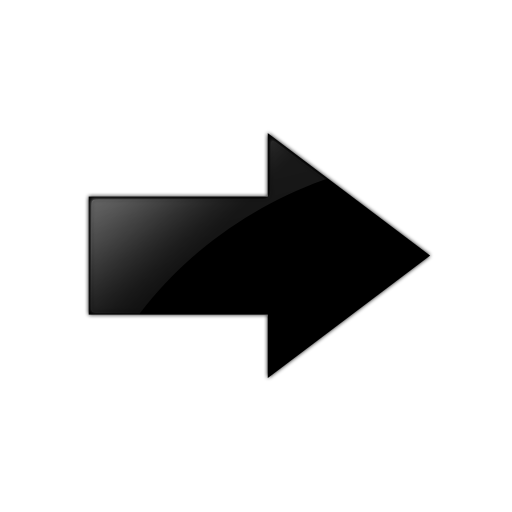
Important
Do not use the
following IP addresses, which are used by the K3s service:
- 10.42.0.0/16 subnet
- 10.43.0.0/16 subnet
Procedure
-
Verify that the TPVM is set up for an EFA deployment.
-
Verify the versions of
TPVM and SLX-OS.
device# show tpvm status
device# show version
device# lsb_release -a

Note
Ensure that you run the
device# lsb_release -a
command inside the TPVM to verify the Ubuntu version.
-
Verify that the TPVM has
an assigned IP address.
device# show tpvm ip-address
-
Validate that the SSH keys are uploaded.
-
Verify that passwordless
access is configured.
device# show tpvm status

Note
Passwordless access configuration is required if you are using SLX
version lower than 20.4.1.
-
Confirm NTP on the TPVM.
device# tpvm config ntp add server <ip>
-
Verify that NTP is
synchronized.
device# show tpvm config ntp
-
If necessary, log in to TPVM and configure the NTP time zone.
device# tpvm config timezone
-
Enter SLX Linux mode.
device# start-shell
# cd /efaboot
-
Copy the EFA tar file to the SLX
device.
-
Deploy EFA on TPVM from the SLX
shell.
device# efa deploy
Starting "efa deploy", DO NOT hit CTRL+C
Step 1: Checking if TPVM is deployed ...
Step 2: Get IP Addressed assigned to TPVM to deploy EFA
IP Address of the TPVM 10.x.x.x
Step 3: Checking for EFA packages in /efaboot directory
Step 4: Deploying EFA package efa-2.x.x.tar.gz on 10.x.x.x

Note
From SLX version 20.4.1 and above, new
install or upgrade of EFA on TPVM in a single-node deployment displays the
following warning banner on the
console:
**********************************************************************
* ! ! ! WARNING ! ! ! *
* Proceeding with Extreme Fabric Automation deployment *
* 1. Do not reboot device(s) or TPVM(s) *
* 2. Do not toggle management port on device(s) or TPVM(s) *
* 3. Avoid CTRL+C on the installer window *
**********************************************************************
The EFA Installer continues in a series of dialogs.
-
When prompted, select Single-node deployment and
OK.

Tip
Use arrow keys to move between options and the space bar to
select an option.
-
When prompted to configure additional management IP networks, take one of the
following steps.
- Select Yes and then provide the following
information when prompted. Repeat as often as necessary.
- Sub-interface name, which is a unique name that contains no more
than 11 characters, no white space, and no % or /
characters.
- ID of the VLAN that the management network uses to tag traffic.
Valid values range from 2 through 4093.
- IP subnet address in CIDR format. The subnet must not overlap
with any IP subnet that you have already provided.
- Select No to ignore this optional step or when
you have finished entering sub-interface information.
The installation
proceeds. Messages summarize your selections, describe the progress, and
indicate when EFA is deployed.
-
Verify the installation.
-
On the SLX device, run the show efa status command
to see details of the installation and the state of services.
-
From the EFA command
line, run the efactl status command to see the status of nodes, pods,
and services.
-
Run the efa status
command for concise status information.