Establishing a serial connection
To establish a serial connection to the console port on the device, complete the following steps.
- Verify that the device is powered on by verifying that all power LED indicators on the management and interface ports, power supply and fan modules display a steady green light.
-
Connect the RJ-45 serial cable
provided with the device to the management Ethernet port of the device.
Shown below are the Port-side views of both SLX 9150 Switch models:
 Port-side view of the SLX 9150-48Y Switch
Port-side view of the SLX 9150-48Y Switch
1 = 10/25Gbps SFP28 Ethernet ports 2 = 40/100Gbps QSFP28 Ethernet ports 3 = USB port 4 = Console port RJ45 5 = Management port 6 = Management Set sliding button*  Port-side view of the SLX 9150-48XT Switch
Port-side view of the SLX 9150-48XT Switch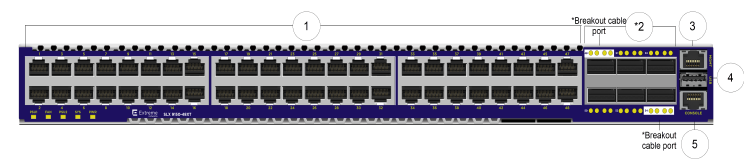
1 = 1/10GBase-T RJ-45 ports 2 = 40/100Gbps QSFP28 Ethernet ports 3 = Console port RJ45 4 = USB port 5 = Management port 
Note
The console or serial port is intended primarily for the initial setting of the IP address. - Access the device using a terminal emulator application (such as HyperTerminal in a Windows environment or Tip in a LINUX environment).
- Disable any serial communication programs running on the workstation (such as synchronization programs).
-
Open a terminal emulator
application (such as HyperTerminal on a PC, or TERM, Tip, or Kermit in a LINUX
environment), and configure the application as follows:
- In a Windows
environment:
Parameter
Value
Bits per second
115200
Data bits
8
Parity
None
Stop bits
1
Flow control
None

Note
Flow control is not supported on the serial consoles when attached to remote terminal servers and must be disabled to ensure proper operation. - In a LINUX environment, enter the
following string at the prompt:
tip /dev/ttyb -115200
If ttyb is already in use, use ttya instead and enter the following string at the prompt:
tip /dev/ttya -115200
When the terminal emulator application stops reporting information, press Enter. You receive the following login prompt:
SLX login:
- In a Windows
environment:
- Follow the steps to log into the switch and initial configuration steps in Configuring the Switch for Use
