TPVM Installation Overview
The TPVM package is available separately from the SLX-OS software, and may be downloaded from the SLX-OS Release Server. This decoupling enables faster turnaround on enhancements and bug fixes, while reducing the file size of the SLX-OS distribution.
The TPVM firmware package is not updated as a part of a subsequent SLX-OS release firmware download. The TPVM firmware package installation procedure is independent of the SLX-OS release upgrade procedure. Manually copy the TPVM firmware package compatible with the SLX-OS release, uninstall the existing TPVM firmware, and install the new TPVM firmware package.
When you perform a fresh install of TPVM on a device, the installation creates a disk and partition separate from the TPVM root disk. The disk is visible as vdb, and the partition is vdb1. This configuration remains after the uninstallation of TPVM, and is used for subsequent TPVM installations. If the disk is deleted using tpvm uninstall force or tpvm remove vdb, then the next installation will create a new disk and partition.
If you have already installed a TPVM version and plan to upgrade to the next SLX-OS release version, it is recommended that you first uninstall the current TPVM firmware. Once a subsequent SLX-OS release firmware download is completed, install the TPVM firmware package that is compatible with that SLX-OS release. This option avoids TPVM firmware incompatibility with subsequent SLX-OS release firmware. In case of an upgrade to the next SLX-OS release, the current TPVM firmware remains installed and functioning.
Execute the tpvm install command to install the package.
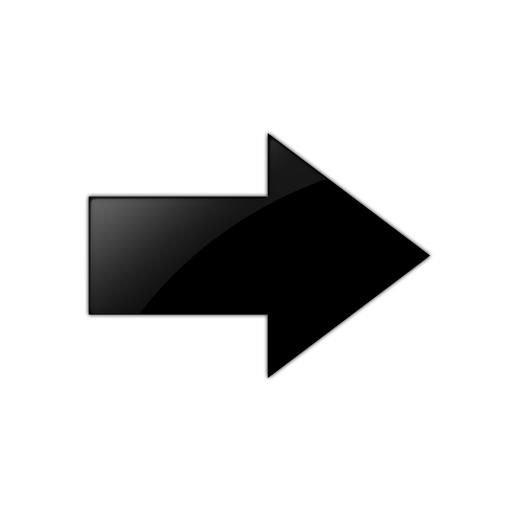
Important
The installation is disruptive, and any data saved on the TPVM partition is erased. You must save any data manually before executing the tpvm install command.You may also use the tpvm-deploy command to install and configure TPVM and the Insight Interface.
