Attach the Switch to a Rack or Cabinet
The 7520 Series switch can be attached to a standard 19-inch equipment rack, in either of the following ways:
- Four-post rack, using the mounting kit provided.
- Two-post rack, using mounting brackets (not provided) to attach the front or the middle of the switch to the posts.
To attach a switch to a two-post rack, a four-post rack, or a cabinet, follow these steps.

Note
Take care to load the rack so that it is not top-heavy. Start installing equipment at the bottom and work up.Four-Post Rack Mount
- Two mounting brackets, known as inner member in the instruction sheet. These pieces attach directly to both sides of the switch housing.
- Two slider assemblies, one for each side of the switch. Each slider assembly consists of an outer piece that is secured to the rack and a sliding rail to which you will attach the corresponding mounting bracket. These pieces are known on the instruction sheet as the outer member and intermediate member.
- Mounting ears - Black rack ears with a thumb screw in the middle (2 count)
- Black mounting ear screws (6 count)
To attach your switch to a four-post rack, follow these steps:
- Separate the inner sliding rails
from the outer rails by extending the rails and pulling on the disconnect latch.
Note which direction the sliding rails slide from the outer rails for correct
installation.Separating the Inner Sliding Rails
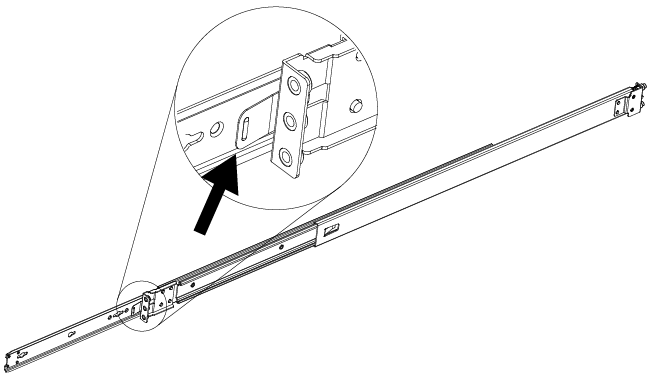
- Attach the outer rail (bracket) to the rack, securing it with
the M5 screws.Attaching the Outer Rail
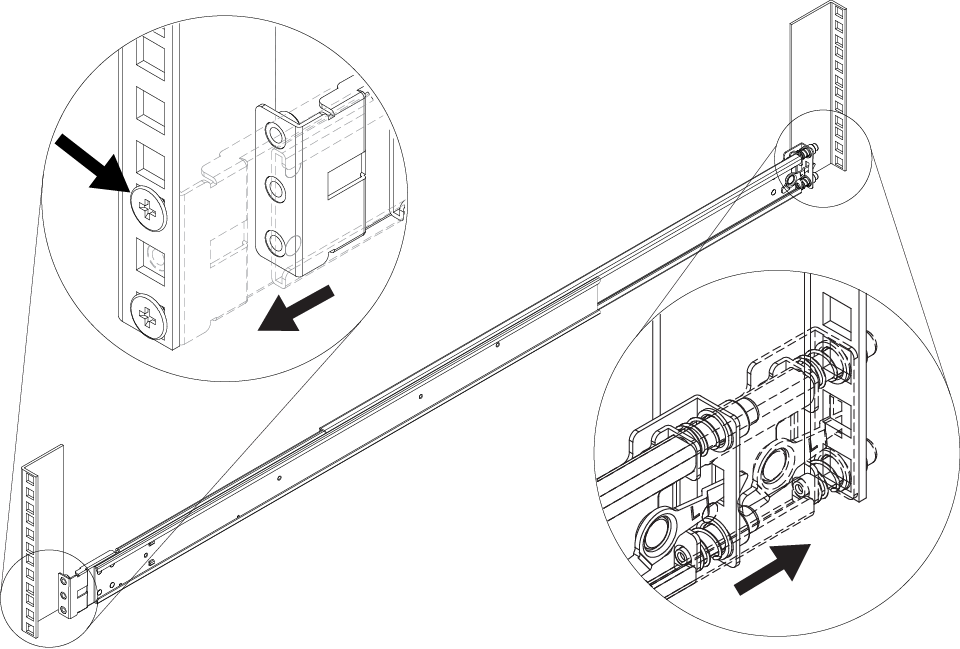
- Attach an inner rail to the side of the device, using the M4
screws.
- If you are using the 1U
long rack ears (already attached to the inner rail): Ensure that the
rack ear is flush with the either the front or the rear panel of the
unit and continue to step 4.Front Installation: Attaching the Inner Rail
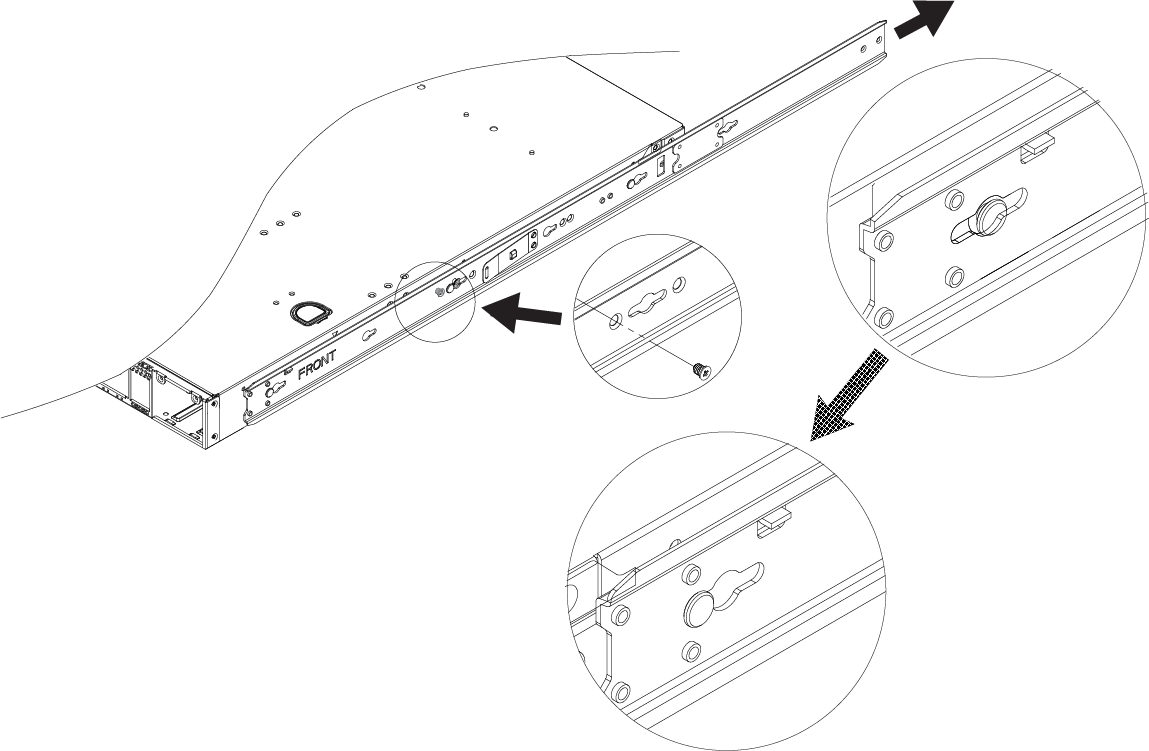
- If using the 1U or 2U
short rack ears, attach one to the side of the device using the #6-32
screws, so that the rack ear is flush with either the front or the rear
panel of the device.Front Installation: Attaching a Rack Ear
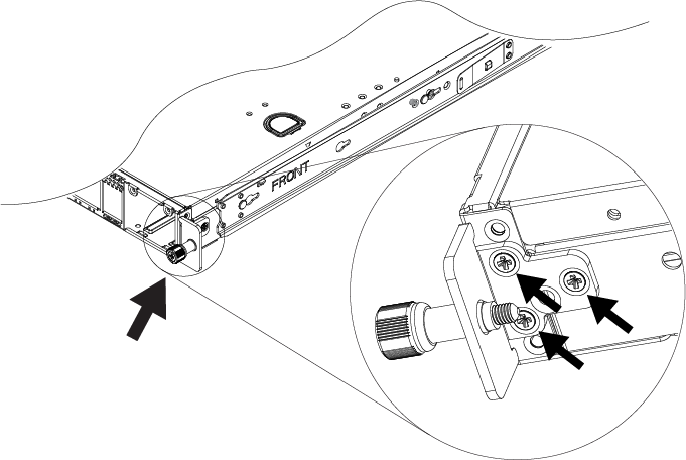 Rear Installation: Attaching a Rack Ear
Rear Installation: Attaching a Rack Ear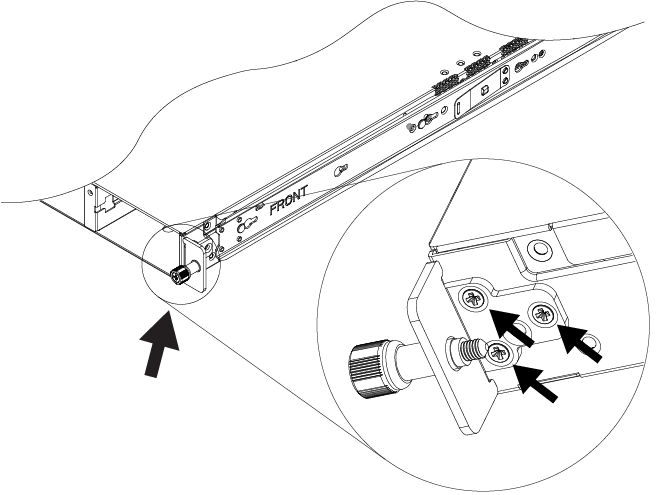
- If you are using the 1U
long rack ears (already attached to the inner rail): Ensure that the
rack ear is flush with the either the front or the rear panel of the
unit and continue to step 4.
- Repeat steps 2 and 3 for the other side of the device.
- Insert the device into the rail
kit. To install the device in the front of the rack, slide the device into the
outer rails in the front of the rack.Front Installation: Inserting the Device
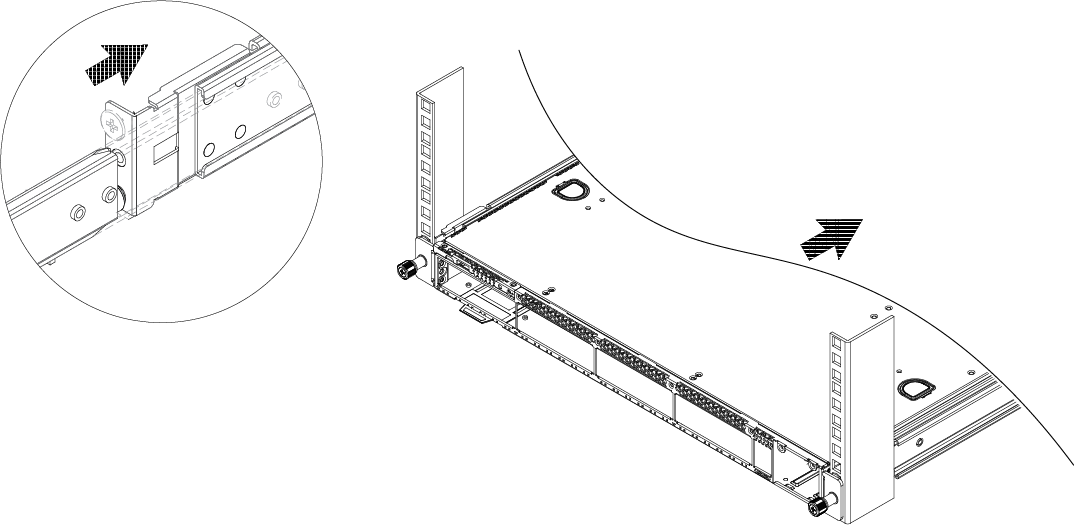
To install the device in the rear of the rack, slide the device into the outer rails in the rear of the rack.
Secure the device to the rack using the thumb screws on the mounting ears.Rear Installation: Inserting the Device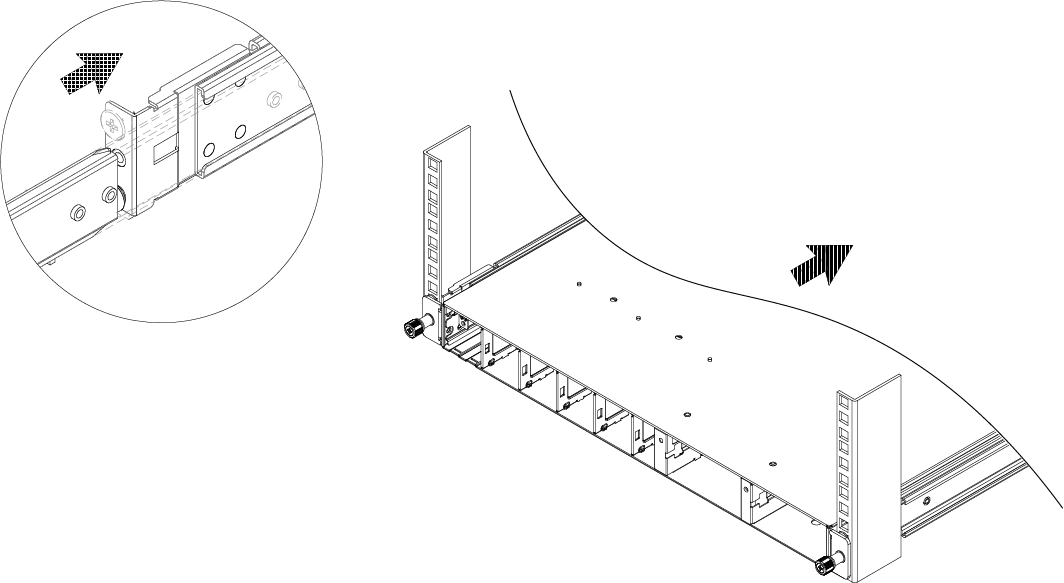 Secure the Device
Secure the Device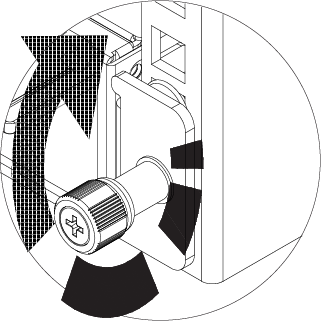
Two-Post Rack Mount
- Front mount
- Mid-mount
The side of the switch has different sets of holes for attaching mounting brackets in either configuration.
Brackets for a two-post mount are not included in the box with the switch. However, they can be ordered separately using part number XN-2P-RKMT299.
To attach the switch to a two-post rack, follow these steps:
- On one side of the switch, attach
one of the short mounting brackets to the device.
- For a front mount,
position the bracket over the holes so that the flange (ear) is even
with the front of the device, as shown in the figure below:Attaching a Short Mounting Bracket (Ear): Front of Switch
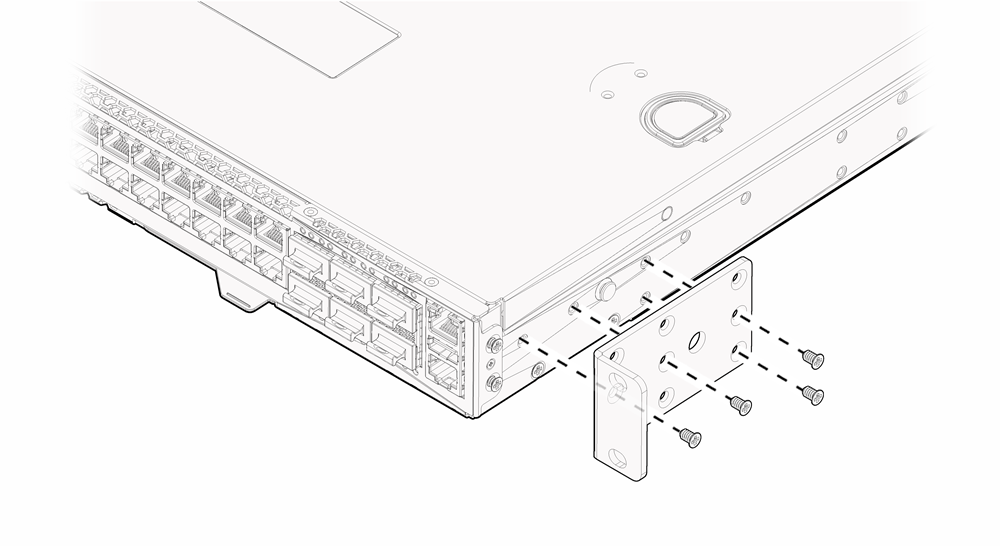
- For a mid-mount, position
the bracket so that the flange (ear) is positioned slightly more than
halfway between the front and back of the device, as shown in figure
below:Attaching a Short Mounting Bracket (Ear): Middle of Switch
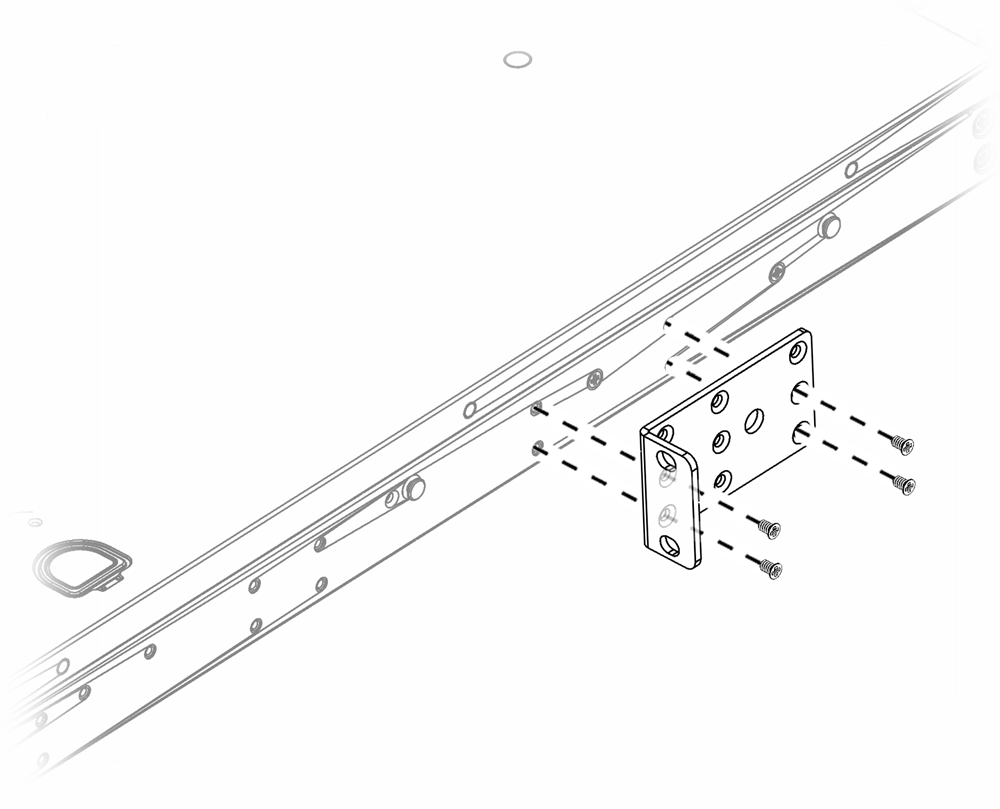
- Use four small mounting screws (provided) to attach the bracket to the device.
- For a front mount,
position the bracket over the holes so that the flange (ear) is even
with the front of the device, as shown in the figure below:
- Attach the other short mounting bracket to the other side of the device, as you did in step 2.
- Secure the brackets to the rack posts using rack-mounting screws that are appropriate for the rack (not provided).
If the switch comes with installed power supplies, skip to the topic: Turn on the Switch.
If the switch does not have an installed power supply, install one or two power supplies using the instructions in Install Internal Power Supplies.

