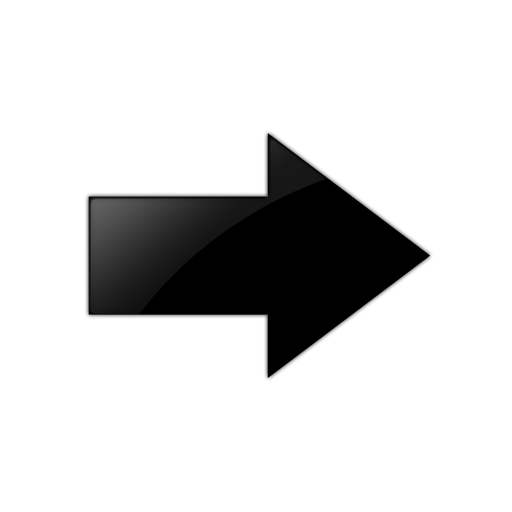Install EFA on a single-node server or virtual
machine, which is a non-TPVM deployment.
Before you begin
Verify that the following minimum virtual machine requirements are met:
- CPU: 4 cores
- Storage: 64 GB

Note
Available storage must be
at least 30% of the total space available on the disk used
- RAM: 8 GB
- OS: Ubuntu 18.04 or 20.4
Ensure that you have configured NTP according to the XCO Requirements.
About this task
To install XCO, user must be a root user or have sudoers privileges.
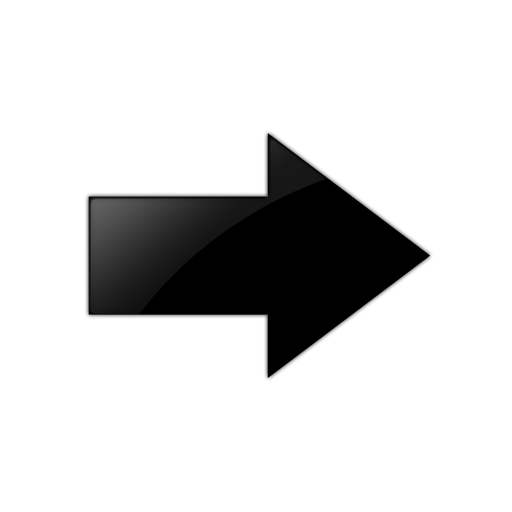
Important
Do not use the
following IP addresses, which are used by the K3s service:
- 10.42.0.0/16 subnet
- 10.43.0.0/16 subnet
- 169.254.0.0/16 subnet
- fd42::/48 subnet
- fd43::/112 subnet
Procedure
-
Download the *.tar.gz
image.
-
Verify the PGP signature as
described in article 48172 on the Extreme Portal.
-
Untar the image.
$ tar –xzf efa-3.x.x.tar.gz
-
Change to the XCO directory.
-
Run the deployment script using
the interactive mode.
device# source deployment.sh
or
Run the deployment using the non-interactive commands shown in the table
for installer improvements.
The XCO Installer begins in a series of dialogs.
-
If you selected to install
interactively, when prompted, select Single-node
deployment and OK.

Tip
Use arrow keys
to move between options and the space bar to select an option.
-
When prompted, select the
appropriate suite for the single-node deployment depending on your deployment
needs.

Note
Fabric must be chosen for managing IP Fabric deployments of SLX devices
and packet must be chosen for managing visibility devices.
The -g no in the following example is run in a
non-interactive mode.
root@ubuntu:~/efa# source deployment.sh -g no
Step 1: Checking for EFA Stack...
Please choose: 1 Single-node deployment 2 Multi-node deployment
1
Single-node Deployment
Please choose: 1 Fabric Automation 2 Packet Broker Management
-
(Optional) When prompted to
configure additional management IP networks, take one of the following
steps.
- Select Yes and
then provide the following information when prompted. Repeat as often as
necessary.
- Sub-interface
name, which is a unique name that contains no more than 11
characters, no white space, and no % or /
characters.
- ID of the VLAN
that the management network uses to tag traffic. Valid values
range from 2 through 4093.
- IP subnet address
in CIDR format. The subnet must not overlap with any IP subnet
that you have already provided.
- (Optional) IPv6 address in CIDR format. The subnet must not
overlap with any IPv6 subnet that you have already
provided.
- Select No to
ignore this optional step or when you have finished entering
sub-interface information.
The installation proceeds. Messages
summarize your selections, describe the progress, and indicate when XCO is deployed.
-
Verify the installation.
-
From the XCO command line, run the efactl
status command to see the status of nodes, pods, and
services.
-
Run the efa status
command for concise status information.