Add an Asset Category
- From the Asset Categories screen, use the
 icon to add a new asset category.
icon to add a new asset category. A new Asset Category is created and the following screen displays.

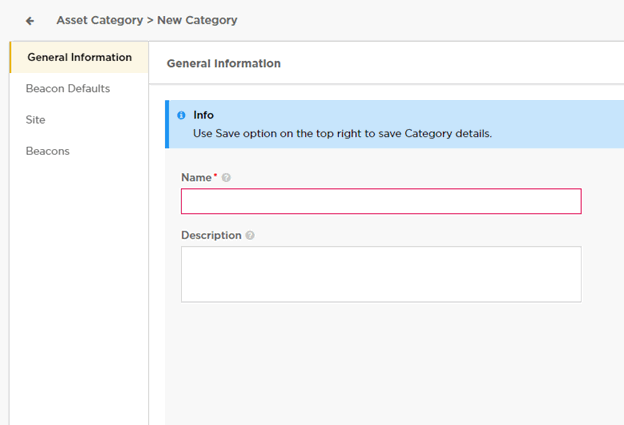
Enter the following information for the new category:
Field Description Name Enter a name for this asset category. The name should be such that it identifies this category among other similar ones. Description Enter a brief description about this category. Use this space to provide more information about this category, its use, and its purpose. - Select the Save button to save the changes made to the General Information screen. At any time, select the Cancel button to exit without creating the category.
- Select the Beacon Defaults menu item
The Beacon Default screen displays.

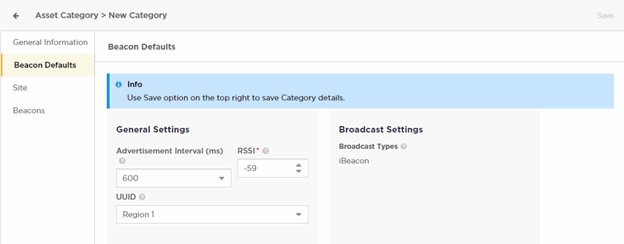
The following are the Beacon Defaults configuration:
Field Description Advertisement Interval (ms) Set the duration in milliseconds between two consecutive beacon broadcasts. RSSI This value (Received Signal Strength Indicator) is the strength of the beacon's broadcast. Select the signal strength using the RSSI value field. The default RSSI calibrated value is one meter. UUID The UUID is an ID is to distinguish iBeacons in your network, from all other beacons. ExtremeLocation Essentials configures twelve (12) unique regions for identifying beacons. Each beacon must be assigned one of these twelve regions. This unique value is used to facilitate the identification of a beacon within multiple categories that are next to each other. Use the drop-down list to select an appropriate region for the category. Broadcast Types This setting is always set to On and cannot be modified.
ExtremeLocation Essentials supports only the iBeacon format.
-
iBeacon - iBeacon is Apple™ proprietary beacon format. Select this option to indicate the beacon broadcasts in the iBeacon format.
-
- Select the Save button to save the changes made to the Beacon Defaults screen.
- Select the Site menu item.
The Site Categories screen displays.


The following information is displayed:
Field Description Name Displays the name of the site attached to this category. Site Group If the site is associated with a site group, then that site group name or names are listed in this field. Latitude Displays the latitude of the physical location of this site. Longitude Displays the longitude of the physical location of this site. Time Zone Displays the local time zone at this site. Use the Map Site button to map sites to this category.
- Select the Save button to save the changes made to the Sites screen.
- Select the Beacons menu item.
The Beacon Categories screen displays.

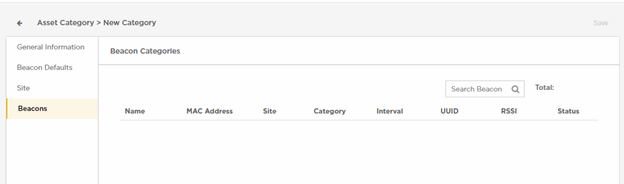
The following information is displayed:
Field Description Name Displays the name assigned to this beacon. MAC Address Displays the MAC address of this beacon. Site Displays the name of the site where this beacon is deployed Category Displays the name of the category to which this beacon is associated. Interval Displays the configured beacon broadcast interval for this beacon. UUID Displays the unique UUID assigned to this beacon. RSSI Displays the RSSI value, which is the strength of the beacon's broadcast. Status Displays the status of the beacon. 
Note
You cannot add or modify beacons using this screen.
No beacons are displayed for this category as they have not been assigned this category yet.
