Add Third-Party Beacons
The Beacons screen default view displays all the configured third-party beacons for all the sites managed by this ExtremeLocation Essentials account.
To add a third-party beacon:
- Use the
 icon to load the Beacons screen.
icon to load the Beacons screen. 
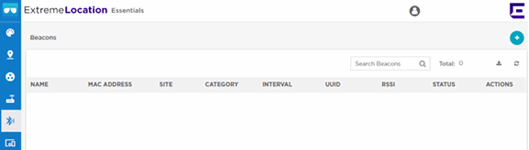
- Select the
 icon on the top right of the screen.
icon on the top right of the screen. The Onboard Third-Party Beacon dialog appears.

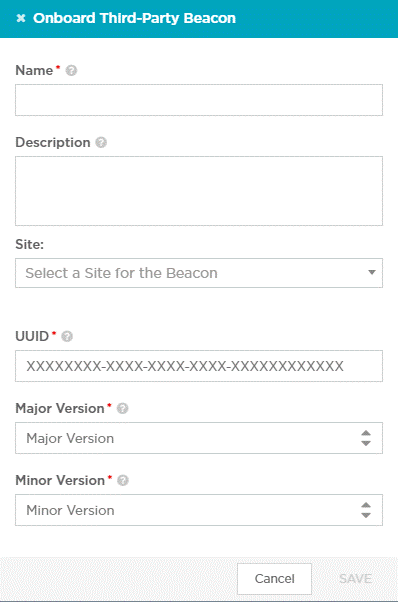
- Provide the following information for each third-party beacon that you add to ExtremeLocation Essentials.
Field Description Name Enter the name of your third-party beacon. Use the name to uniquely identify this beacon among others. Description Enter a brief description for this beacon. Your description should enable you to uniquely identify this beacon among similar beacons. Site Use the drop-down list to select the site in which this third-party beacon will be deployed. Once you select the site where this beacon will be deployed, the dialog expands to display more fields. UUID Enter the universally unique identifier (UUID) of your third-party beacon. Major Version Enter a UUID Major Version value between 1 and 65535. Minor Version Enter a UUID Minor Version value between 1 and 65535. 
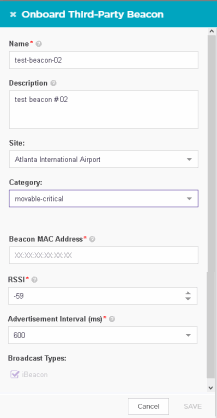
Provide these additional details about your third-party beacon.
Field Description Category Use the drop-down list to select the category to assign this beacon to. This drop-down lists those categories that are assigned to the site selected in the Site drop-down list. Beacon MAC Address Enter the MAC address of the third-party beacon. RSSI Enter the RSSI value for this beacon. This is the calibrated RSSI value at a distance of one (1) meter from the beacon. Advertisement Interval (ms) Use this field to set the duration (in milliseconds) between two consecutive beacon broadcasts from this beacon. This value will be available in the beacon's data sheet. Broadcast Types ExtremeLocation Essentials only supports third-party beacons broadcasting in the iBeacon format. You cannot modify this field. - Select the Save button to save the changes made to
this screen. On saving, the new third-party beacon, it is immediately added to the list of beacons managed by ExtremeLocation Essentials.
- Double click the newly added third-party beacon or use the
 icon under the Actions column to view the beacon's details.
icon under the Actions column to view the beacon's details. The beacon's General Information screen displays.

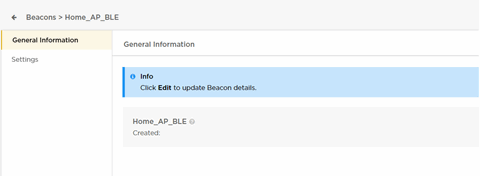
- Select Settings menu item from the options on the left.
The Settings screen displays.

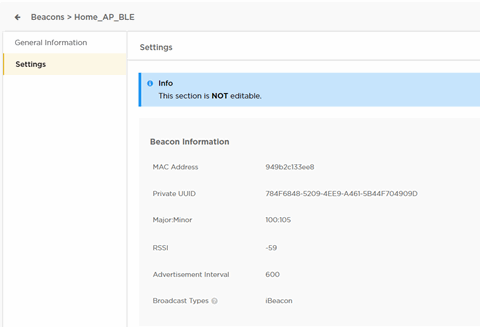
Field Description Private UUID Private UUID is a unique value associated with this third-party beacon. A beacon can be assigned one private UUID only. This value is used internally by the ExtremeLocation Essentials system. Major:Minor This value pair is used to uniquely identify this beacon. This value is used internally by the ExtremeLocation Essentials system. Choose any one of the pair of Major:Minor values. However, you must ensure that you use the values from the same pair. - When programming the third-party beacon using its app, provide the above values as required.
