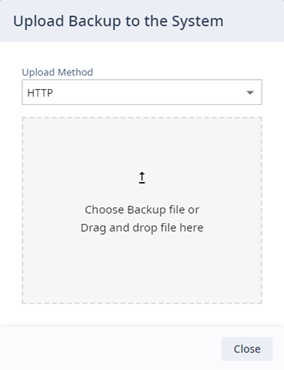Use this procedure to restore the appliance from a selected configuration backup
file.
- Go to .
- Select the Backup/Restore
tab.
- If no backup file displays under
Select Backup, then complete the following steps to
upload the backup file:
- Under Restore,
select
 , then select Upload.
, then select Upload. - Select the Upload
Method. Valid values are:
- If you chose HTTP as the
upload method, do either of the following and then select
Close:
- Select
Choose Backup file, then browse to
the backup file and select it
- Use the cursor to
drag and drop the backup file from a local drive onto the
desktop.
Upload
Controller Image
- If you chose FTP or SCP,
enter the remore server details and then select
OK:
- Server
IP—Enter the IPv4 address of the remote
server.
- Username—Enter a username that has access to
the remote server.
- Password—Enter the password that authenticates
the username on the remote server.
- Directory—Enter the directory where the backup
file is saved.
- Filename—Enter the filename of the backup
file.
- Destination—Enter the upload destination. For
example, Local.
- From the Select
Backup drop-down, select the uploaded backup file.
- Run the restore job.