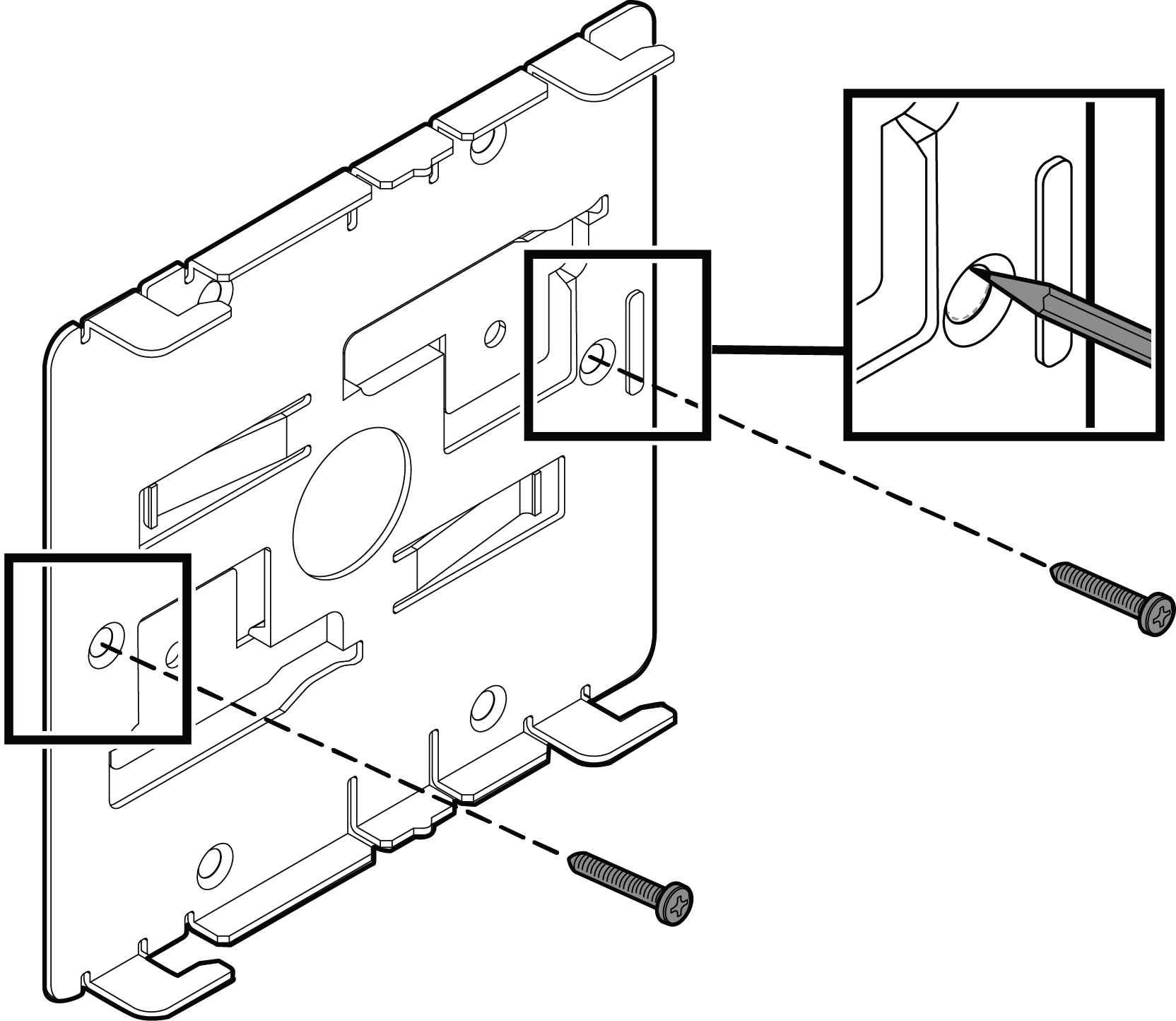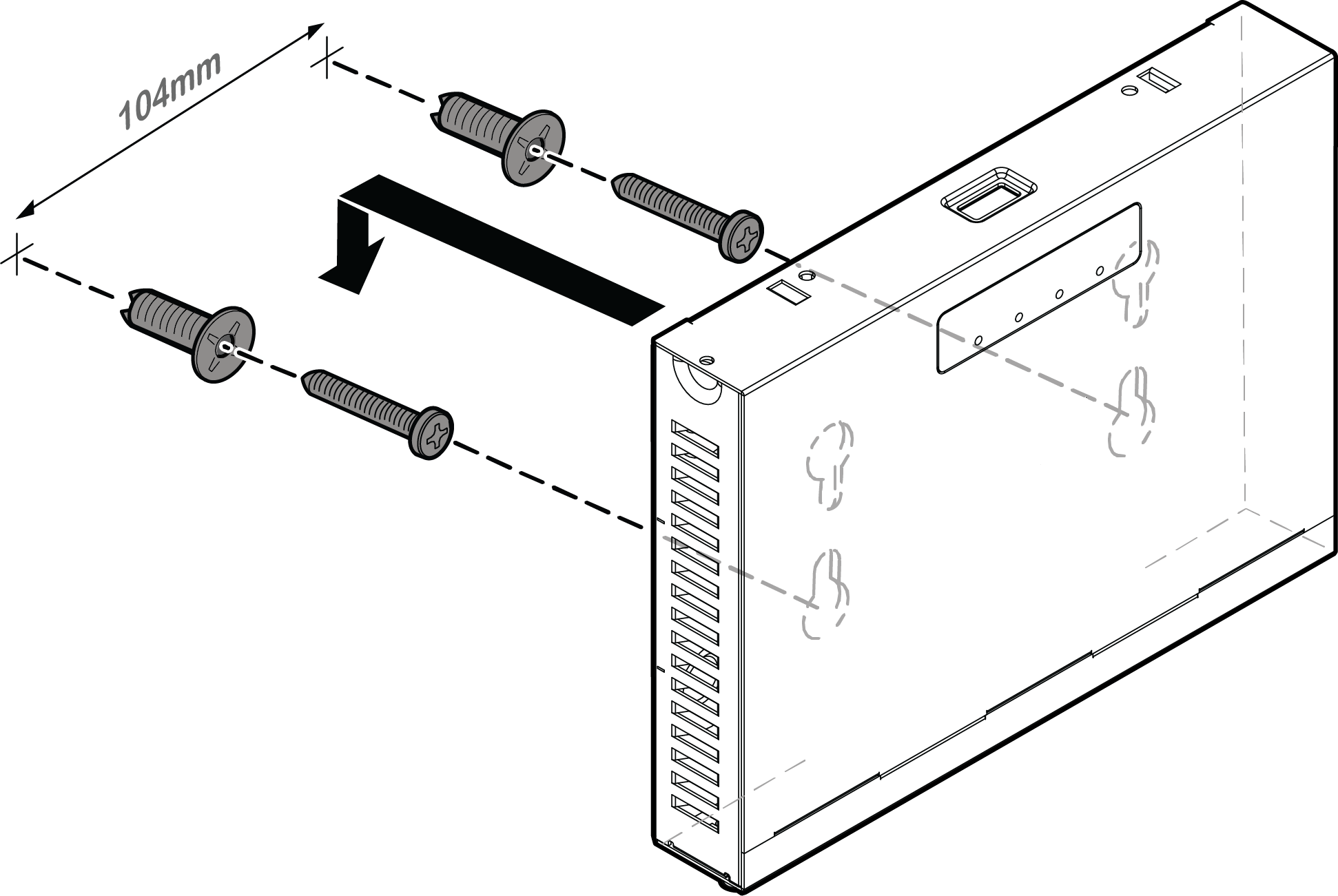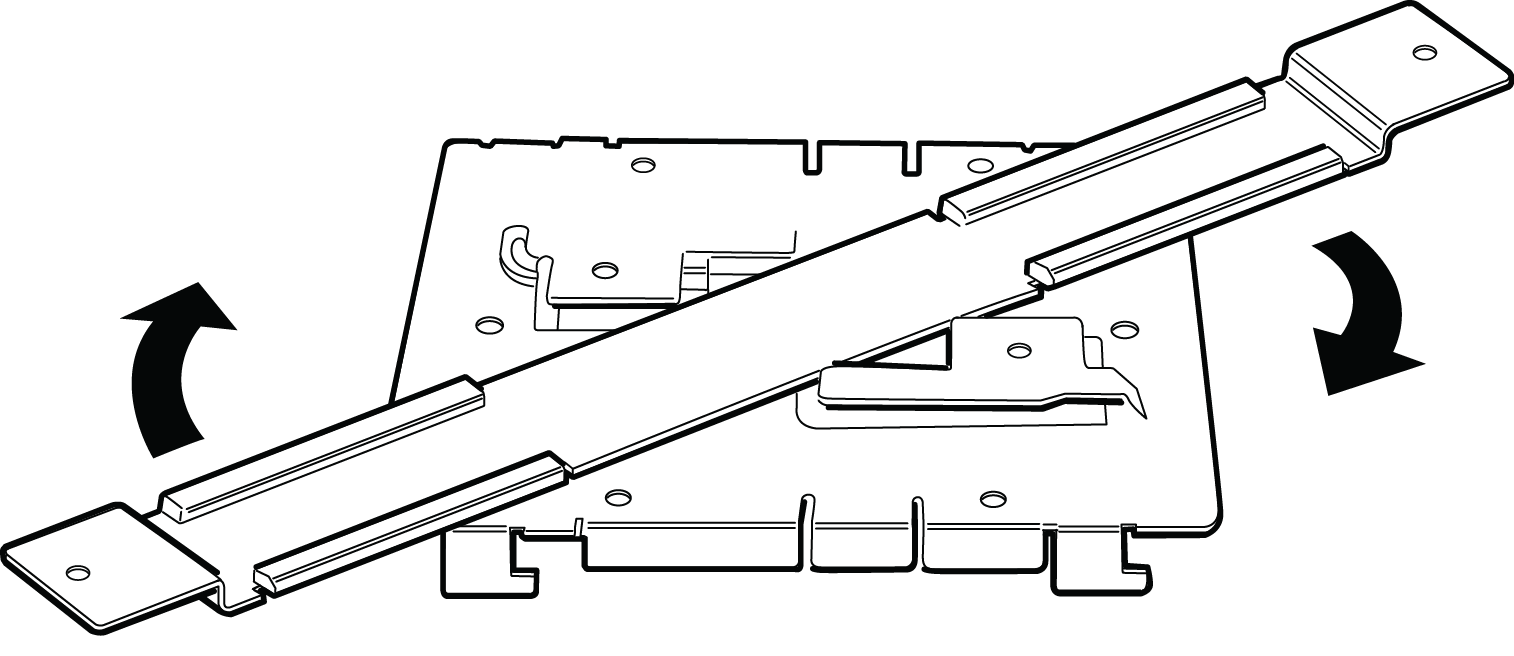Mounting the AP on a Dry Wood Wall or Solid Flat Ceiling; Option 1: Using the Mounting Bracket
About this task
Mounting the AP7632 to a dry/wood wall or a solid flat ceiling requires mounting bracket, two Philips
pan-head screws, and screw-in anchors, which is included in the box.

Note
Remove the main bracket from the AP to use it as a template.Procedure
The AP7632 can be mounted directly onto the wall without the muting bracket by using two
screws.
Option 3: Using the Optional Flat Metal Indoor Bracket
About this task
Procedure
Option 4: Using an Optional Wall and Box Bracket
About this task

Note
The slot and lock cuts in the rear of the AP (visible when the main plate is removed) are used for mounting the Wall and Box bracket. The unlock tab on the bracket should be pointed up. In this position, the AP7632 can be mounted with the antennas facing upward or downward.