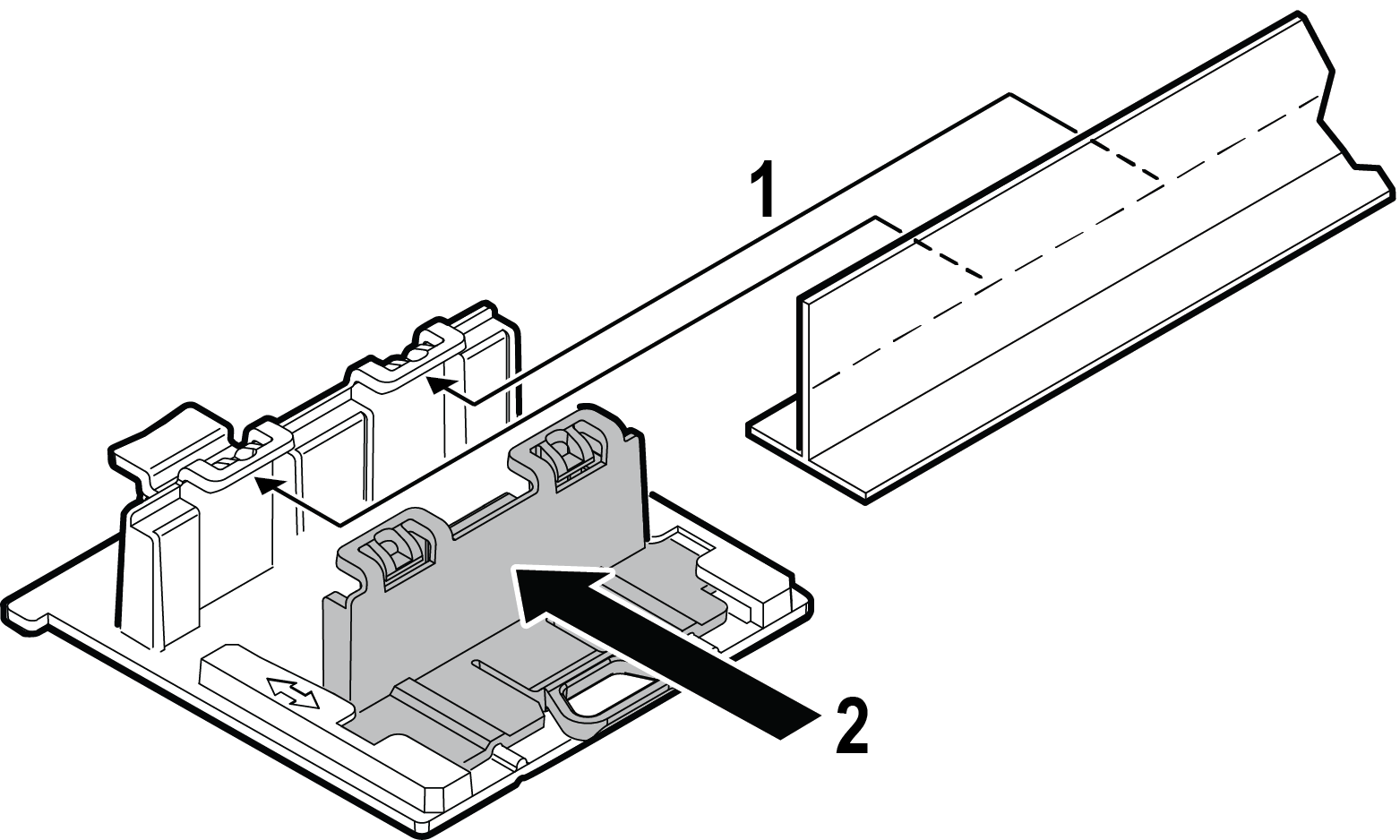Mounting to a Suspended/Drop Ceiling
About this task
The AP7632 can be mounted to a suspended/drop ceiling by attaching an optional adapter to the mounting bracket. The optional adapter (Universal Mounting Kit for EWLAN APs; purchasing Part Number KT-135628-01) must be purchased separately.
Procedure
The AP7632 can be mounted to a
suspended/drop ceiling using an optional WS-MBI-DCMTR01 multi t-bar adapter
(ordering Part Number 30518).