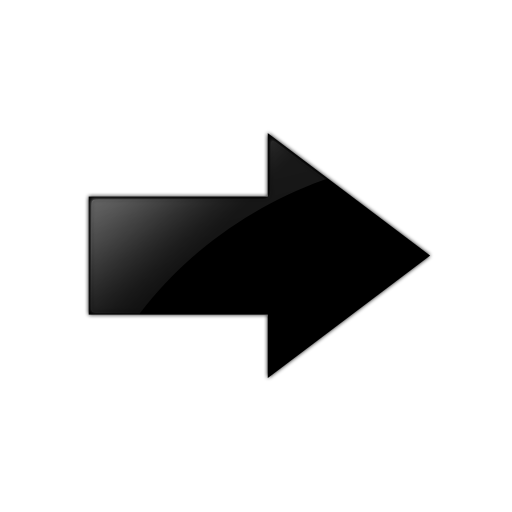This section outlines how to correct out-of-sync configurations in ExtremeCloud IQ when
configuration parameters on a managed switch have been changed outside the ExtremeCloud IQ user
interface. These changes may occur during initial on-boarding, troubleshooting, or
when an admin is unaware that the switch is cloud-managed. Out-of-sync
configurations can cause device updates to fail.
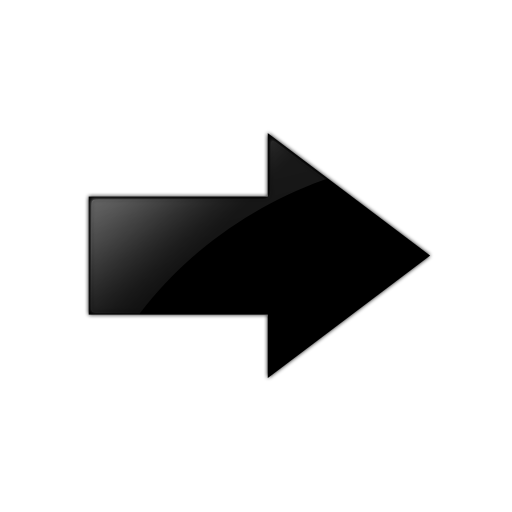
Important
To ensure smooth and consistent network operations, it is crucial to resolve
these scenarios.
Out-of-sync configurations occur when modifying configuration parameters directly on
the managed switch through the console, SSH proxy, or other remote sessions.
Additionally, supplemental CLI managed outside of the ExtremeCloud IQ
user interface also affects the configuration synchronization. Dynamic configuration
changes of VLANs and or LAGs through other protocols can further affect the
consolidation and synchronization of configurations.
Use the following procedure to correct out-of-sync configurations in ExtremeCloud IQ and maintain a consistent and accurate configuration
across managed switches.
Accessing Configuration
Status in the ExtremeCloud IQ user interface
-
Log in to ExtremeCloud IQ using appropriate credentials.
-
Navigate to the Devices section
and select the affected switch from the list of managed devices.
-
Check the
Updated column
If a device fails to update, the Updated
column displays the  Device Update
Failed status.
Device Update
Failed status.
Reviewing Configuration
Discrepancies
-
Select the Device
Update Failed notification to open the Configuration
Events page.
Alternately, you can view device configuration events on the page.
ExtremeCloud IQ
displays the specific configuration elements that are out-of-sync between
ExtremeCloud IQ and the running configuration on the switch.
Understanding Available
Options
-
Choose one of the following options:
-
Override configuration from ExtremeCloud IQ: With this
option, the configuration changes made in ExtremeCloud IQ are pushed to
the switch, overwriting any discrepancies in the running
configuration. The switch configuration aligns with the ExtremeCloud IQ-defined
configuration. Click on the Update button in
the Device Details page or select the device
and click Update Device.
-
Match configuration in ExtremeCloud IQ: With this
option, using the CLI, you match the configuration flagged as out of
sync with ExtremeCloud IQ, in the
assigned switch template or device level configuration.
-
Clear the Audit Mismatch by selecting the device on the
Manage Devices page, and then choosing : With this option, no configuration changes are
pushed to the switch. This option maintains the current
configuration on the switch without affecting the ExtremeCloud IQ configuration.
Initiating Configuration
Sync
-
Resolve
interdependent conflicts manually before proceeding with a configuration
update.
-
After you have selected the
appropriate option for each configuration element, initiate the configuration
synchronization from ExtremeCloud IQ.
ExtremeCloud IQ pushes the selected changes to the switch,
ensuring that the configurations are aligned.