Clicking the Slots table on the Dashboard takes you to the Devices page. This page shows the switch name, type, version and part number, current state, and days in service.
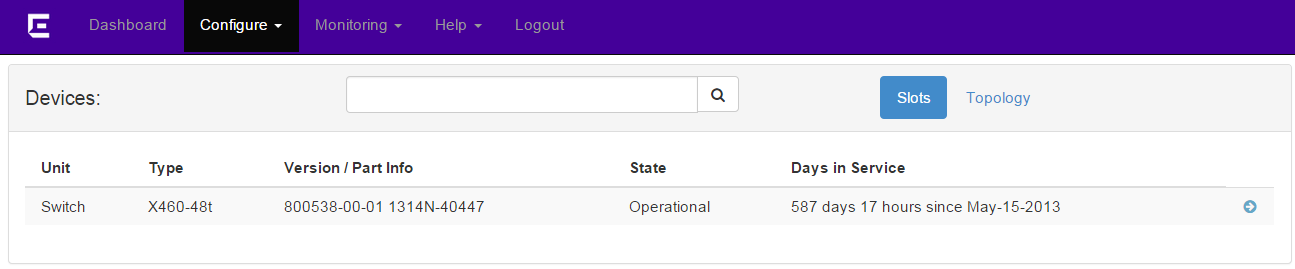
Clicking the Topology tab displays the type of topology (daisy, ring, etc.), and whether the topology is active. For each node in the stack, you are also provided the MAC address, stack state, role (Master/Slave), and any flags present.

Note
Topology information is available only on stacked switches.Clicking the  to the right provides further details details about the slot. You can
also turn the slot's LEDs on and off, but the information shown is not editable.
to the right provides further details details about the slot. You can
also turn the slot's LEDs on and off, but the information shown is not editable.
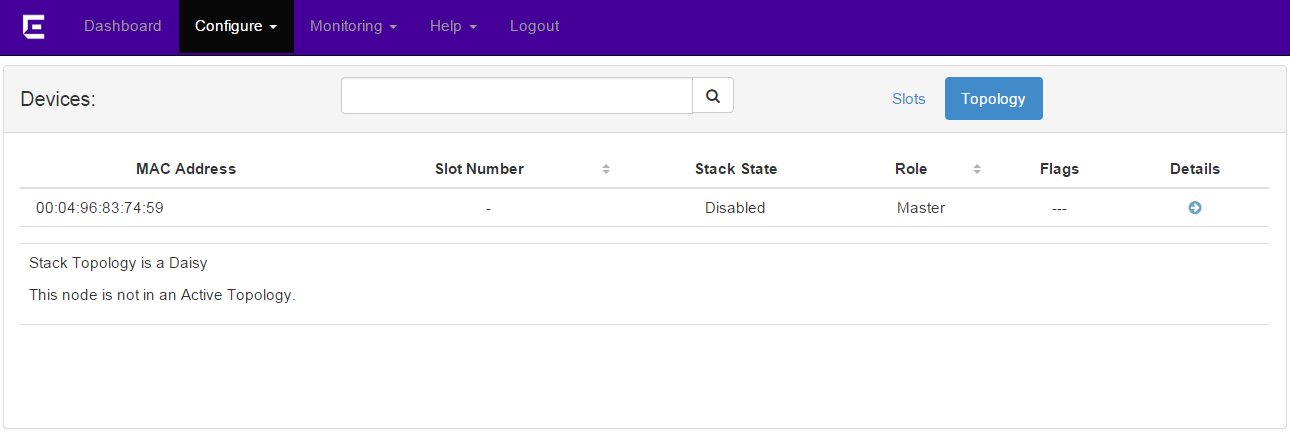
Clicking the  to the right provides further details details about the slot
topology.
to the right provides further details details about the slot
topology.