Configuring Ports
Port information displays automatically after clicking the
Ports table from the Dashboard, or selecting
.
On the Basic tab, the table displays each port and its
port and link states. The Advanced tab provides flags, link speed, duplex
mode, and auto negotiation state.
To change a port's details:
- Click the
 for the port you wish to
edit.
for the port you wish to
edit. You are directed to the
Port Details,
General tab, where you can edit basic
information about the port. Clicking the
QoS, or
VLAN tabs allow you to create and edit
additional information about the port.
- Click Edit to change the following
information:
- Display String—A string of up to 255 characters that
displays on all show port
commands. Some characters such as <, >, ?, & are not
permitted, as they have special meanings.
- Auto Negotiation
- If Auto Negotiation is Enabled, the Speed
and Duplex will display "AUTO".
- Click Disable to disable Auto
Negotiation and set Speed and Duplex manually.
- To save your changes, click Apply. If you do not want to save, choose one
of the following options:
- Click Restore to cancel your changes.
- Click Back to return to the Ports page.
- To disable the port entirely, click Disable at the bottom of the screen. To
re-enable the port, click Enable.
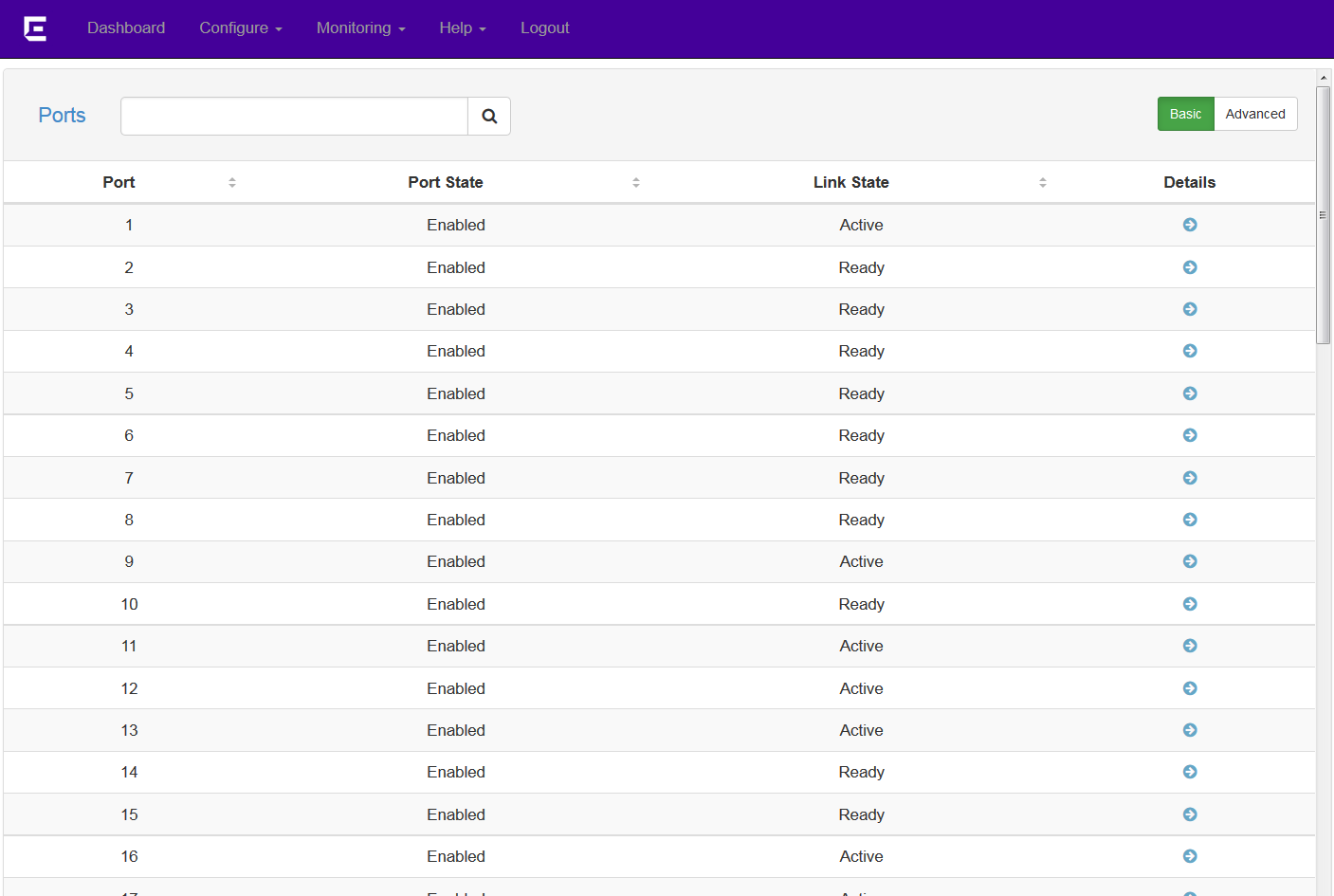
 for the port you wish to
edit.
for the port you wish to
edit.