The Dynamic Access Control Lists page allows you to create dynamic rules for Access Control Lists (ACLs) and is equivalent to entering the command create access-list dynamic_rule conditions actions {non_permanent} with its different variables.

Note
For more information, refer to the ACL Solutions Guide or the ACLs section of the ExtremeXOS 16.2 User Guide.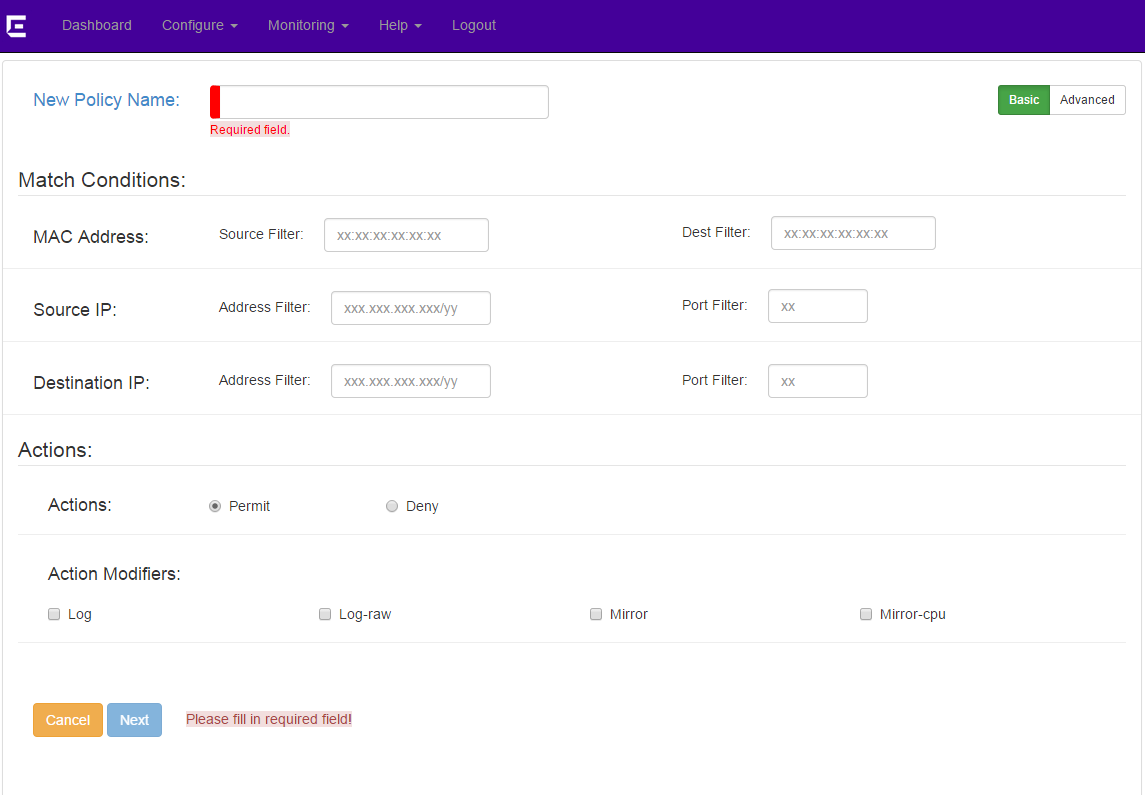
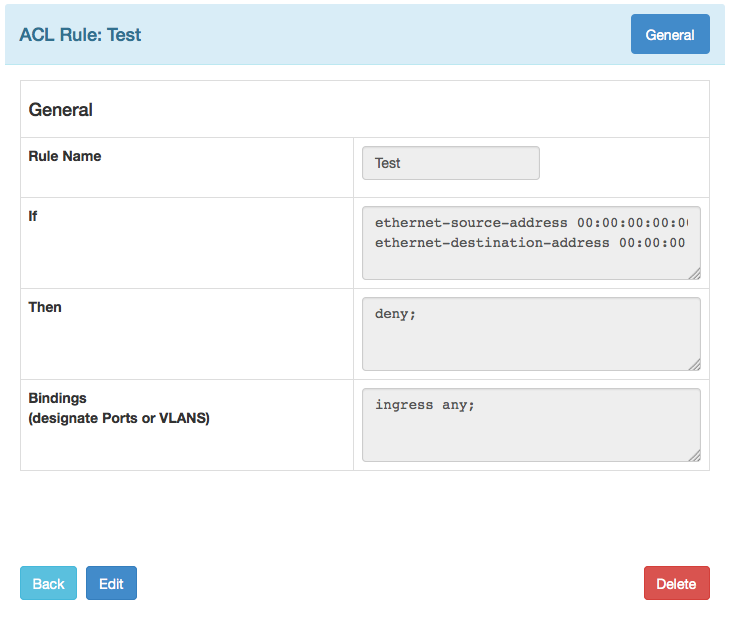
To create this ACL in the CLI, you would use the following commands:
create access-list Test
"ethernet-source-address 00:00:00:00:00:01 ;
ethernet-destination-address 00:00:00:00:00:02 ;"
" deny ;" application "Cli"
configure access-list add Test last priority 0 zone SYSTEM any ingress
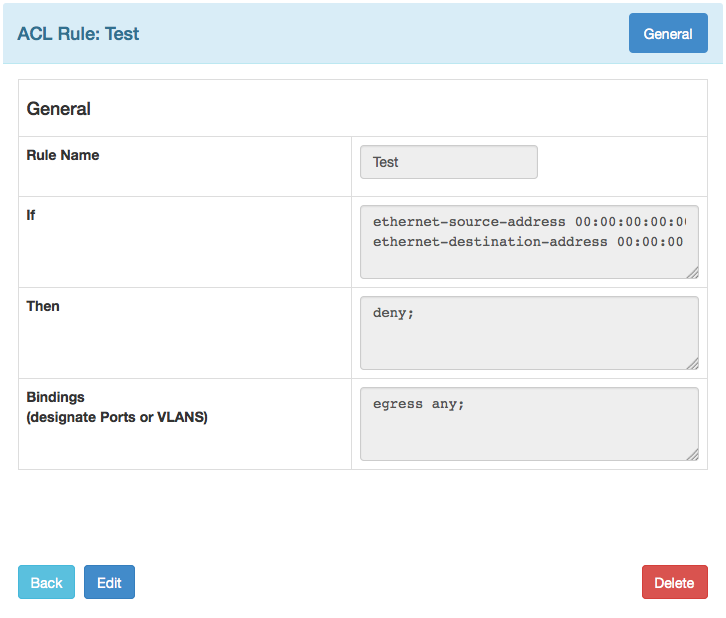
To create this ACL in the CLI, you would use the following commands:
create access-list Test
"ethernet-source-address 00:00:00:00:00:01 ;
ethernet-destination-address 00:00:00:00:00:02 ;"
" deny ;" application "Cli"
configure access-list add Test last priority 0 zone SYSTEM any egress
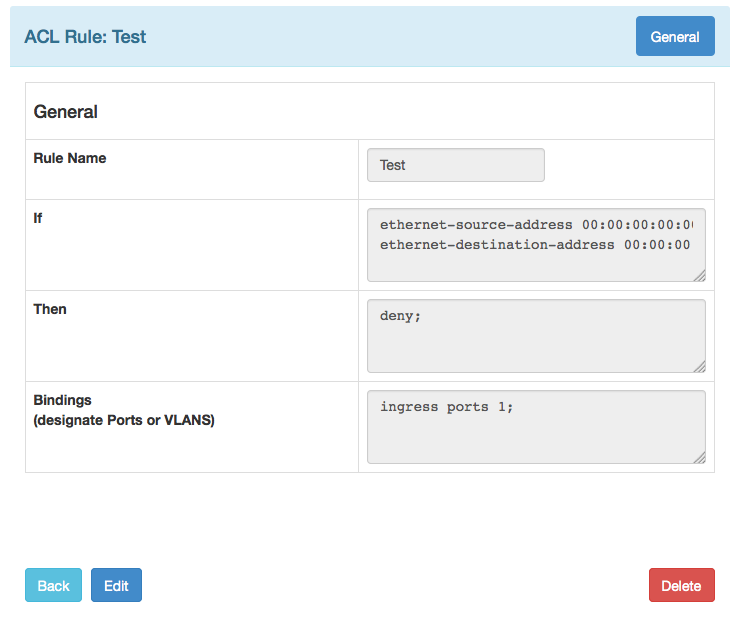
To create this ACL in the CLI, use the following commands:
create access-list Test
" ethernet-source-address 00:00:00:00:00:01 ;
ethernet-destination-address 00:00:00:00:00:02 ;"
" deny ;" application "Cli"
configure access-list add Test last priority 0 zone SYSTEM ports 1 ingress
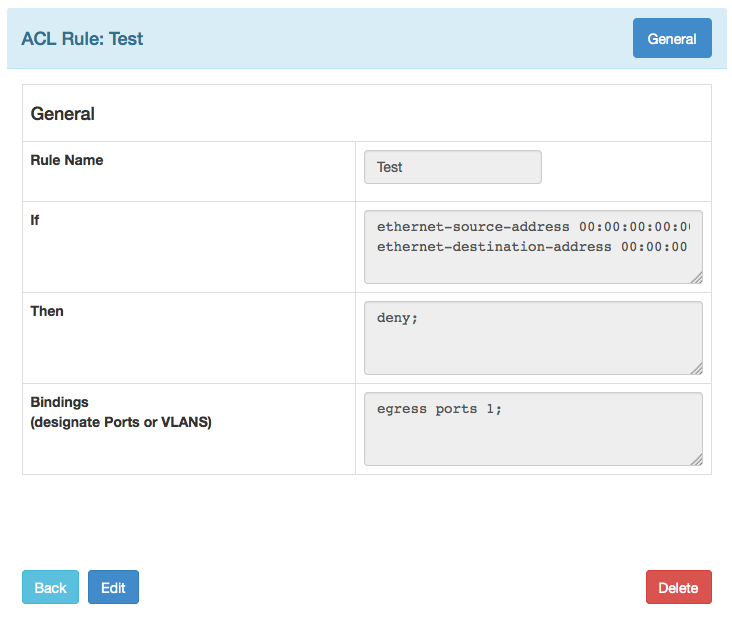
To create this ACL in the CLI, use the following commands:
create access-list Test
" ethernet-source-address 00:00:00:00:00:01 ;
ethernet-destination-address 00:00:00:00:00:02 ;"
" deny ;" application "Cli"
configure access-list add Test last priority 0 zone SYSTEM ports 1 egress
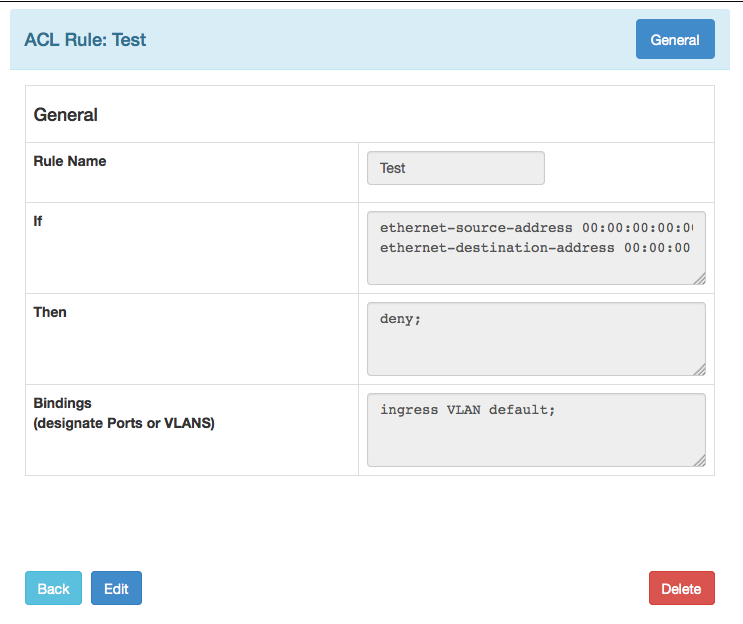
To create this ACL in the CLI, use the following commands:
create access-list Test
" ethernet-source-address 00:00:00:00:00:01 ;
ethernet-destination-address 00:00:00:00:00:02 ;"
" deny ;" application "Cli"
configure access-list add Test last priority 0 zone SYSTEM vlan Default ingress
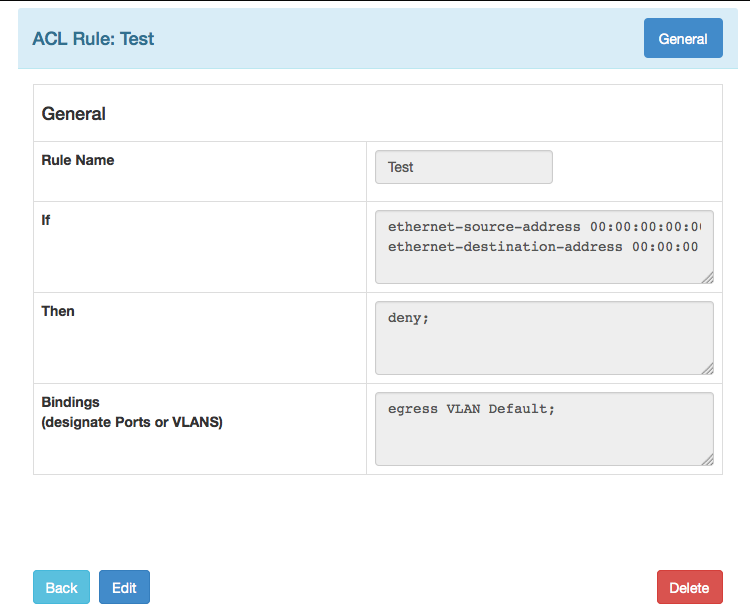
To create this ACL in the CLI, use the following commands:
create access-list Test
" ethernet-source-address 00:00:00:00:00:01 ;
ethernet-destination-address 00:00:00:00:00:02 ;"
" deny ;" application "Cli"
configure access-list add Test last priority 0 zone SYSTEM vlan Default egress