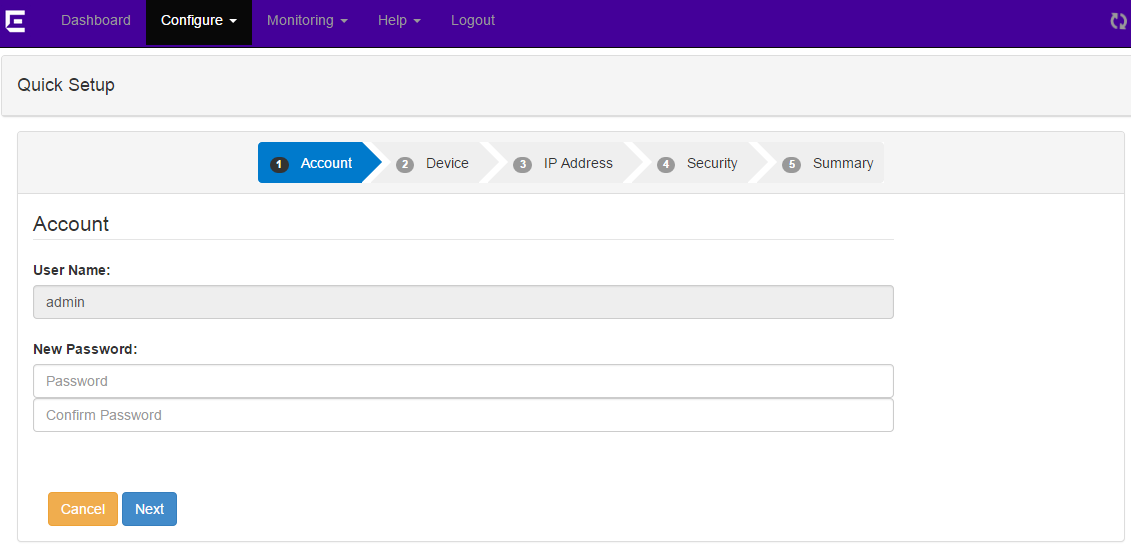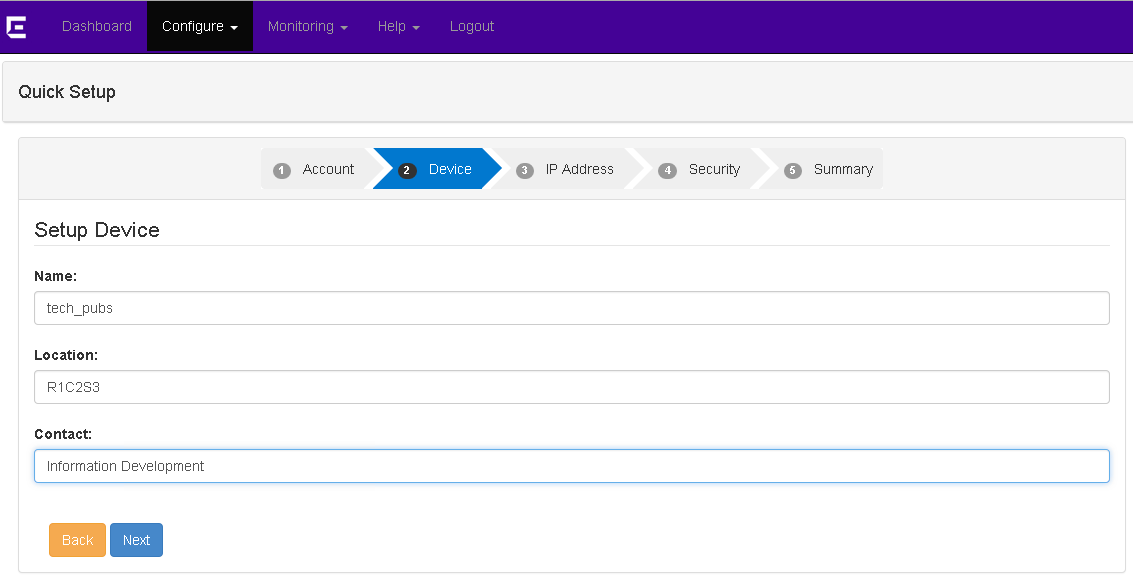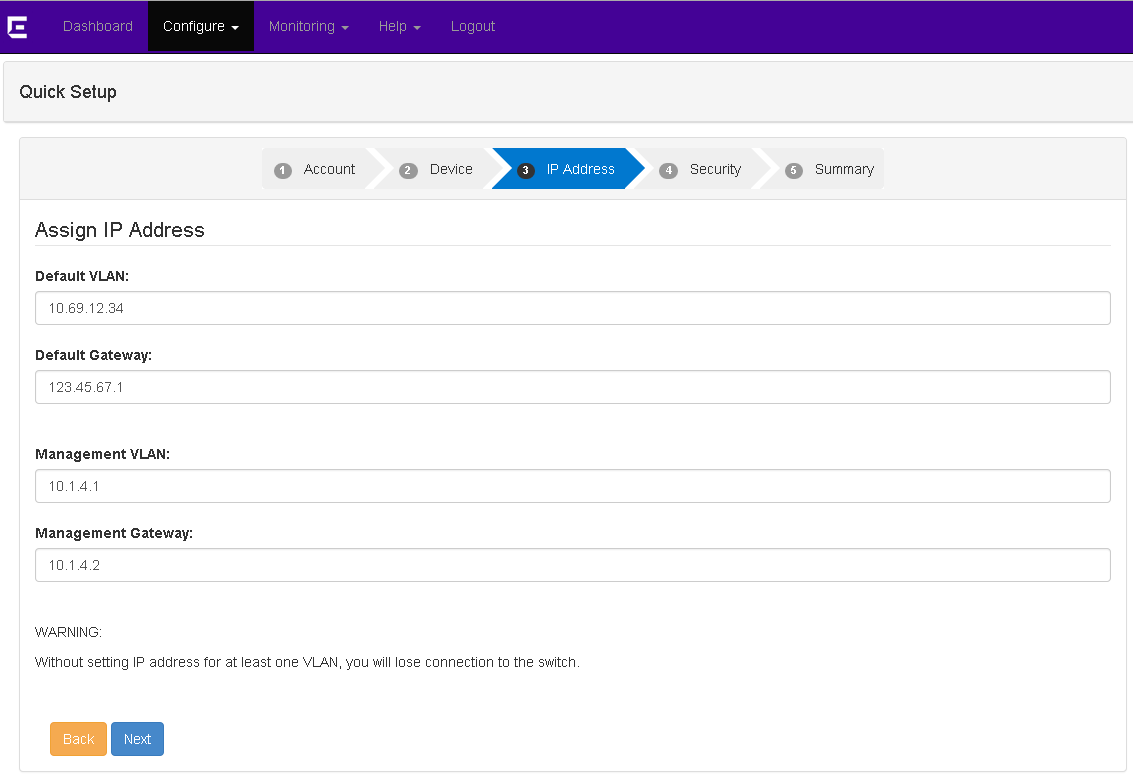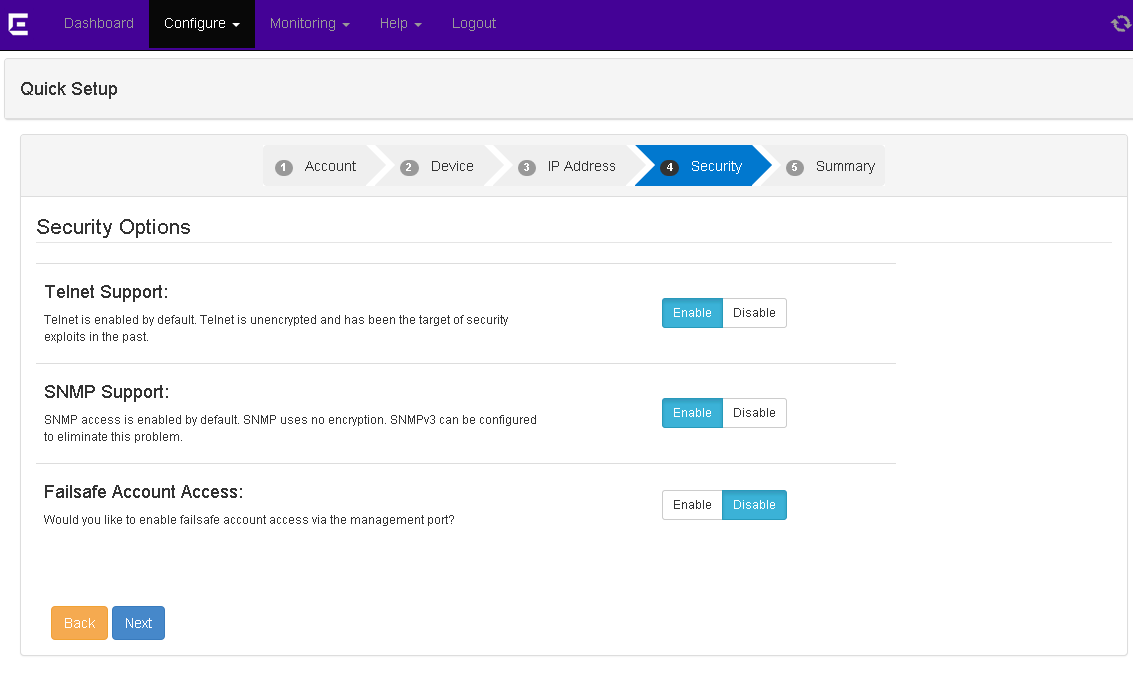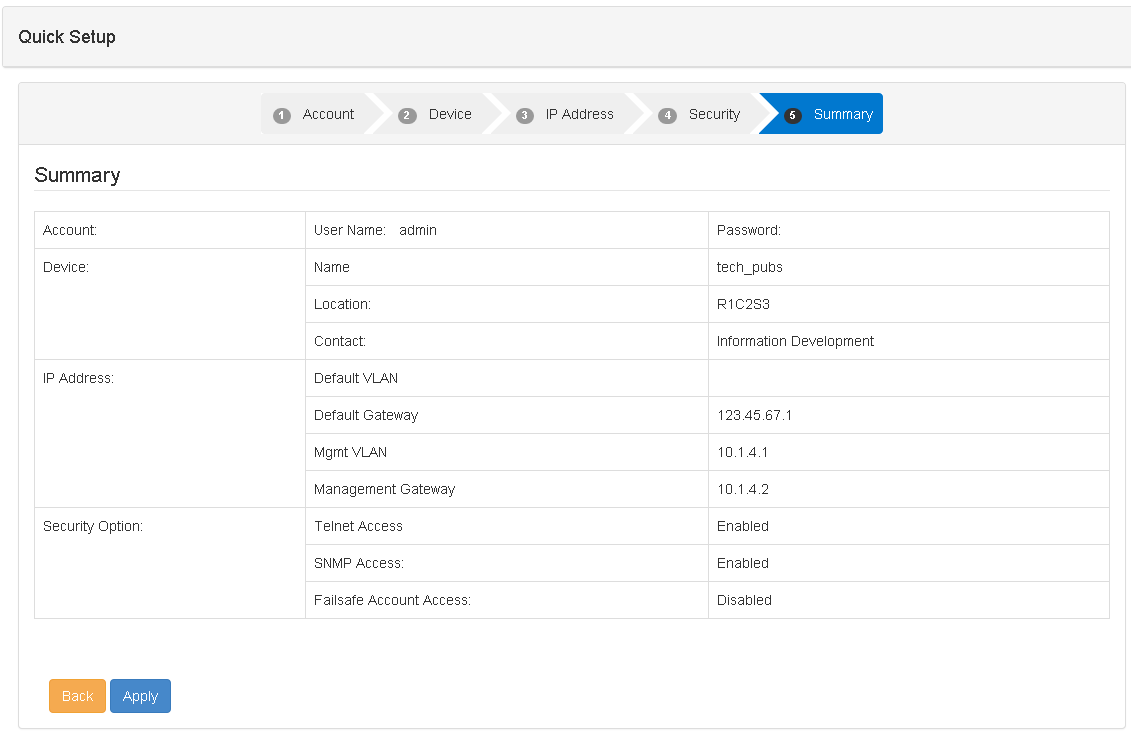Using the Quick Setup Wizard

Note
Only the admin account can configure the switch.
The Quick Setup is similar to configuring the switch
using a console cable, just with a web interface. This video shows the Quick Setup process documented
below.
-
After logging in with the 169.254.xx.xx IP
address, you are automatically directed to the Quick Setup. Otherwise, select from the top navigation.
-
On the Account page, provide a password for the
admin account (this is strongly recommended), and then click Next to continue.
-
On the Device page, enter the following
information and click Next to continue:
- Name: Provide a unique name for the
device.
- Location: Enter the device's location.
- Contact: Enter the name or phone number of
the person or team responsible for this device.
-
On the IP Address page, assign IP
addresses for the following and click Next to continue:
- Default VLAN
- Default Gateway
- Management VLAN
- Managemenet Gateway
-
On the Security page, you can
enable or disable Telnet, SNMP, and failsafe account access.
If you are unsure, leave the default and
click
Next to
continue. You can always enable or disable these features later.

Note
If you are using (or plan to use) an external
network management system such as NetSight or Ridgeline, SNMP must be
enabled.
-
At the Summary page, click Apply to save the
configuration.
You are directed back to the Dashboard. If you have configured anything
incorrectly, you will see a pop-up warning dialog.
-
Next, change the IP address of the management workstation to the same IP subnet
as the switch (the IP address you assigned during Quick Setup).
You can now log in to Chalet with the
switch's newly assigned IP address.