AP460C, AP460S6C, and AP460S12C Features
- Radios:
- Three 802.11a/b/g/n/ac/ax radios (one 4×4 radio, one 2×2 radio, and one 1×1 scanner radio)
- One Bluetooth Low Energy (BLE) radio
- Two RJ45 Ethernet ports (ETH0
and ETH1):
- 100/1000/2500 Mbps auto-negotiation RJ45 Ethernet Power over Ethernet (PoE) port
- 10/100/1000 Mbps auto-negotiation RJ45 Ethernet port
- One micro USB console port
- One reset button
Remove the waterproof screw cap to access the micro USB port and the reset button.
- One standard USB port to
connect beacons (iBeacon) and Internet of Things (IoT) devices
Remove the waterproof cap to access the standard USB port.

Note
The hardware components are similar for AP460C, AP460S6C, and AP460S12C access points.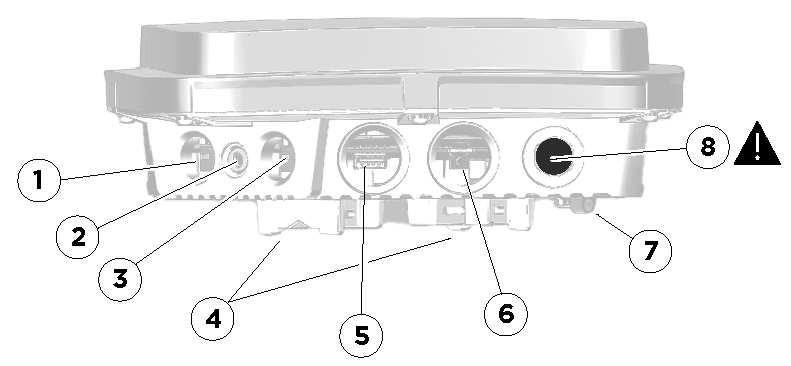
| Callout | Description |
|---|---|
| 1 | PoE - Ethernet 0 |
| 2 | Status light |
| 3 | Ethernet 1 |
| 4 | Built-in mounting brackets |
| 5 | USB port |
| 6 | Micro USB console and reset button |
| 7 | Ground |
| 8 | Air pressure vent |

Note
Do not remove the air pressure vent cap.Ethernet ports
- ETH0
- ETH1
The ports automatically negotiate half-duplex and full-duplex connections with the connecting device. The ports are autosensing and adjust to straight-through and crossover standard Cat2, Cat5, Cat5e, or Cat6 Ethernet cables automatically. The access point receives power through an Ethernet connection to the ETH0 port from a power sourcing equipment (PSE) that is compatible with the 802.3at and 802.3at standards.
Micro USB console port
The micro USB console port is located behind a waterproof screw cap in the access point.
Remove the waterproof screw cap to access the micro USB port. Through the micro USB Console port you can make a serial connection between your management system and the access point. When you connect to the device using the micro USB Console port, the management station from which you connect to the device must have a VT100 emulation program, such as Tera Term Pro© (a free terminal emulator) or Hilgraeve HyperTerminal® (provided with Windows® operating systems from XP forward). The serial connection settings are: 9600 bits per second, 8 data bits, no parity, 1stop bit, no flow control.
Refer to the micro USB console order information.
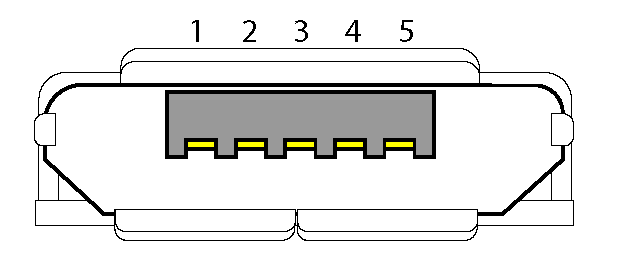
| Callout | Description |
|---|---|
| 1 | NC |
| 2 | R×D (input to access point) |
| 3 | T×D (output to terminal) |
| 4 | Signal (GND) |
| 5 | Signal (GND) |
USB port
These access points have a standard USB port that you can use to connect USB-based beacons and IoT devices. To access the port, remove the gland cap screw.
Reset button
The Reset button is located behind the same waterproof screw cap as the micro USB console port . Use the Reset button to reset the device or restore the factory default settings.
To prevent the reset button from resetting the configuration, type this command:
no reset-button reset-config-enable
When the command is enabled, pressing the button for 5 seconds will reboot the access point, but pressing it for more than 10 seconds will not reset its configuration.

