System
| Status | Displays status information about the system, network, and video
streams. Sample System Status
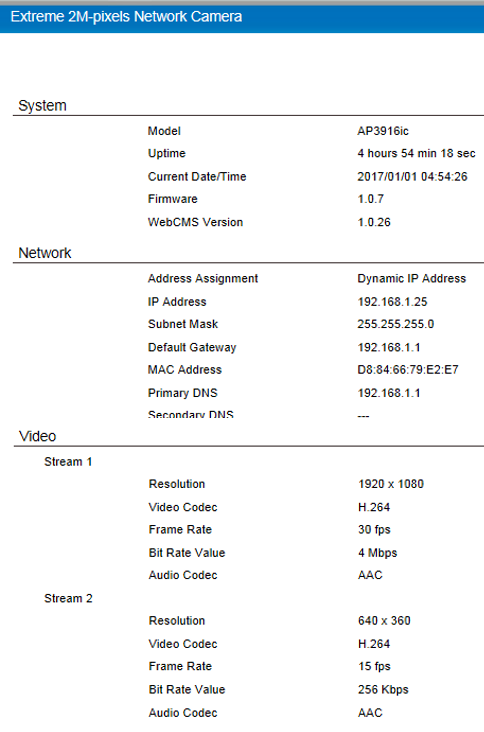 | ||||
| Time | Date/Time settings for the camera. Sample Manual Time settings
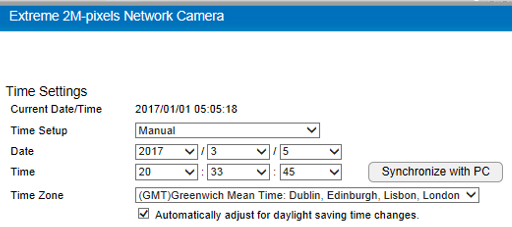 Sample NTP Server Settings
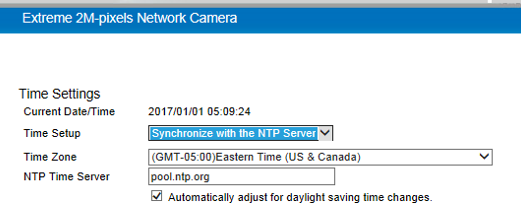 | ||||
| Firmware | Browse to the camera image (.dlf file) and apply the
image. Camera firmware is distributed and managed from the controlling ExtremeWireless appliance. If GTAC Support determines that a specific firmware version is required on your device, the on-board firmware upload functionality can be used to install the image. GTAC will provide the necessary firmware (.dfl) file. | ||||
| Backup | Save camera settings to a backup file or restore settings from an
existing backup file. Sample Backup /Restore Settings
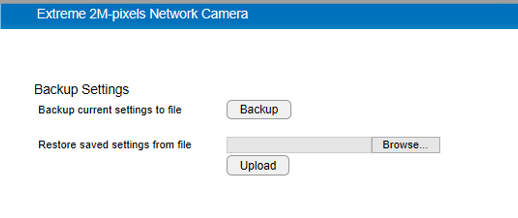 | ||||
| Reset to Default/Reboot |
|
Network. Configure network settings for the camera port.
| IP Configuration Settings |
Sample IP Configuration Settings
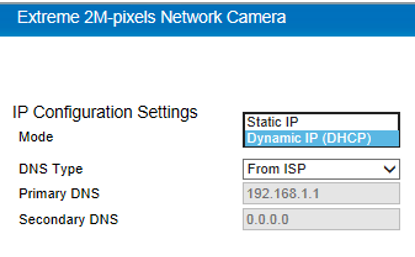  Note Dynamic IP (DHCP) is the default network Mode. |
| Universal Plug and Play (UPnP) |
Sample Discovery Settings: UPnP
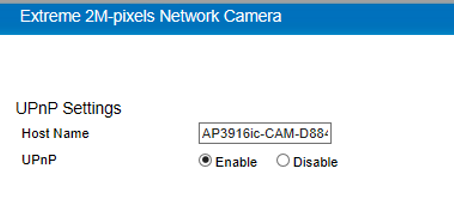 |
Media. Configure settings for: video, camera, advanced settings, privacy mask, and audio.
| Video |
Sample Video Configuration Settings
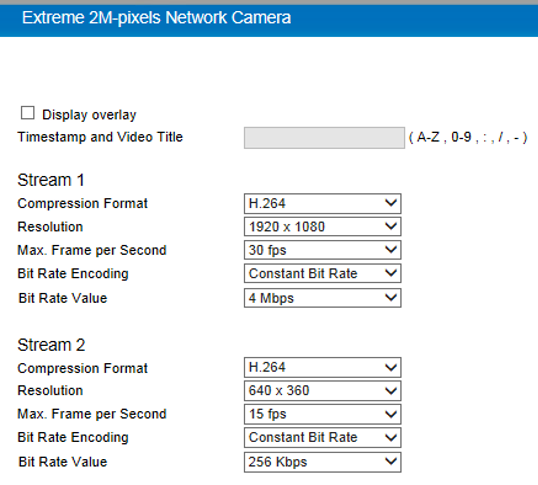 |
| Camera | The video feed assumes a ceiling mount default
orientation. When installing the AP in any other orientation, adjust the video feed
accordingly. For example,when the AP is installed as a desk-mount, the video
Mirror/Flip setting should be Flip. Sample Camera Settings
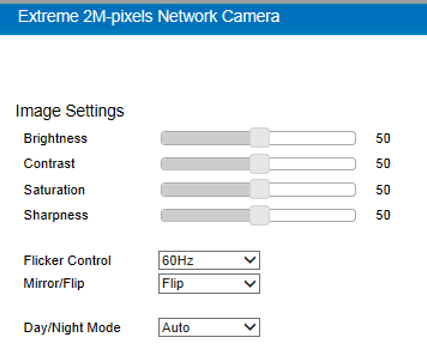 |
| Advanced |
Sample Camera Advanced Settings
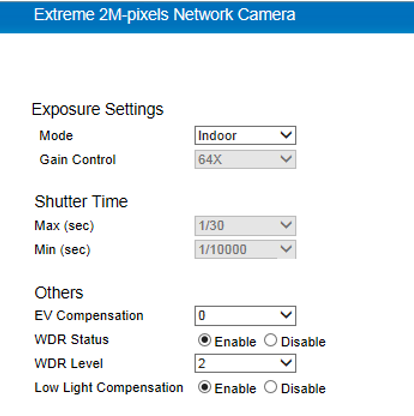 |
| Audio |
Sample Camera Audio Settings
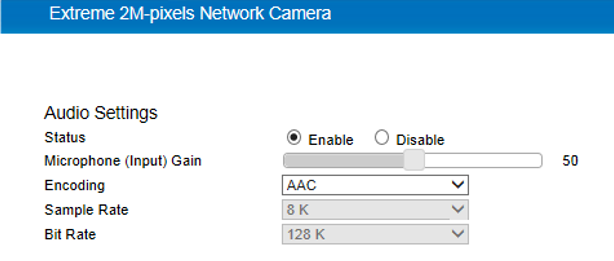 |
User Management. Add and delete user accounts, change user settings, and change user password.
| User List |
User Management Settings
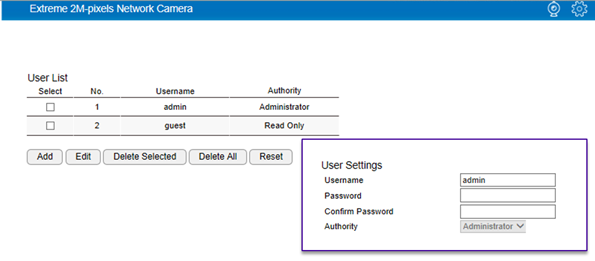  Note You cannot delete the Administrator account. |

 Print
this page
Print
this page Email this topic
Email this topic Feedback
Feedback