E3125 Control Panel
ExtremeCloud IQ Controller E3125 has several hardware features located on the front and back panels. Use the information in the following sections to locate and use these features.
E3125 Front Panel Layout
The front panel has connectors that can be accessed if the front panel bezel is removed.

Note
For USB key storage only: E3125 has five USB connectors-two on the front panel and three on the back panel. You can only use one USB connector at a time.
| Callout | Description |
|---|---|
| 1 | Hard disk drive bays. |
| 2 | Front video connector. Use the video connector on the back panel if you do not want to remove the faceplate. |
| 3 | USB 2.0 or 3.0 ports. Use the USB port on the back panel if you do not want to remove the faceplate. |
E3125 Front Control Panel
Use the information in the following section to identify and use the front control panel features.
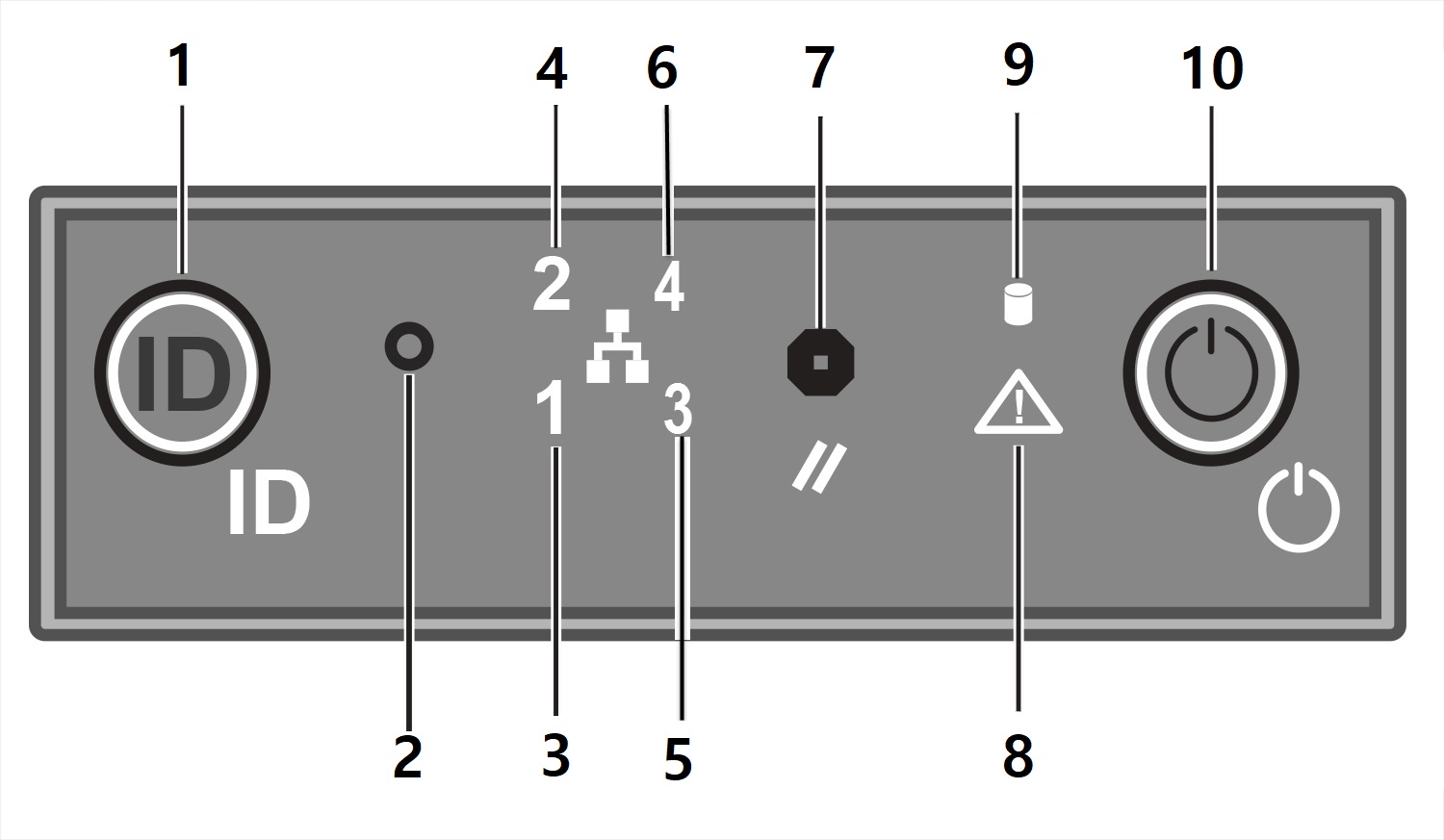
| Callout | Description | Comment |
|---|---|---|
| 1 |
The System ID button with integrated LED. |
Push to turn on the identification LED. |
| 2 |
The Nonmaskable Interrupt (NMI) button.
|
Push to do a forced system reset. |
| 3 |
Data Port 1 activity LED. |
When the LED is lit, the controller is communicating on the network. |
| 4 |
Data Port 2 activity LED |
When the LED is lit, the controller is communicating on the network. |
| 5 | Not used | - |
| 6 | Not used | - |
| 7 | System cold reset button. |
Push to power cycle the controller and reset it. |
| 8 |
System status LED. See System Status LED for more information. |
- |
| 9 | Drive activity LED | When the LED is lit, it indicates that data is being written to or read from the hard drive. |
| 10 | Power button with LED. | Push to turn the power On or Off. |
E3125 Back Panel Layout
The back panel has connectors that can be easier to access than the front panel. You use some of these ports during installation.
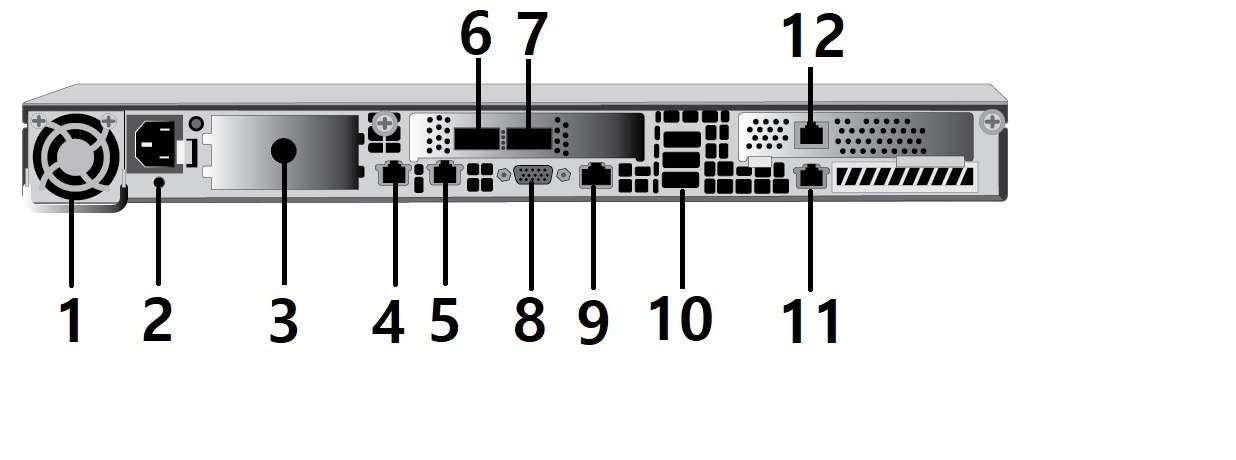
| Callout | Description |
|---|---|
| 1 | Power supply module #1 |
| 2 | Retention strap receiver hole |
| 3 | Power supply module #2 bay for redundant power supply (ordered separately) |
| 4 | Port 1 (Data Port 1) 1/10GbE, RJ45 |
| 5 | Port 2 (Data Port 2) 1/10GbE, RJ45 |
| 6 | Port 3 (Data Port 3) 10/25/50/100GbE, QSFP28 |
| 7 | Port 4 (Data Port 4) 10/25/50/100GbE, QSFP28 |
| 8 | Video connector |
| 9 | RJ45 Serial-A Port |
| 10 | USB 3.0 ports |
| 11 | RMM4 NIC port (not used, plugged) |
| 12 | Management port; 1GbE, RJ45 |

