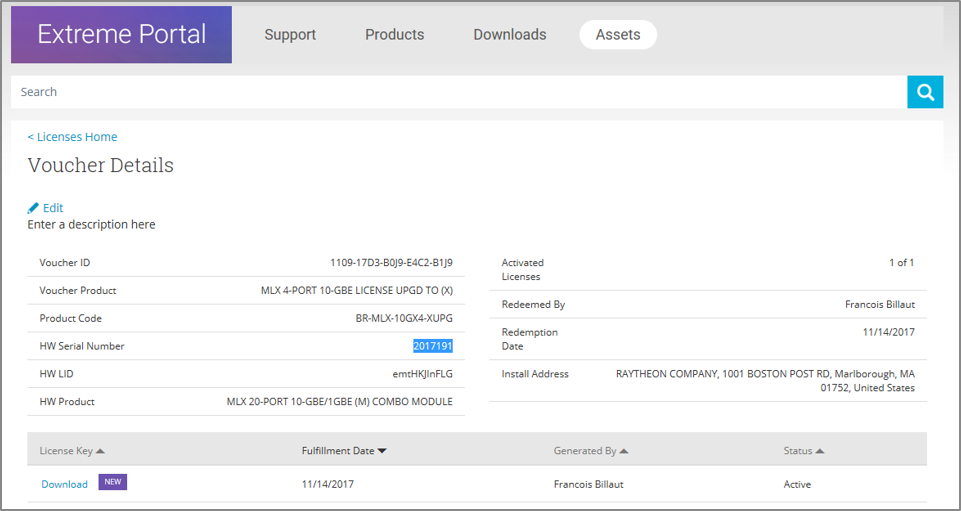Querying a license
- To query a license, select Assets > Licenses Home option.
-
Enter the SN or LID of the HW asset, or the VID of the SW asset in the
Refine
window box.
The example below displays how to query a license for a VID.
 Querying a license window
Querying a license window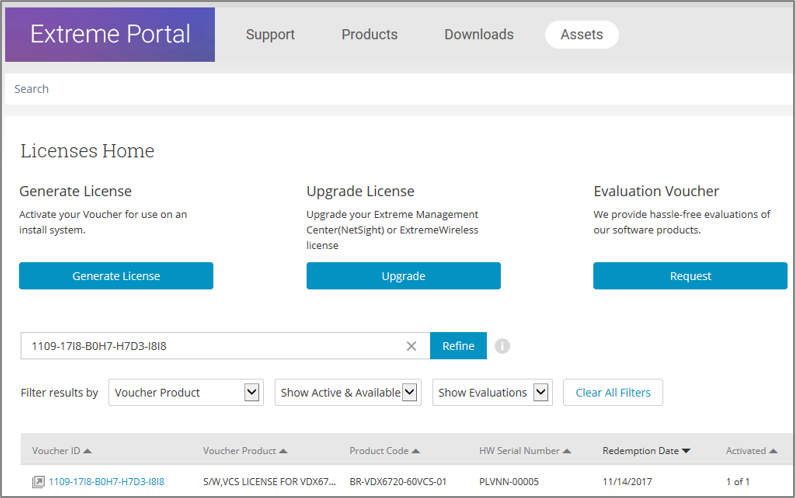
-
Click the
Voucher ( under the Voucher ID column). The VID is displayed.
The example below displays voucher information for a non-capacity license.
 Voucher details window
Voucher details window