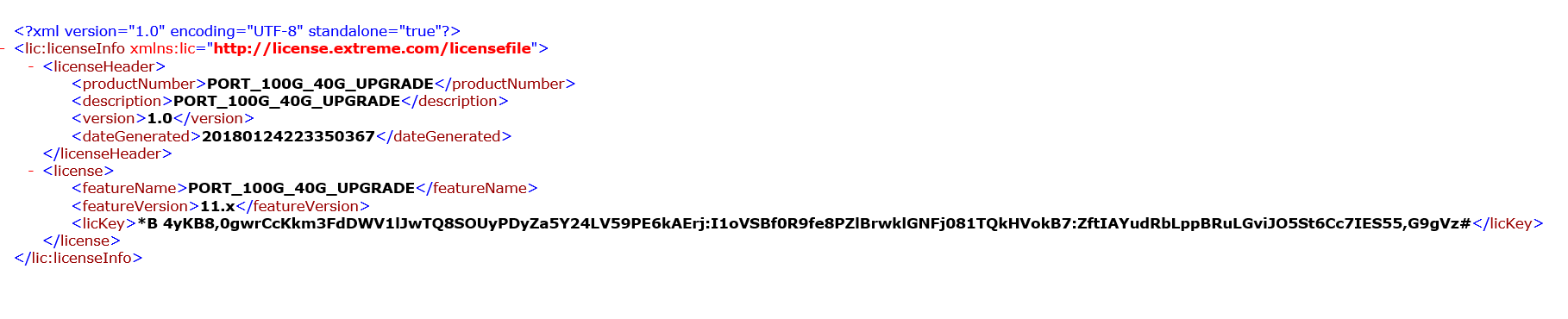Generating a license
- Log in to the Extreme Portal at https://extremeportal.force.com/ExtrLicenseLanding.
-
If you do not have an Extreme
portal account, select Create
a new Extreme Portal account.
The following figure shows the Extreme Portal login window.
 Extreme portal login window
Extreme portal login window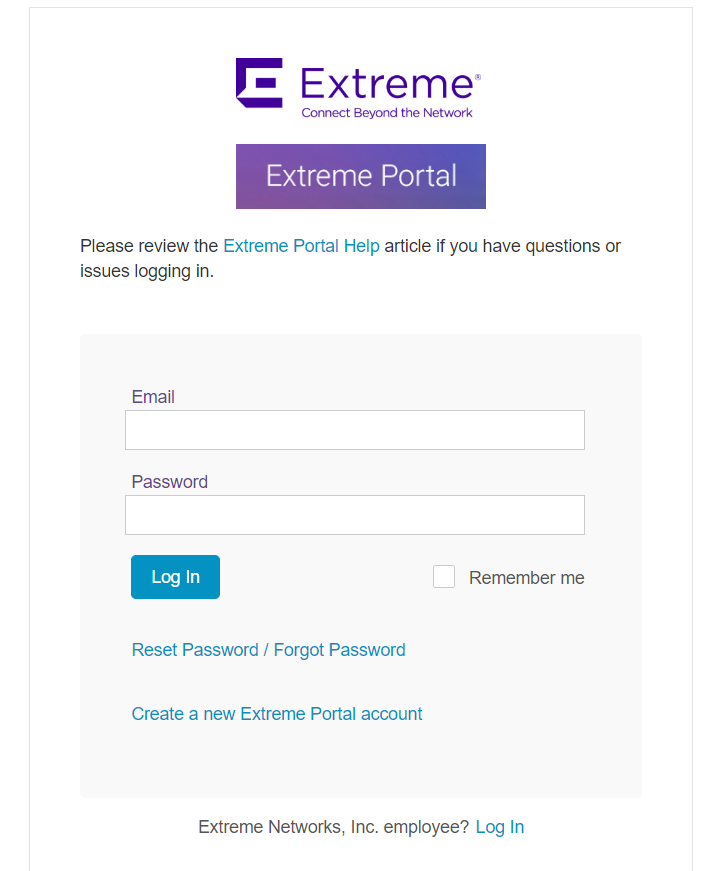
-
Enter your email and password.
Click Log
In.
The Licenses Home window appears.
 Licenses Home window
Licenses Home window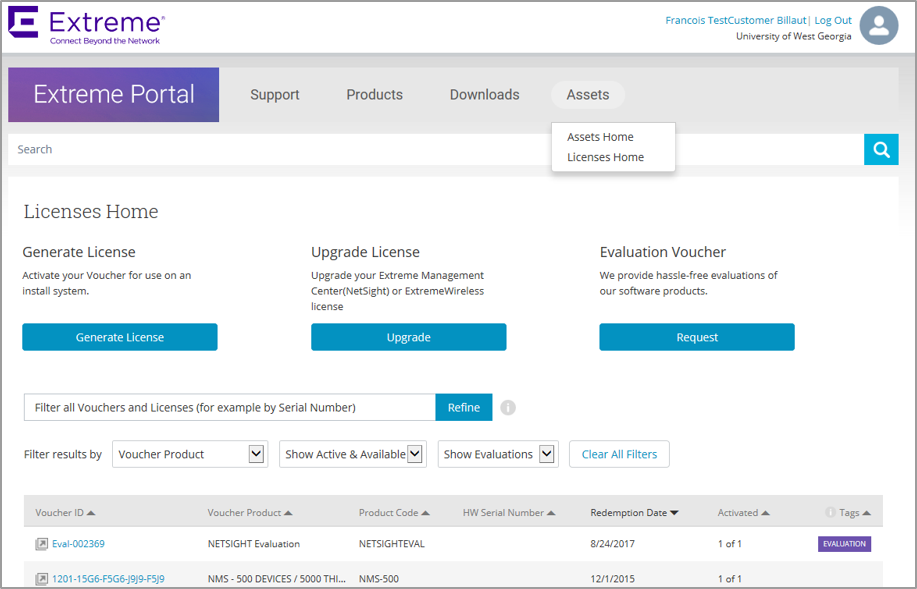
-
Select
Assets
>
Licenses Home option. Click
Generate License.
The Generate License window is displayed.
 Generate License window
Generate License window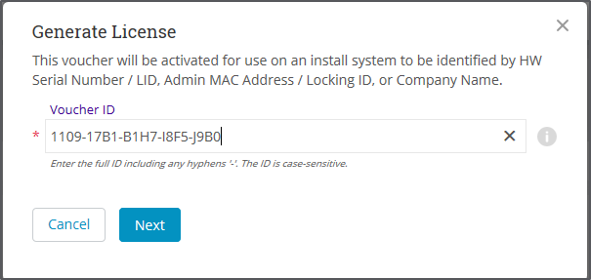

-
Enter the VID. Click
Next.
The VID has 20 alphanumeric characters with hyphens.
-
Enter the unique identifier of the HW (or the serial number of the LID). Click
Submit.

Note
You must check the box to agree to the Terms and Conditions. HW serial number window
HW serial number window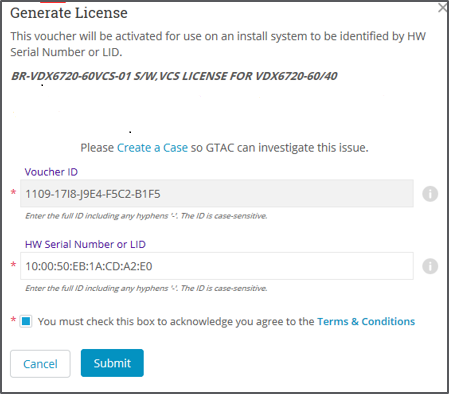

-
The VID is displayed. The example below displays voucher information for a non-capacity license.
 Voucher Details window
Voucher Details window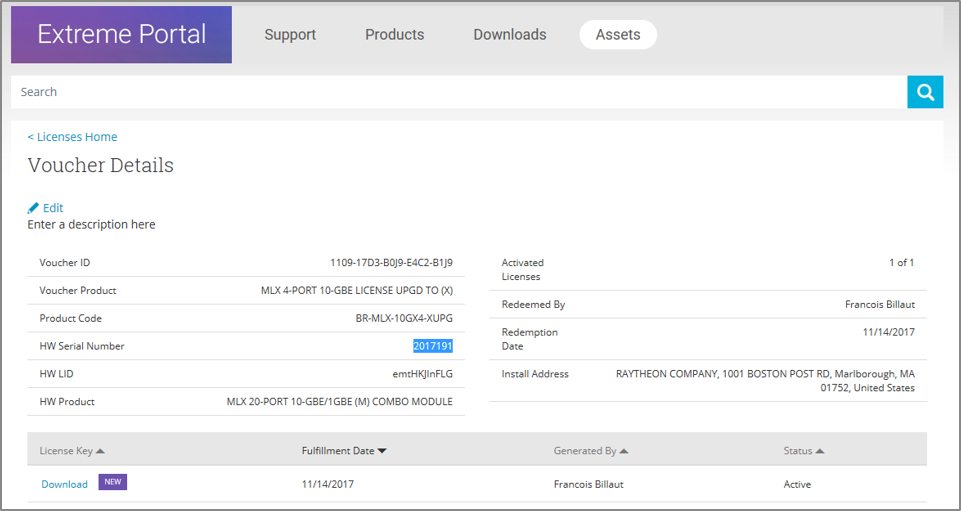
-
Click
Download to download a copy of the license.
A license can be downloaded after license generation or when a unit is queried. The license is not emailed.In example below, the contents of the XML license are displayed, including the license SKU and license keys.
 License file window
License file window