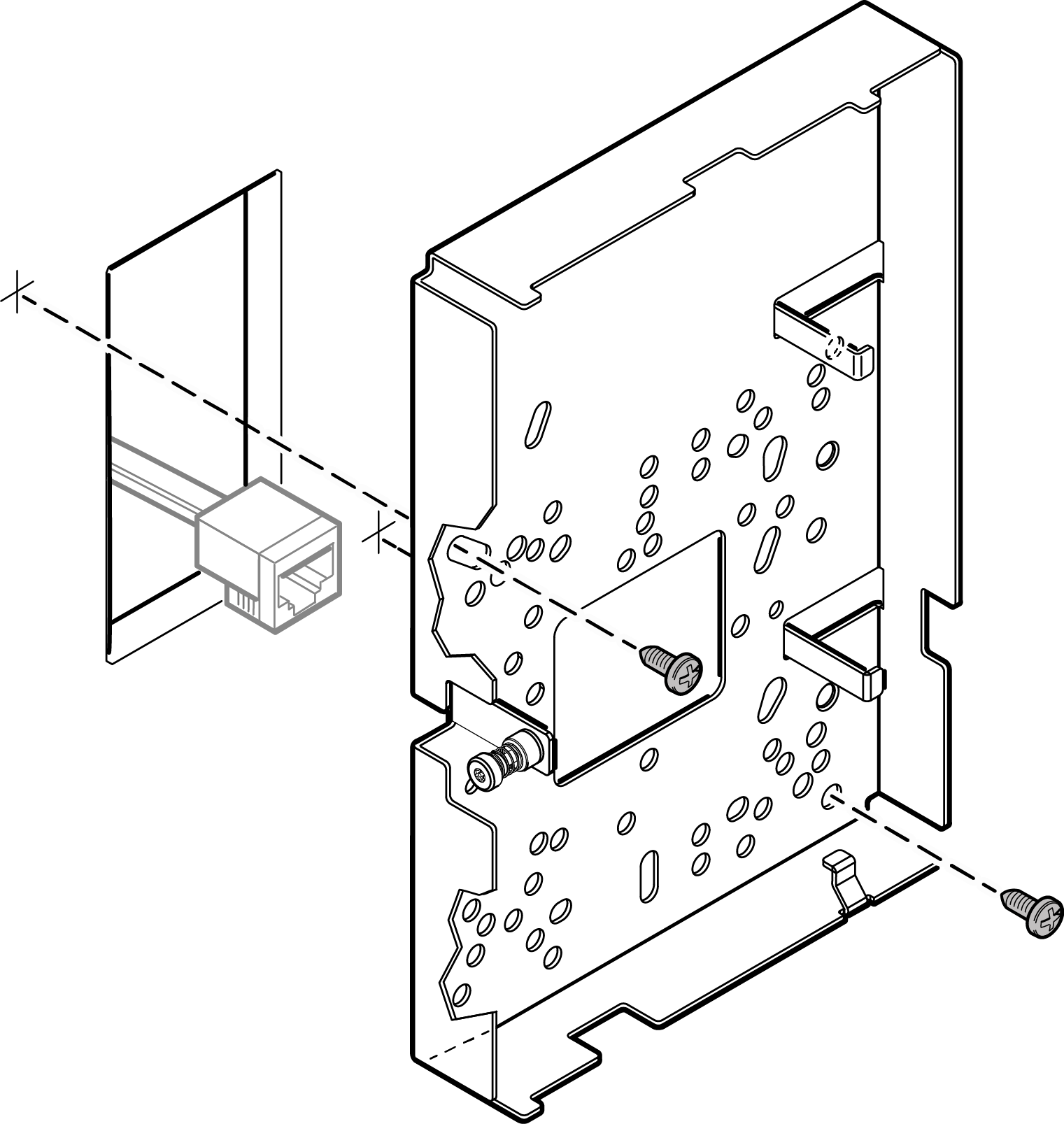Mounting the Bracket to a Wall
About this task
You can mount the AP using the mounting bracket that comes with the unit or the WS-MBI-WALL05 (#30521) bracket. If you are using the mounting bracket that comes attached to the AP, you have to create a hole in the wall and run a LAN cable through a wall.

Note
You can also mount this AP to a wall and run a LAN cable between the AP and bracket without creating a hole in the wall.The WALL05 bracket is designed for wall, junction/gang box, and table configurations.
The WS-MBI-WALL05 bracket can be used:
- Without a hole in the wall.
- On a table.
- To physically secure the LAN cable when AP3912i is installed.
AP3912i Mounting Bracket that
comes attached to the unit
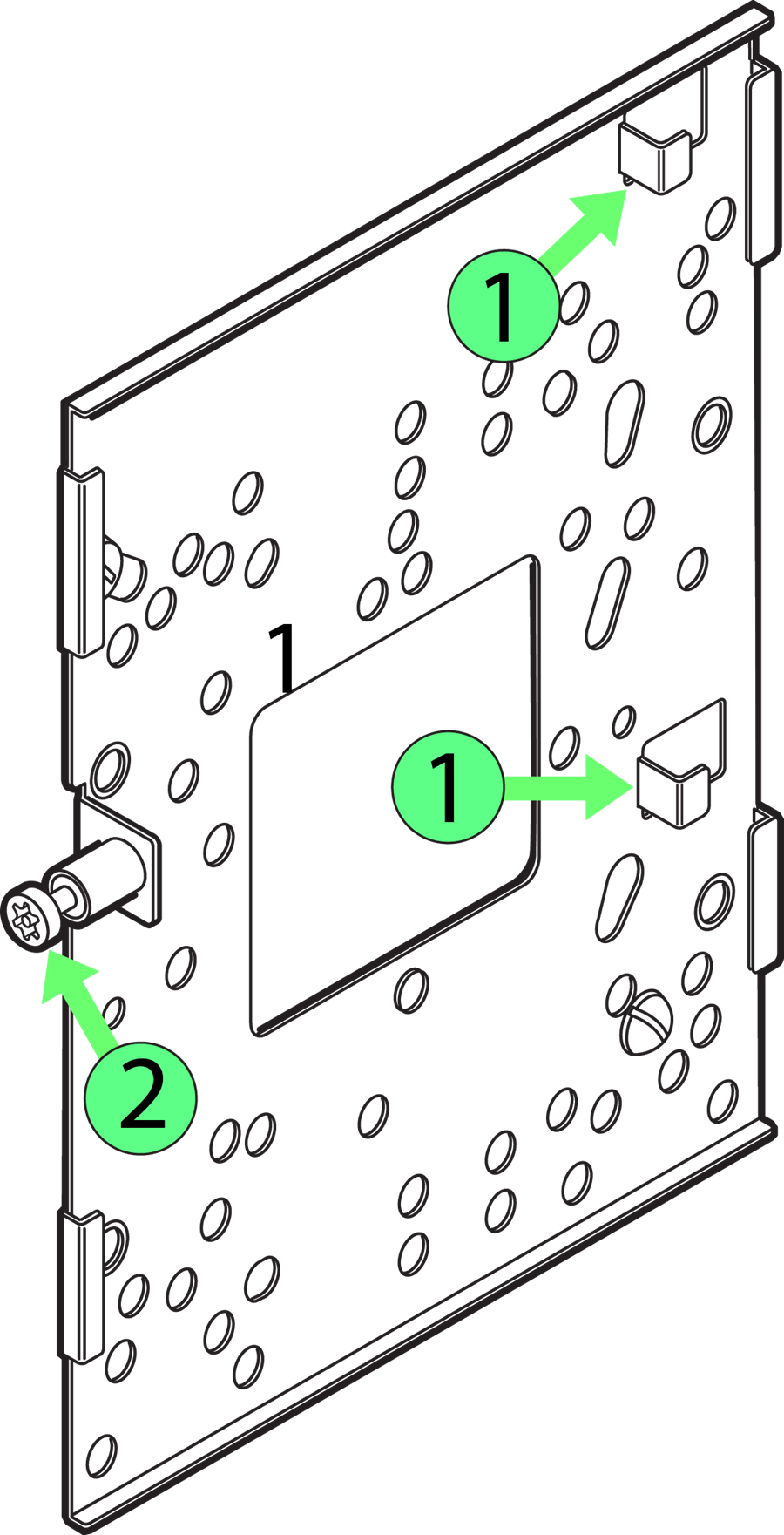
AP3912i WALL05 Mounting
Bracket
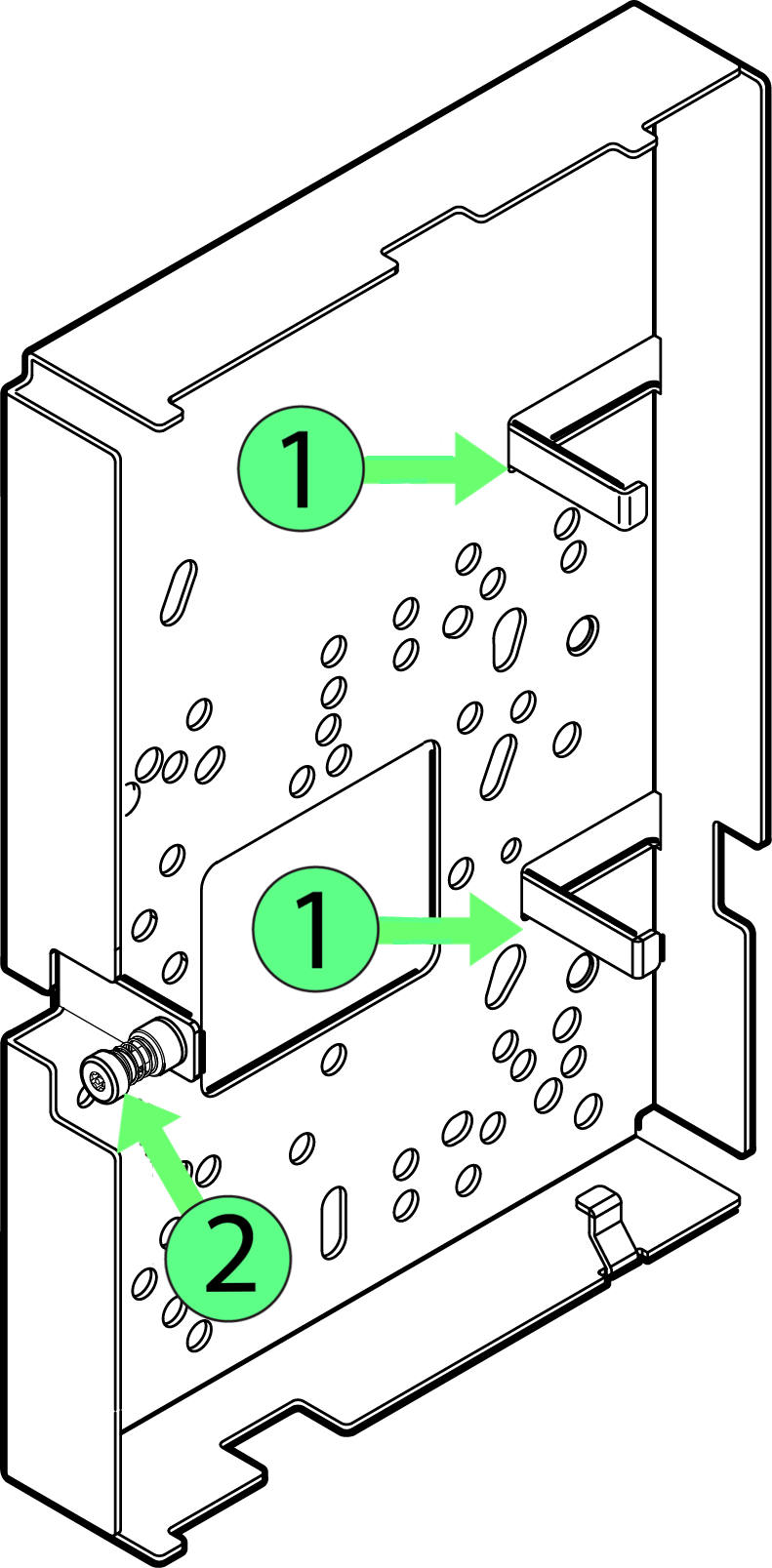
| Number | Description |
|---|---|
| 1 | AP mounting tabs |
| 2 | Security Torx captive screw |
To mount the mounting bracket or the WALL05 bracket to a wall: