Device Upgrade
To view the device upgrade statistics:
- Select the Statistics menu from the Web UI.
- Expand
the System node
on the top, left-hand side of the screen.
The System node expands to display the RF Domains created within the managed network.
- Select
an RF Domain from
the list.
The RF Domain statistics menu displays in the right-hand side of the screen, with the Health tab selected by default.
- Select
Device
Upgrade from the RF Domain menu.
The Device Upgrade screen displays.
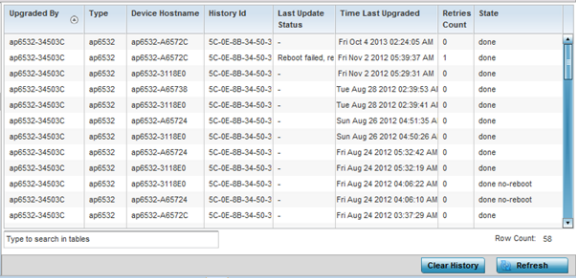
- Refer the following table for
Device Upgrade
related information:
Upgraded By Lists the name of the device performing an update on behalf of a RF Domain member peer device. Type Displays the model of the device receiving an update. With introduction of heterogeneous adoption, it is no loner necessary that the updating access point must be of the same model as the access point receiving the update. Device Hostname Lists the administrator-assigned hostname of each device receiving an update from a RF Domain member. History ID Lists the RF Domain member device‘s MAC address along with a history ID appended to it for each upgrade operation. Last Update Status Displays the last status message from the RF Domain member device performing the upgrade operation. Time Last Upgraded Displays the date and time of the last firm ware image upgrade operation. Retries Count Lists the number of retries needed for each listed RF Domain member update operation. State Lists whether the upgrade operation is completed, in-progress, failed or whether an update was made without a device reboot. - Click Clear History to remove the upgrade records for RF Domain member devices.
- Click Refresh to update the screen's statistics counters to their latest values.



