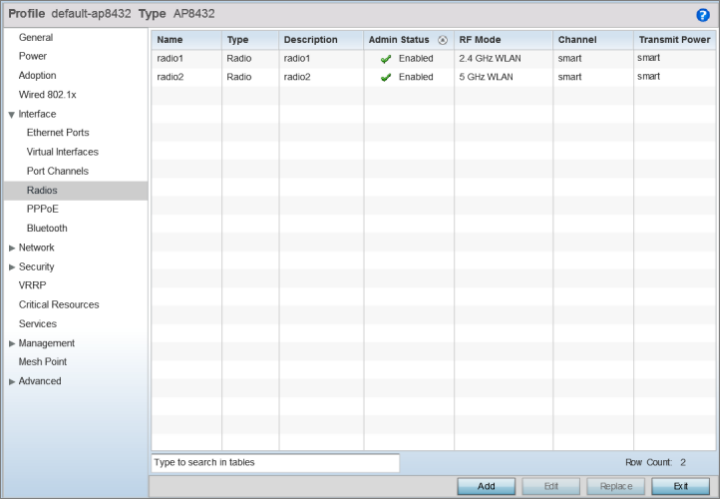Profile Overrides - Radios
About this task
An access point can have its radio profile configuration overridden after its radios have successfully associated to the network.
This section documents radio interface configuration parameters applicable only to the access point profiles and devices.
The new AP4XX access points are tri-radio access point models.
AP410i and AP410e
radio and antenna specifications:
- Number of Radios: 3
- Radio 1: Band locked at 2.4GHz; 2x2.
- Radio 2: Band locked at 5 GHz; 4x4
- Radio 3: 2.4 GHz and 5 GHz sensor; 2x2
- AP410i - Number
of Antennas
- Six WiFi internal antennas
- One BLE internal antenna
- AP410e - Number
of Antennas
- Six WiFi external antennas
- One BLE external antenna
AP460i and AP460e
radio and antenna specifications:
- Number of Radios: 3
- Radio 1: Band locked at 2.4GHz; 2x2.
- Radio 2: Band locked at 5 GHz; 4x4
- Radio 3: 2.4 GHz and 5 GHz sensor; 2x2
- AP460i - Number
of Antennas
- Eight WiFi internal antennas
- One BLE internal antenna
- AP460e - Number
of Antennas
- Eight WiFi external antennas
- One BLE external antenna
The AP5XX access points are dual radio access point models.
AP505i radio and antenna
specifications:
- Number of Radios: 2
- Radio 1: Band locked at 2.4GHz. provides Bluetooth Low Energy (BLE) support
- Radio 2: Band locked at 5 GHz
- Number of Antennas:
- Eight WiFi internal antennas
- One BLE internal antenna
AP510i radio and antenna
specifications:
- Number of Radios: 2
- Radio 1: Dual-band, supporting 2.4GHz and 5 GHz, provides BLE support
- Radio 2: Band locked at 5 GHz
- Number of Antennas:
- Eight WiFi internal antennas
- One BLE internal antenna
AP510e radio and antenna
specifications:
- Number of Radios: 2
- Radio 1: Dual-band, supporting 2.4GHz and 5 GHz, provides BLE support
- Radio 2: Band locked at 5 GHz
- Number of Antennas:
- Eight WiFi
external antennas, with the antenna ports grouped into:
- group 1 - 1, 2, 3, and 4
- group 2 - 5, 6, 7 and 8
- One BLE internal antenna
- Eight WiFi
external antennas, with the antenna ports grouped into:
AP560i radio and antenna
specifications:
- Number of Radios: 2
- Radio 1: Dual-band, supporting 2.4GHz and 5 GHz, provides BLE support
- Radio 2: Band locked at 5 GHz
- Number of Antennas:
- Eight WiFi internal antennas
- One BLE internal antenna
AP560h radio and antenna
specifications:
- Number of Radios: 2
- Radio 1: Dual-band, supporting 2.4GHz and 5 GHz, provides BLE support
- Radio 2: Band locked at 5 GHz
- Number of Antennas:
- Eight WiFi
internal antennas, supporting the following internal antenna
modes:
- 30 degree
- 70 degree
- One BLE internal antenna
- Eight WiFi
internal antennas, supporting the following internal antenna
modes:
To review an access point's existing radio configurations