Slot Numbers in Stacks
A switch stack can be thought of as a virtual chassis. Each switch (node) operates as if it were occupying a slot in a chassis and is controlled by the primary. The high-speed stacking links function like the backplane links of a chassis.
Each switch in the stack is assigned a “slot number” during the initial software configuration of the stack. Starting at the switch with the console connection, numbers are assigned in numerical order following the physical path of the connected stacking cables. For example, if you follow the cabling recommendations presented in Connect the Switches to Form the Stack Ring and configure a vertical stack from the console on the switch at the top of the physical stack, the switches will be assigned slot numbers 1 through 8 from the top down.
The top half of the number blinks if the switch is the primary, and the bottom half blinks if it is the backup. If the LED is steadily lit, the switch is a standby. If the LED is off the switch is not configured as a member of a stack.
The Mode button is used to cycle through three display modes for the port LEDs. After two presses of the Mode button, the port LEDs will enter the STK Display Mode, indicated by the STK LED. STK mode is used to indicate slot presence and slot number via the first eight port LEDs.
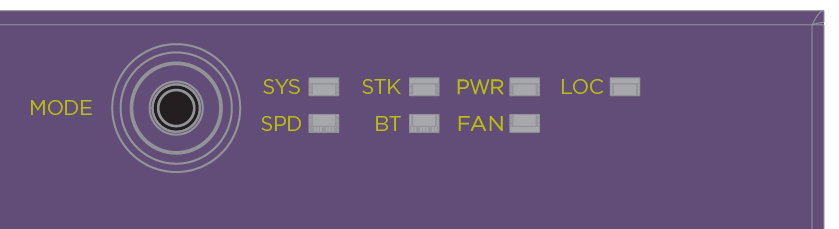
The LED is steady green if the link is OK, blinking green if traffic is present, and off if no signal is present.
A quick way to verify that the cable connections match the software configuration is to check the stack number indicator on each switch. If the slot numbers do not line up in the order you arranged the switches, this might indicate that the stacking cable setup differs from what you intended when you configured the software. In this case, reconnect the cables in the correct order and perform the software configuration again.

