Install an External Redundant Power Supply
The RPS-150W-XT redundant power supply (RPS) can be installed on a flat surface or in a 19-inch rack.
Install the RPS on a Flat Surface
Four self-adhesive rubber pads are provided for installing flat surfaces, like a table. The pads keep the RPS from scratching the supporting surface and help ensure adequate airflow around the RPS.
To install an RPS on a table - or any firm, flat surface - follow these steps.
- Carefully separate the four rubber pads that are provided
- Apply the pads to the underside of the RPS by placing a pad at each corner, ensuring that all corners are aligned. Table Mount: Attaching Rubber Feet shows the locations for attaching the rubber mounting feet on the switch.
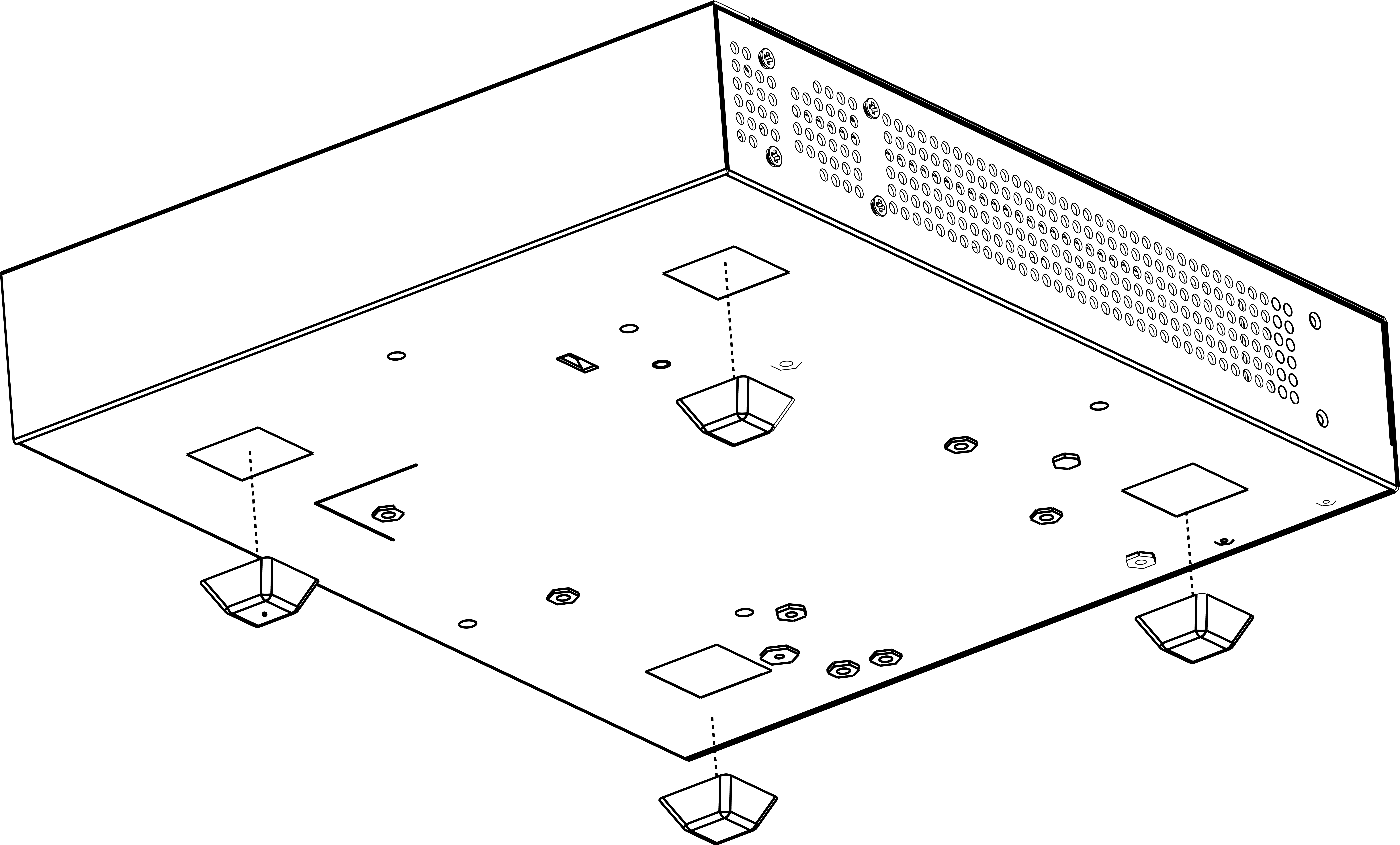
Install the RPS in a Rack
The RPS can be installed in a four-post rack, using just the two front posts or two back posts, or a two-post rack. The rack-mount kit XN-2P-RMKIT-003 is ordered separately. The following procedure uses the two-post mounting kit, which accommodates rack posts 3 inches or 6 inches wide. Rack ears can support both flush- and mid-mounting. To install the RPS you need:
- Two rack mount brackets and mounting screws (rack mount kit) shipped with the RPS.
- Four customer-supplied screws to attach the RPS to a standard 19-inch rack.
To install the RPS in a rack:
- Attach a mounting bracket to each
side of the RPS, using the screws provided. Align each mounting bracket so that
the flange (ear) faces the front of the RPS to flush-mount, or faces the rear of
the RPS to mid-mount.Flush-Mount: Attaching mounting ears
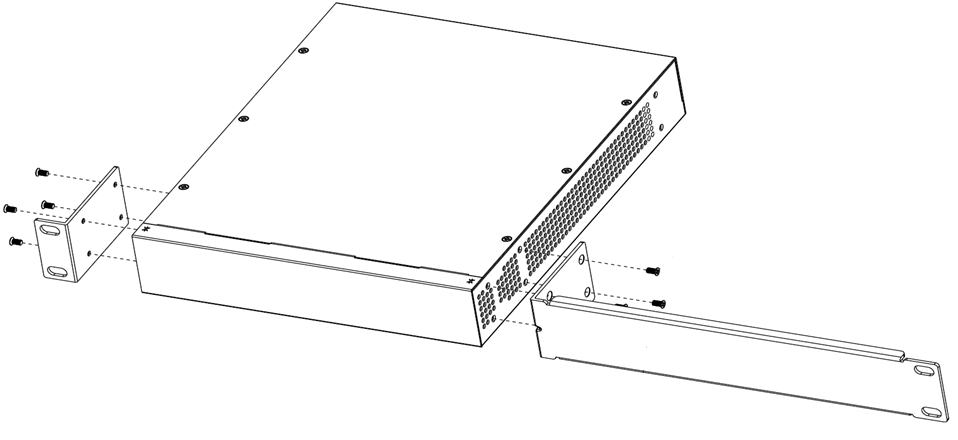 Mid-Mount: Attaching mounting ears
Mid-Mount: Attaching mounting ears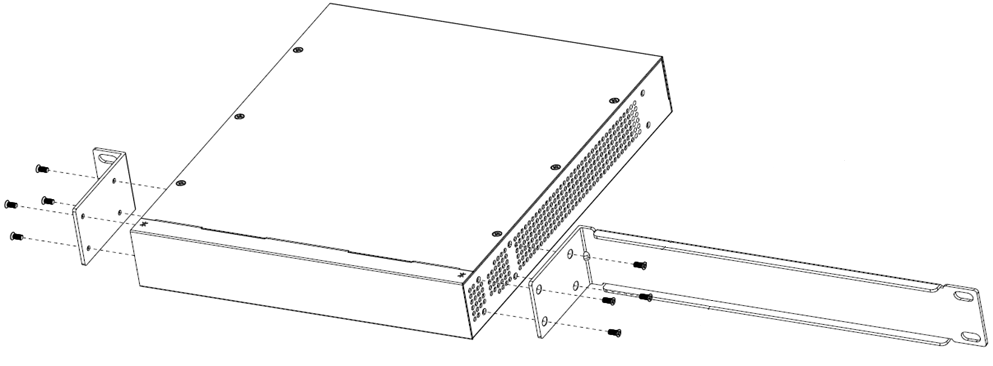
- With the mounting brackets attached, position the RPS between the vertical rack rails of the 19-inch rack.
- Fasten the RPS securely to the
rack rails using four customer-supplied rack screws.Flush-Mount: Mounting in a Two- or Four-Post Rack
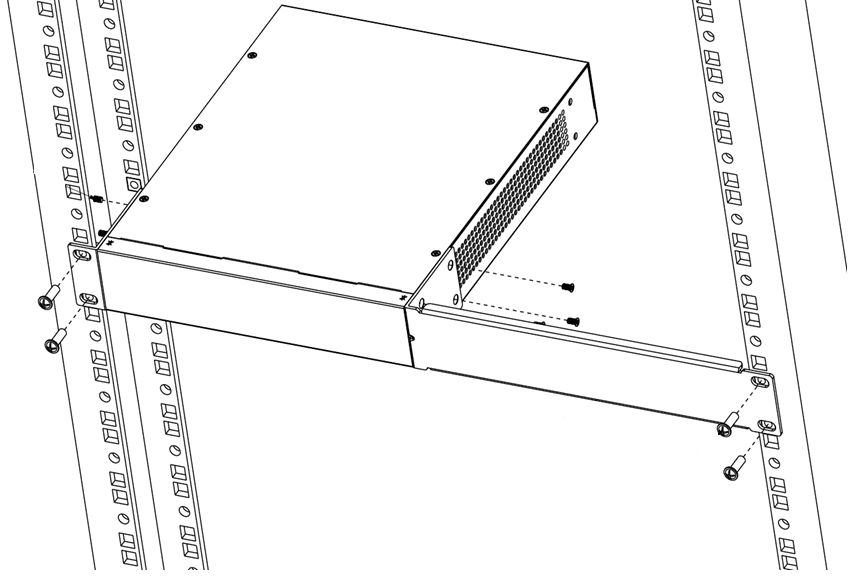 Mid-Mount: Mounting in a Two- or Four-Post Rack
Mid-Mount: Mounting in a Two- or Four-Post Rack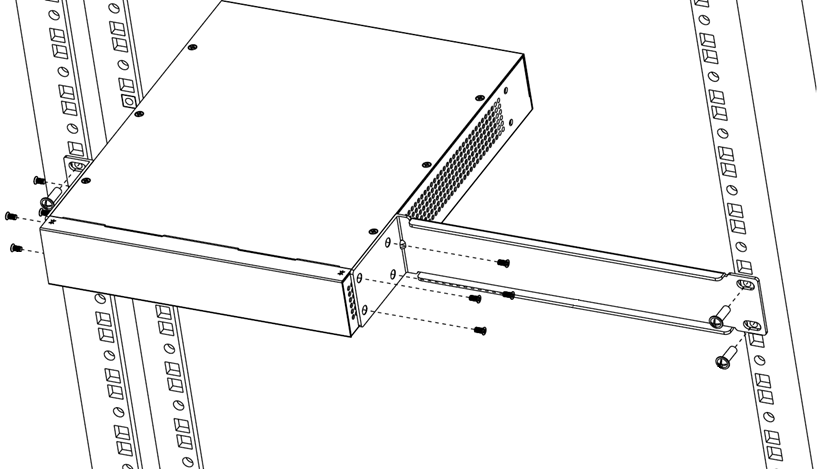
Dual Rack Mount the RPS
Two RPS-150W-XT models can be dual rack mounted in a two-post rack using the dual rack-mount kit 16572, which is ordered separately. To install:
- Attach two short brackets to the outer sides of the two devices using four M3 screws per bracket.
- Attach two additional short brackets to the inner side of the right device using two M3 screws per bracket.
- Attach the final long bracket to the inner side of the left device using four M3 screws.
- Slip the short connecting brackets on the device on the right into both ends of the long connecting bracket on the device on the left.
- Attach the connecting brackets to each other using the four remaining chassis
screws. The devices can be installed in the rack as a single unit.Dual Rack Mount: Connecting the Devices
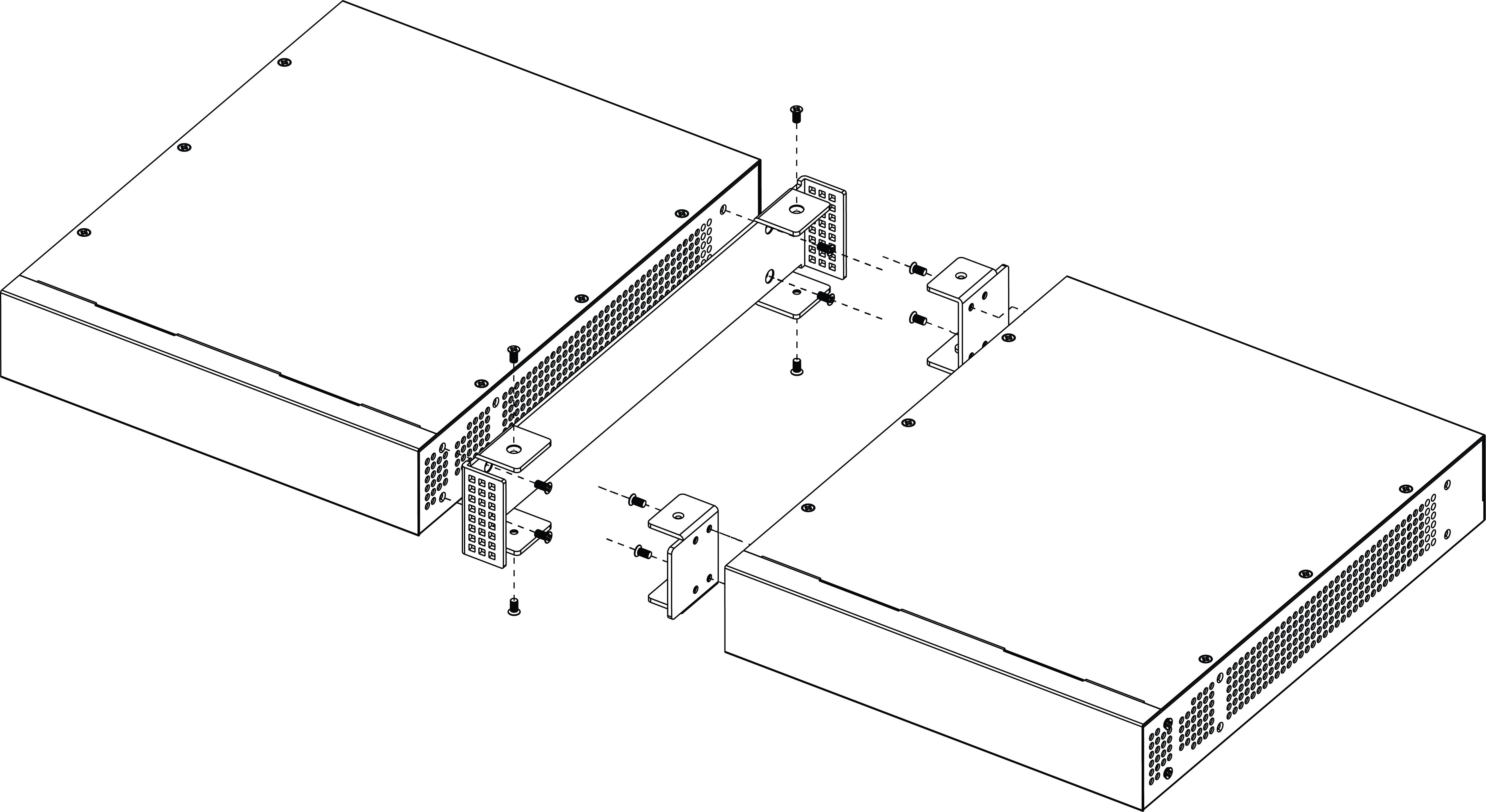
- Attach the switches to the rack using rack-mounting hardware (not provided).Dual Rack Mount: Mounting the Connected Devices
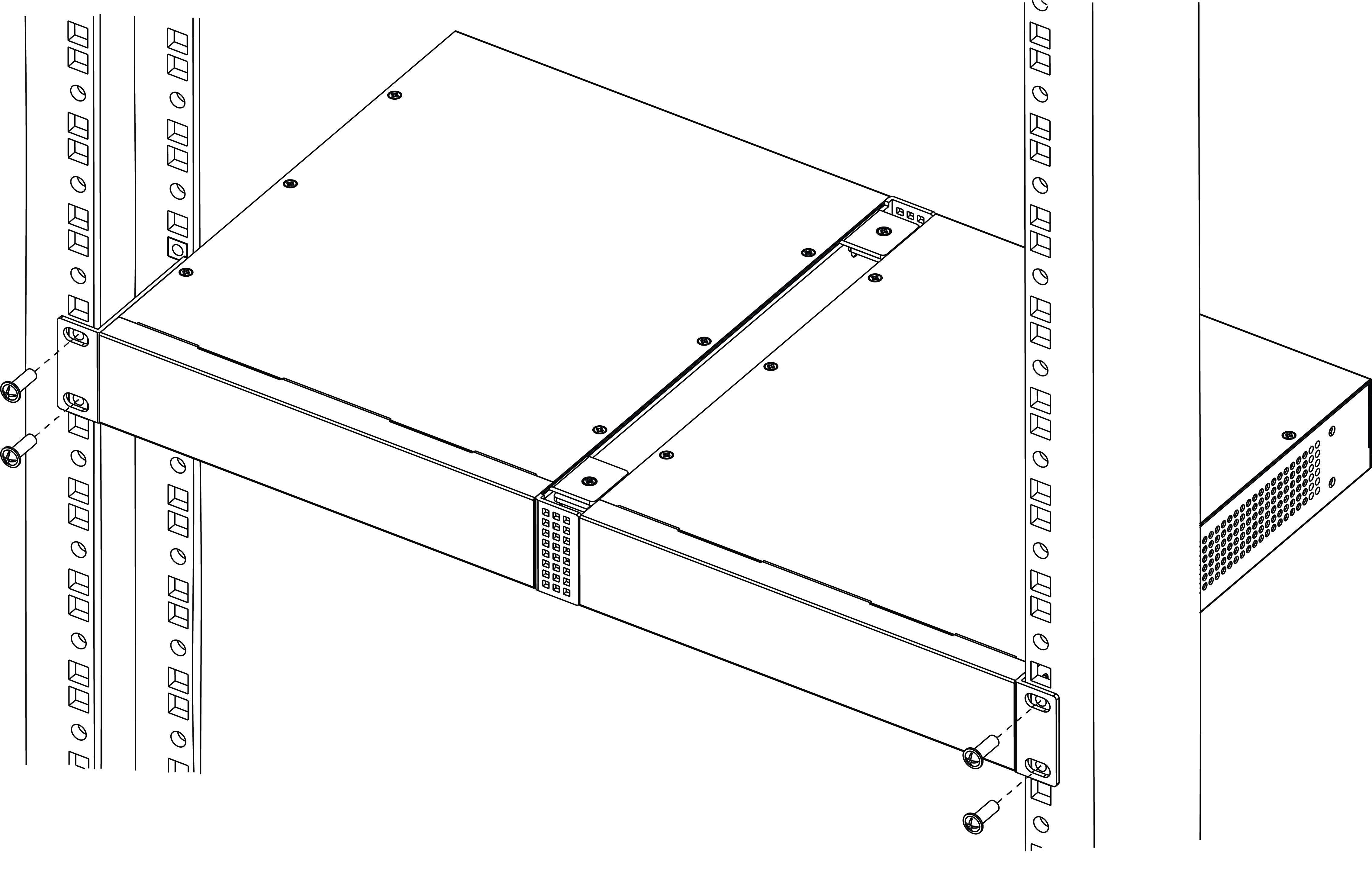
Connect the RPS Cable and the AC Power Cord
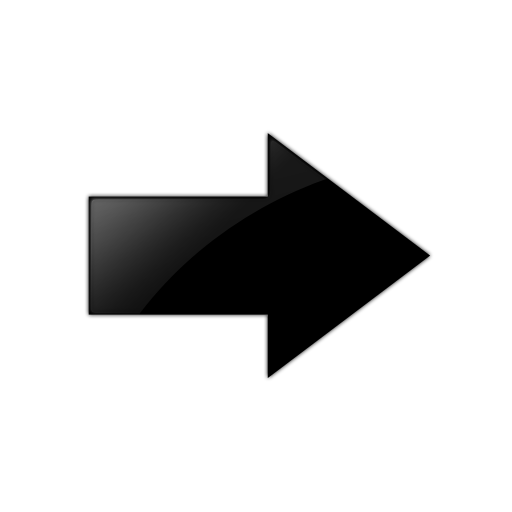
Important
Connections must be made in a specific order when attaching an RPS to a powered system.To connect the RPS:
- Connect the RPS cable between the switch and the RPS before connecting the AC power cord. The RPS cable is connected from the Redundant Power Output on the rear panel of the RPS to the Redundant Power Input on rear panel of the switch.
- Connect the AC power cord to the AC input power connector on the RPS, then plug the AC power cord into the main AC power outlet.
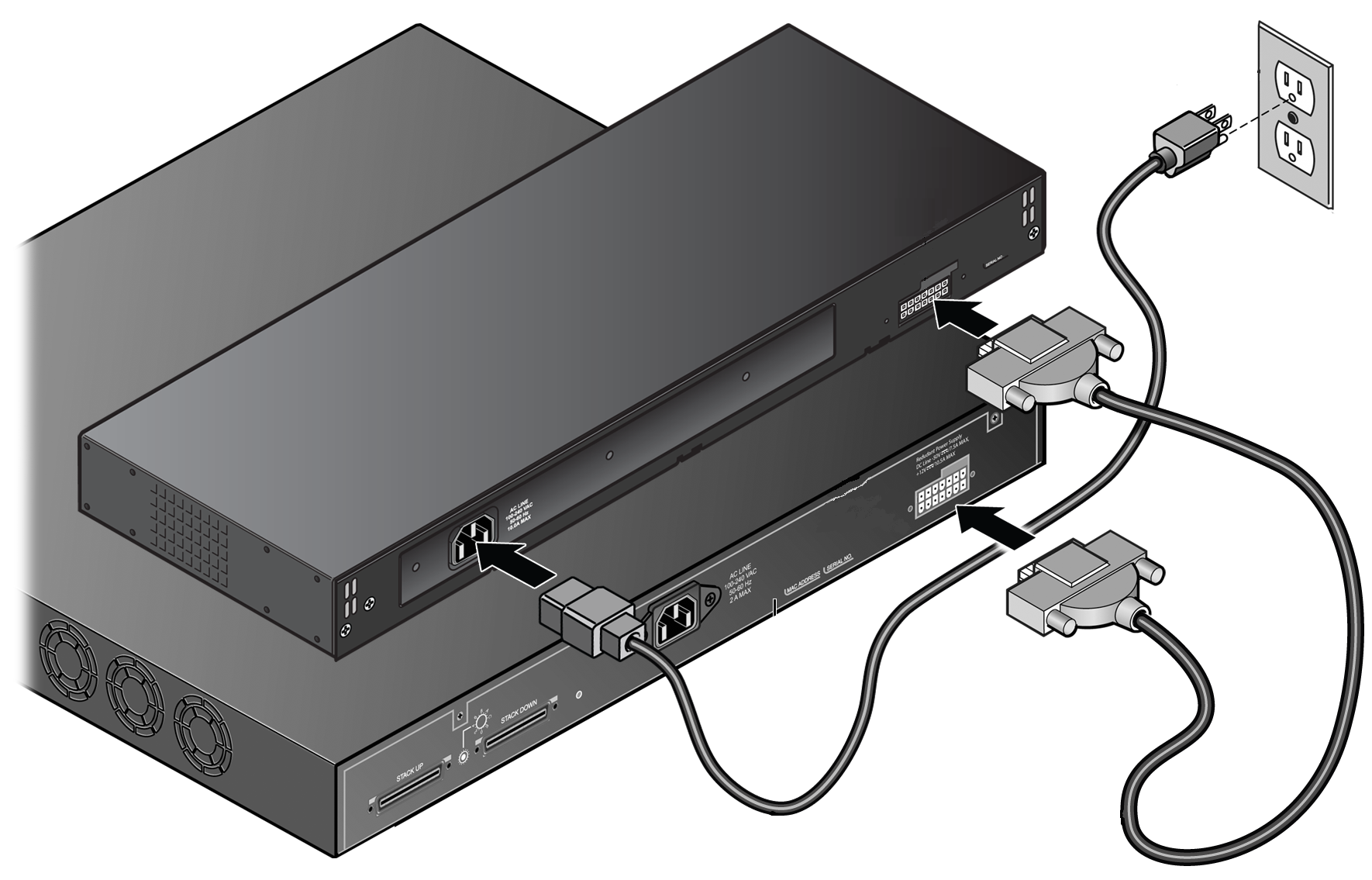
The AC power LED on the rear of the RPS turns green to indicate a successful connection and that the RPS is operating properly.

